Are you facing Bluetooth connectivity issues on your Mac running macOS Sonoma? If so, you’re not alone.
Many users have encountered frustrating problems with their Bluetooth devices after updating to macOS Sonoma.
In this blog, we’ll explore effective solutions to address these issues and get your Mac’s Bluetooth functionality back on track.
How To Fix MacOS Sonoma Bluetooth Issues?
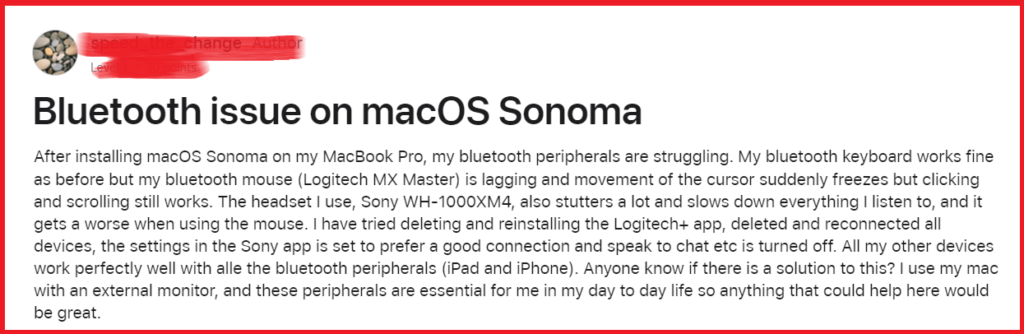
To fix macOS Sonoma Bluetooth issue, you can restart your Mac, unpair and re-pair bluetooth devices, update macOS. Additionally, you can delete bluetooth .plist file, turn bluetooth off and on again, and check for interference.
1. Restart Your Mac
Restarting your Mac can resolve a variety of issues, including those related to Bluetooth, by shutting down all processes and starting them afresh.
This can help clear any temporary software glitches that may be affecting Bluetooth functionality.

- Click on the Apple menu in the top left corner of your screen.
- Select “Restart” from the dropdown menu.
- Wait for your Mac to shut down completely and then power back on.
2. Unpair And Re-pair Bluetooth Devices
Unpairing and re-pairing Bluetooth devices can resolve connectivity issues that occur due to corrupt pairing information.
By doing this, you create a fresh connection which can eliminate glitches causing the Bluetooth to crash.
- Go to the Apple menu and select “System Preferences.“
- Click on “Bluetooth.“
- Find the device you are having issues with, click the “X” next to its name to unpair it.
- After unpairing, put your Bluetooth device back into pairing mode.
- Click “Pair” next to the device’s name in the Bluetooth settings to re-pair it.
3. Update MacOS
Outdated software can lead to compatibility issues with Bluetooth devices.
Ensuring your macOS is up to date can fix bugs and improve stability.
- Click on the Apple menu and go to “System Preferences.“
- Select “Software Update.“

- If there is an update available, click “Update Now” and follow the on-screen instructions to complete the process.
4. Delete Bluetooth .plist Files
Corrupt Bluetooth property list (.plist) files can cause issues with Bluetooth functionality. Deleting these files will reset Bluetooth configurations and can resolve problems.
- Open Finder and select “Go” from the top menu, then “Go to Folder.“
- Type
/Library/Preferencesand press Enter. - Locate and delete the file named
com.apple.Bluetooth.plist. - Restart your Mac for the changes to take effect.
5. Turn Bluetooth Off And On Again
Toggling Bluetooth off and on can resolve temporary connectivity issues by refreshing the connection.
This simple action can sometimes clear up minor glitches that are causing Bluetooth to malfunction.

- Click on the Bluetooth icon in the menu bar at the top of your screen. If you don’t see it, go to the Apple menu, select “System Preferences,” then click “Bluetooth” and ensure “Show Bluetooth in menu bar” is checked.
- In the Bluetooth menu, select “Turn Bluetooth Off.“

- Wait a few seconds, then select “Turn Bluetooth On” from the same menu.
6. Check For Interference
Interference from other devices can cause Bluetooth connectivity issues. If you’ve tried other fixes with no success, reducing interference is an important troubleshooting step.
- Move your Bluetooth device closer to your Mac to ensure a stronger signal and reduce the likelihood of interference.
- Keep other electrical devices or appliances, such as microwave ovens and wireless routers, at a distance from your Bluetooth devices and Mac, as these can cause significant interference.
- If possible, switch Wi-Fi devices from 2.4GHz to 5GHz. This can reduce congestion as Bluetooth also operates on the 2.4GHz frequency.
- Disconnect or power off any USB or Thunderbolt devices that are connected to your Mac, or move them further away, as they can create interference, especially USB 3.0 devices.
- Ensure there are no physical obstructions, like walls or furniture, between your Mac and the Bluetooth device, which can weaken the signal.
7. Reset The Bluetooth Module
Resetting the Bluetooth module can fix persistent issues by refreshing the Bluetooth hardware’s settings to default.
This can be particularly helpful if the Bluetooth service crashes or devices frequently disconnect.
For macOS Big Sur and earlier:
- Hold down the Shift + Option keys and click on the Bluetooth menu icon in the menu bar.
- Choose “Debug” and select “Reset the Bluetooth module.“
- Restart your Mac after the reset to ensure changes take effect.
For macOS Monterey or later:
- Open “Terminal” from the Applications > Utilities folder.
- Type the following command:
sudo pkill bluetoothd - Enter your admin password when prompted and press Enter.
- The Bluetooth daemon will restart, potentially fixing any issues.
8. Contact Apple Support
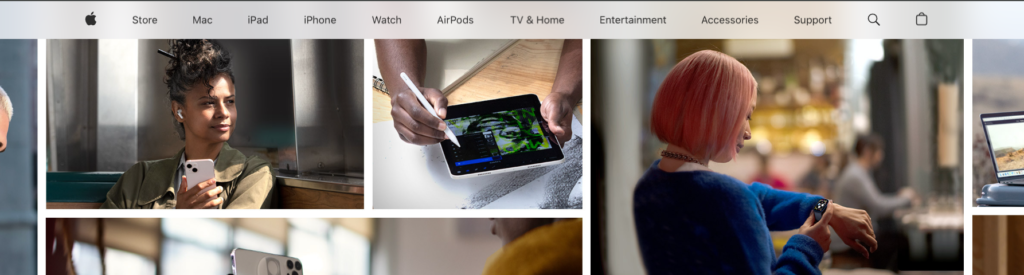
If none of the previous solutions have resolved your macOS Sonoma Bluetooth issues, contacting Apple Support can provide professional assistance.
Apple’s support team can offer advanced troubleshooting steps and, if necessary, repair services.
