Is your Nighthawk app not taking login or is it showing logon timed out when you are trying to log in?
If that is happening to you then no need to get worried anymore because in this guide we will be showing you how you can solve that problem easily.
Through using the Nighthawk app you can easily control your wifi from a distance, which makes this app very convenient for you.
However, similar to other apps the Nighthawk App can also face errors and login issues.
The error will be showing a popup window with this message “Logon timed out, please try again. If this issue persists, try rebooting your device”.
Reasons For Nighthawk App Login Timed Out
There can be various reasons that are making your Nighthawk app not take login in your device and showing logon error.
In this section of the guide we have put the major issues below for your convenience.
1. Nighthawk Server Overloaded Or Nighthawk App Having Bug
One of the reasons that can make this longon error occur in your device is Nighthawk server overload or Nighthawk App having a bug in it.
You can check the server status from here. If this is the case then you can wait till the Nighthawk technical team fixes the server and the bug in their app and then use Nighthawk again.
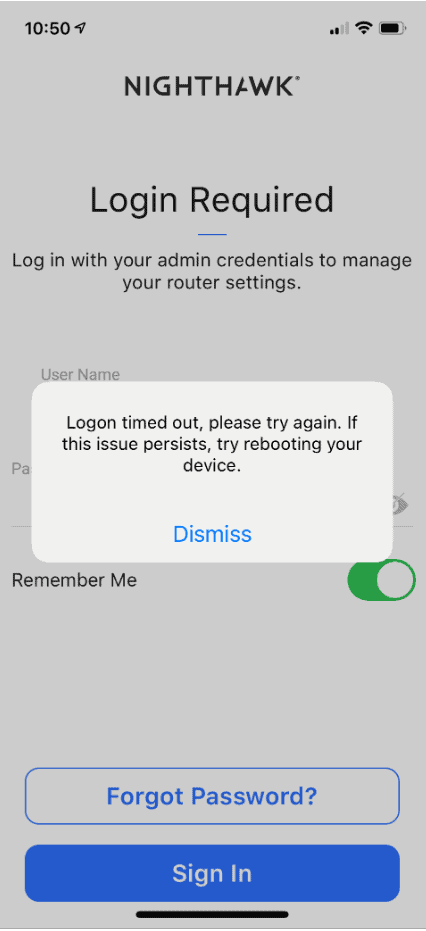
2. Wrong Username And Password
If you have put the wrong password and username then your Nighthawk app will not take login and will get timed out.
3. Nighthawk App Not Updated
Nighthawk, similar to other apps, requires constant updates to keep itself up to date with its system.
You may be using an outdated version that is not able to perform properly anymore.
4. App Cache Having Too Many Files
There may have been too many junk files collected inside the Nighthawk app cache due to which the app itself is unstable to work well.
Cache stores many files so that you can have a smooth experience while using your app but sometimes these files can take up too much space and stop the app from working.
How To Fix “Logon Timed Out” On Nighthawk App
Now that you have understood some of the reasons why your Nighthawk is not letting you log in, you might be worried about how you can solve that issue.
There is no need to get worried because we have discussed all the ways through which you will be able to log in to your nighthawk account in this section of the guide.
1. Try To Login Into Nighthawk App After Sometime
As the error message says in the pop-up, you can try to log in after some time when you see this error Logon timed out in your Nighthawk. If that does not work then please follow the solutions listed below.
2. Reboot The Device
As an alternative, you can restart your device.
Sometimes there can be minor glitches and bugs present in the device’s system, due to which the app might face difficulties white running in your system.
But when you reboot the phone then those bugs and glitches will get deleted.
3. Update Nighthawk App
First you should check whether your Nighthawk app is updated to its latest version of the software.
If you see that it is not then please update it as soon as possible and that should solve the issue.
Updating a Nighthawk app not only will solve the issue but will also add new features to your app that will make it easier for you to navigate and control your Wifi.
4. Delete Nighthawk Cache
The next thing that you can try is to delete the cache for your Nighthawk app.
When you have successfully delta the cache then all the junk folders will also get deleted along with it.
This will make the app run smoothly as it used to before.
For Android device
To do that you will have to first open the Settings >> go to Apps >> then Manage Apps >> Now, tap on Nighthawk >> scroll to the bottom and tap on Clear data and delete Cache from the options.
For iPhone Device
Go to iPhone Settings >> find the app Nighthawk & tap on it >> Tap on iPhone Storage >> Tap on Offload App button >> Again Reinstall Nighthawk app.
5. Check Username And Password
You should also make sure that you have entered the correct information.
Check and recheck the username and password that you have entered and they try to log in again.
If you have entered them correctly, then this time you should be able to log in.
6. Uninstall And Then Reinstall Nighthawk
You can also try to uninstall and then reinstall Nighthawk after sometime in your device and see if that solves the issue.
If the Nighthawk app itself had any problems then it would get solved by doing this.
7. Contact Nighthawk Support Team
After you have tried all these methods and solutions and still you can not log in to your nighthawk account then it is time for you to contact the Nighthawk support team.
It is recommended that you communicate your problems to the support team so that the professionals can solve the issue for you.
