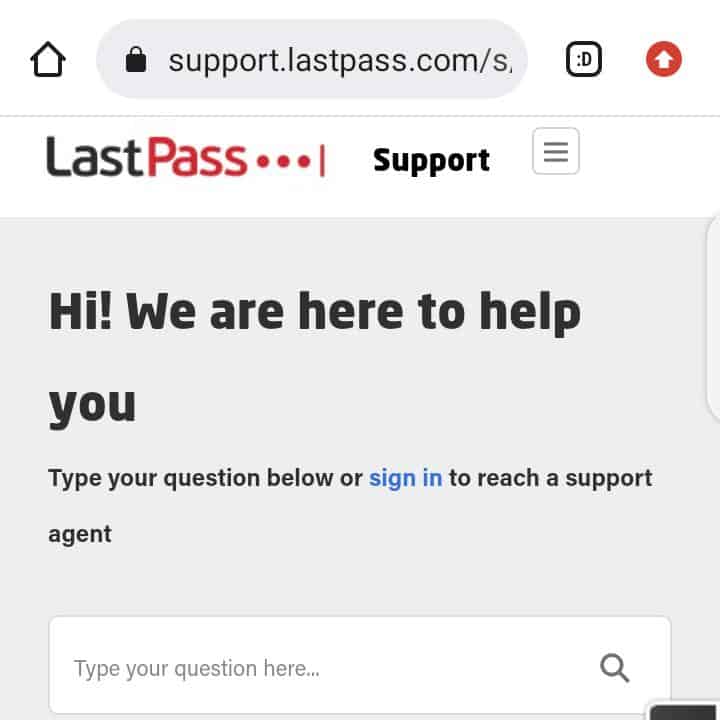According to the latest discussions on Reddit about LastPass, it is not working in Safari at all and creating a nuisance among users. Are you also experiencing the same issue? If your answer is yes then you are not alone. This can be a major problem for users but there is a way to fix it.
If you notice a warning while checking your extensions in Safari showing that it is not working in Safari and it might be due to a recent web browser version upgrade or incompatibility.
In this article, we’ll help you to know the reasons behind it and how to resolve the issue with LastPass Safari extension not working.
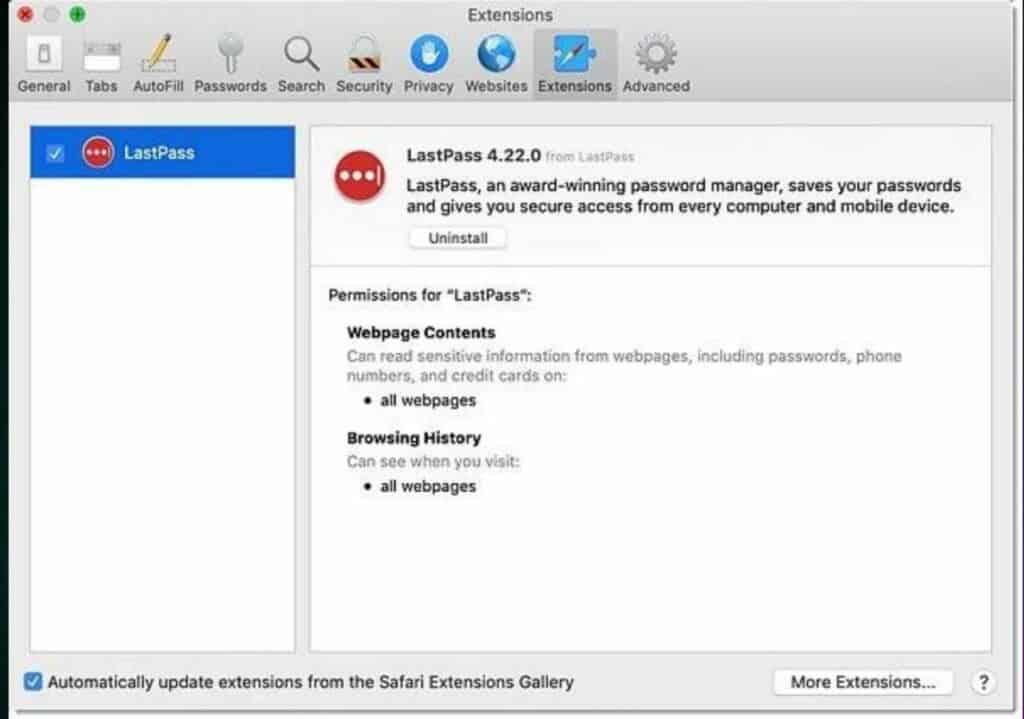
Why Is LastPass Safari Extension Not Working?
- The LastPass extension might not work in Safari because of a recent upgrade of the web browser version or incompatibility.
- System maintenance applications, anti- virus tools, security suite may prevent LastPass from being seen or from working properly.
- Maybe your version of macOS is not supporting Safari because this app extension is supported in two most recent major macOS versions with a 64- bit processor required.
- If you are using an outdated version of LastPass then you may face this glitch.
- It might be due to extension not being enabled or password manager extension deactivation.
How To Fix LastPass Safari Extension Not Working
1. Ensure That Your MacOS Version Is Supported And Compatible With LastPass
Check whether the Safari app extension is supported on the two most recent major macOS versions with a 64- bit processor is necessarily required.
Check for compatibility of LastPass with the mac and install the latest that is compatible with your mac PC.
To install the latest version of LastPass, follow these steps:
- Exit Safari
- Choose the LastPass Menu Bar icon and then select Check For Updates.
- Choose Install Update.
- Relaunch the LastPass Safari app extension.
You can also allow the LastPass to update automatically when a new version is available. To do the same, Check the box for the “automatically download and install updates” in the future option.
2. Check If LastPass Is Hidden
It may be possible that the web browser icon is hidden if you have upgraded LastPass and confirmed that it is enabled.
Follow these steps to unhide it:
- Go to View.
- Click on the Customize Toolbar.
- Drag the icon of LastPass and drop it in the toolbar.
3. Re Enable The LastPass Extension
Check to see if the LastPass for Safari app extension is working properly.
If it is not working and you are encountering this issue then follow these steps to re- enable the extension.
- Quit Safari
- Relaunch Safari
- Click on the Menu bar, tap on Safari and then on Settings
- Click on the Extensions tab.
- Uncheck the box for the LastPass option in the left navigation.
- Check the box for the LastPass option to re- enable it.
4. Uninstall And Reinstall The LastPass For Safari App Extension
If there are some internal bugs or glitches with the extension of the app, then also you might face trouble with the LastPass Safari Extensions. To get rid of the bugs and glitches, you can uninstall and reinstall the application. Follow these steps to uninstall LastPass:
- Quit Safari
- Quit the LastPass for Safari app extension app
- Now, go to the applications folder.
- Click on the LastPass Safari app extension app and drag it into the Trash.
Now, Reinstall it by following these steps:
- Download the LastPass Mac App which includes the LastPass for Safari app extension.
- Open the applications folder and then open the LastPass app.
- Fill your login credentials to enter in the app.
- Now, Select open safari to enable the LastPass for Safari extension.
5. Add LastPass Extension To Login Items
If items are not loading properly in the LastPass extension for Safari, then you can add it to the login items. Login items are essentially the Startup apps on windows. These apps will run in the background when you boot your PC.
Follow these steps, to add it in the Login items:
- Click on the Apple logo on the top left corner.
- Go to the System Preferences.
- Select the Users & Groups option.
- Switch to Login items.
- Now, click on the “+” icon.
- Select LastPass and click on Add.
This can resolve any startup issues faced by the LastPass extensions in macOS.
6. Contact LastPass Customer Support
After trying the above-mentioned fixes, if you are still facing any difficulty in resolving the issue of the LastPass Safari extension not working then you may contact The LastPass Support Team for the same by clicking here.