Are you also facing the issue related to the LastPass login not working? LastPass is a very popular password manager tool. It allows its users to store, secure and autofill their passwords. It provides various unique features to its users like password sharing, two-factor authentication etc.
This app is very much in demand as it provides ease to your online life by remembering your passwords for you. What does Lastpass do? It enhances your online security by managing your logins. It ensures you have a strong, unique password for every online account.
But the LastPass app has been experiencing a lot of issues every now and then. These issues have been causing restlessness in the mind of the users. Among those issues, one of them is the LasPass login not working.
If are you also facing the same issue, then don’t worry. In this guide, we will discuss why is LastPass login not working and how to fix LastPass login not working.
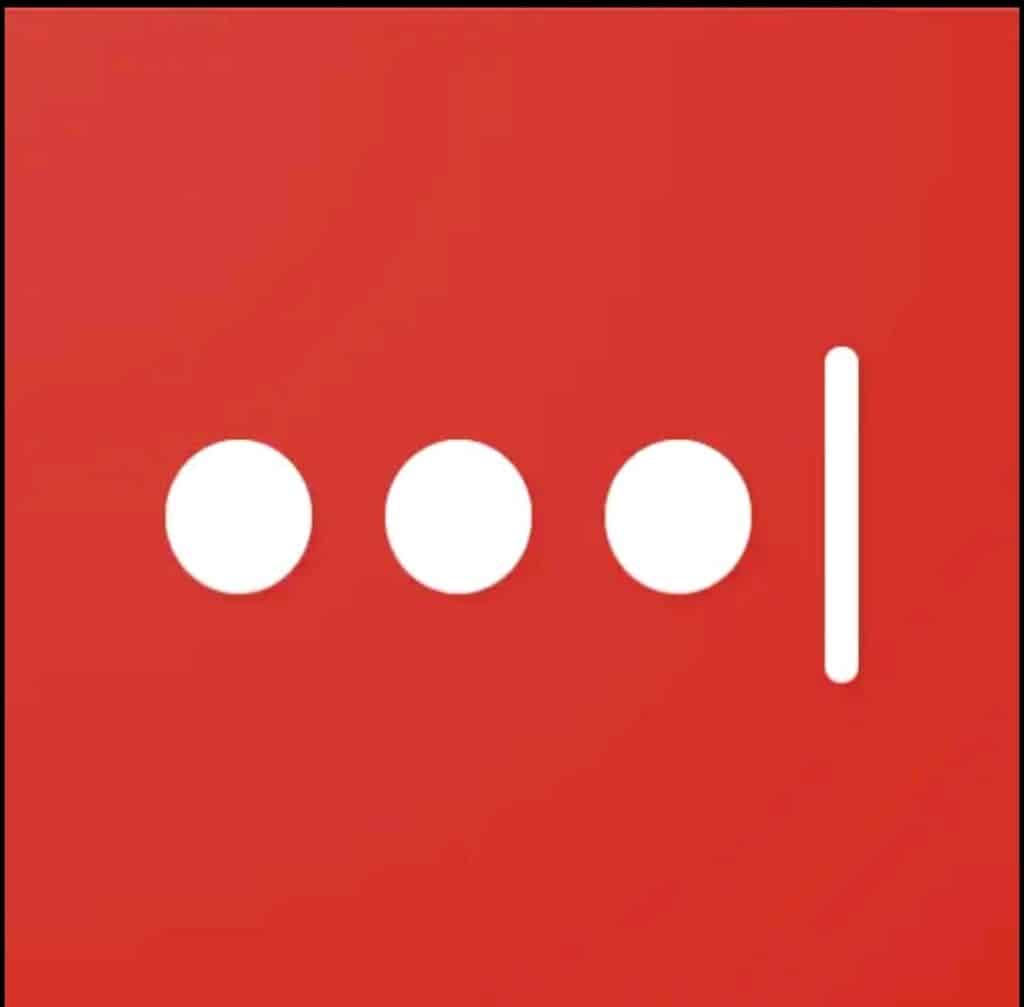
Why LastPass Login Not Working?
Login problems are quite common in any app. There could have been various reasons why your LastPass login not working. We have listed below some of the major reasons that might cause the login problem. These are as follows:
- If you are entering your account details wrong then you will face trouble with the login in LastPass. Your account details such as your username and password should be correct while login to LastPass.
- LastPass login might not be working when you try to log in from the app itself. Because many times the app undergoes some maintenance to fix some errors.
- If there is bugs and glitches have arisen on the LastPass app. Then probably you may face an issue in logging into LastPass.
- If you recently moved to a different country and you are receiving a message which says, “Only Allow Login From Selected Countries”. Then surely you will face difficulty in LastPass login.
- If your system date and time settings are incorrect, then LastPass may prevent you from logging in.
- If you are using the old or outdated version of LastPass then probably the LastPass login issue might arise.
These could be the major reasons behind LastPass login not working. You can fix these reasons and correct this arising issue.
How To Fix LastPass Login Not Working?
As login issues are very frequent and common. You can fix the issue related to the LastPass login by taking the following measures:
1. Make Sure You Are Entering The Correct Account Details
If the account details which you are entering are wrong, then you will not be able to log in to LastPass.
You need to carefully enter your username and password. If your password contains some special characters then you need to write them the exact way while login to LastPass.
If your username or password of LastPass is in a different language then you can easily change the keyboard layout.
For this, just click on the keyboard language icon and from there you can choose the language in which you have created your username and password for your LastPass account.
You are also required to double-check the password while logging into LastPass.
2. Try Log Into LastPass From The Web
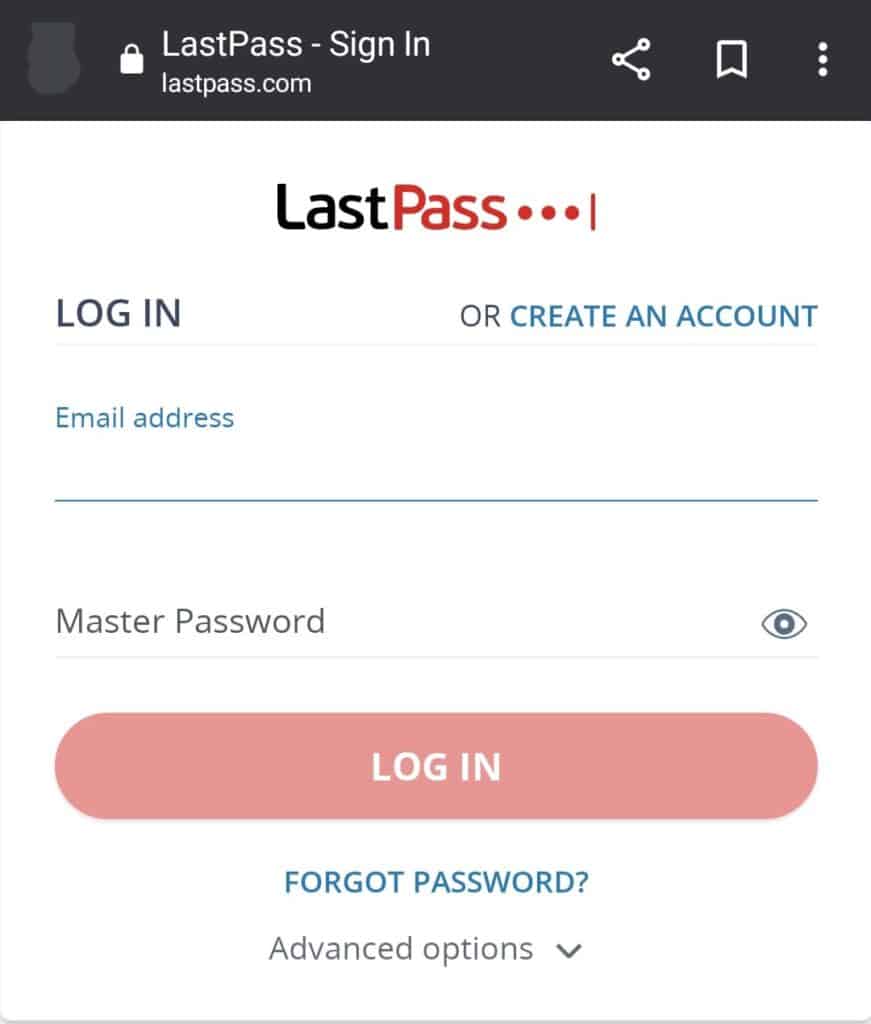
Sometimes the app is under maintenance which might cause trouble while logging in. In that case, all you can do is try logging in from the web. You can also check if there is an update available for the app as sometimes the login issues arise due to an older or outdated version of the application. But if your app is updated, you can try login from the web. For this,
- Go to Google.
- Search https://lastpass.com.
Then you can try logging into LastPass directly from their site to check if it works.
3. Clear Lastpass Cache
Sometimes many issues may resolve just by clearing the cache from the application. Because clearing your browser’s cache and temporary internet files help your device run smoothly and optimally. And doing so can fix many problems that are appearing while using the application.
Here are the steps to be followed to clear the cache from the LastPass application:
- Tap on the browser menu.
- Choose Extensions.
- And then disable all your extensions.
You can try the other method to clear the LastPass app cache. Follow this:
- Operate to C:\Users\UserName\AppData\LocalLow.
- Choose the LastPass folder.
- Then remove the files which you want to remove from the folder to clear the app cache.
Then check whether you are now able to log in to LastPass or not.
4. Turn ON VPN
If you recently moved to a different country and you are receiving a message which says, “Only Allow Login From Selected Countries”. Then surely you will face difficulty in LastPass login. To fix this, all you can do is Turn ON VPN and select the country where LastPass available.
- Open the LastPass app.
- Go to Account Settings.
- Scroll down and then click on Show Advanced Settings.
- Then again Scroll down to security.
- Then a box Only allows login from selected countries will appear.
- Untick the box and also save the changes.
Now check whether the issue is resolved or not.
5. Check Your System’s Date And Time Settings
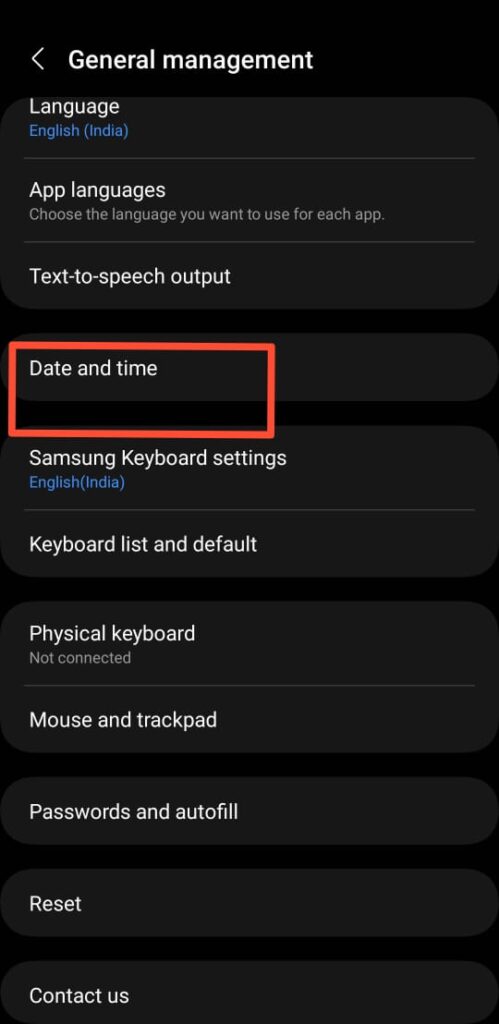
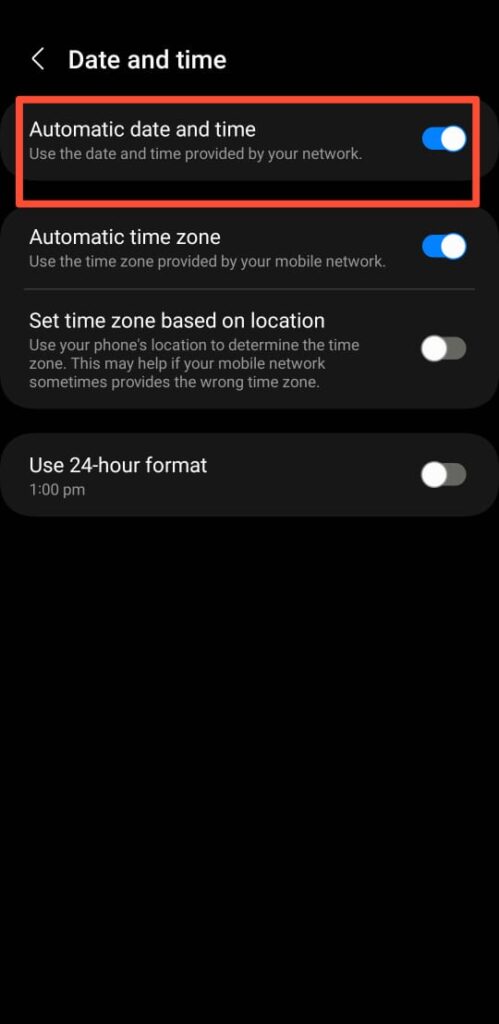
If your system date and time settings are incorrect, then LastPass may prevent you from logging in. To check your system’s date and time settings. Follow these steps:
- Go to Settings.
- Tap Time and Language.
- Then select Date and Time.
- Switch on the option by which your system will automatically set the date and time.
6. Recover Your LastPass Account
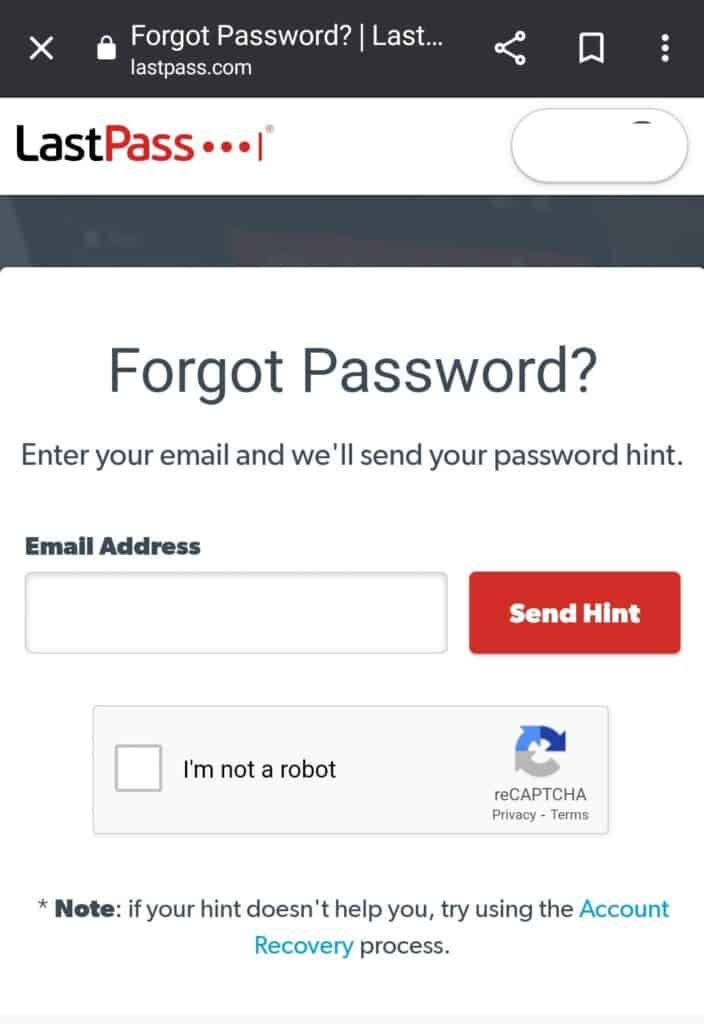
It might be that you have forgotten your LastPass account password due to which you are unable to log in. In this case, you can reach out to the Account Recovery page to get One Time Password.
You must keep in mind that you can not recover your master password. The company cannot send you your Master Password in case you have forgotten it.
7. Contact LastPass Customer Support
After trying the above-mentioned fixes if you are still facing any difficulty in resolving the issue of the LastPass login not working then you may contact The LastPass Support Team for the same by clicking here.
