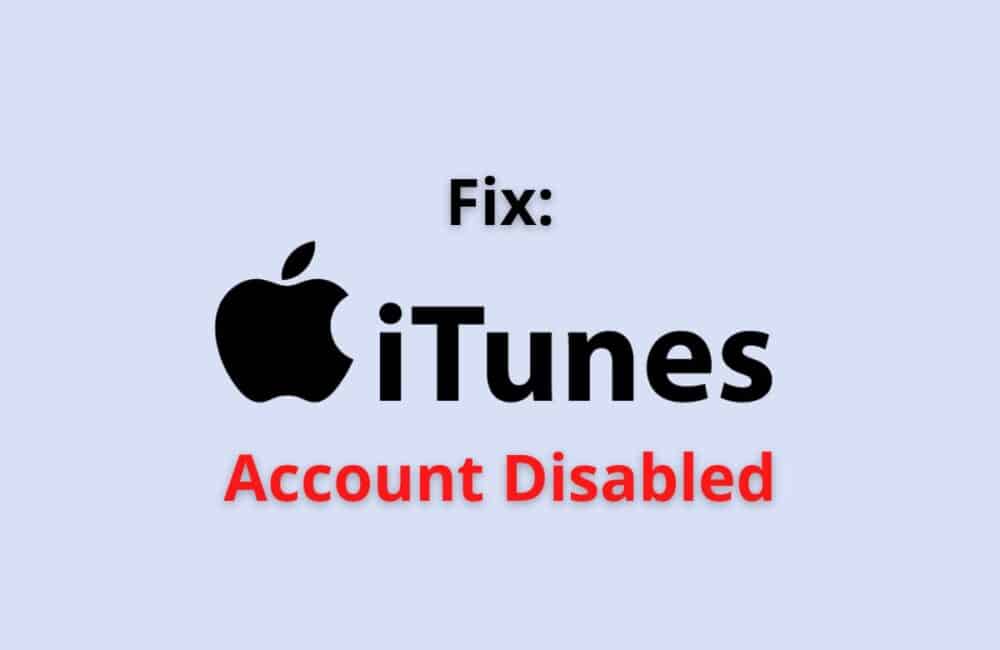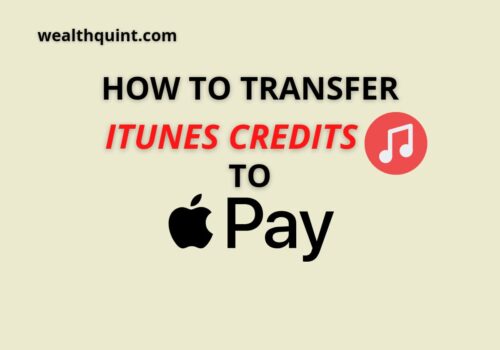Apple. Inc has dominated the international market for smartphones and other devices for a few years because of the great features and applications that it has to offer to its users.
One of them is iTunes, which is a Software program that permits the users to watch, download or buy videos and audio. However, being software, it is very common to face issues with iTunes.
In this article, we will cover one of the common issues that are faced by many Apple users: iTunes Account Disabled. Let’s learn what the causes and fixes of the error are.
ITunes Account Disabled
You may have come across an error message stating that your Apple account is disabled for App Store and iTunes. This message has often made individuals frustrated about the application or worried about how to resolve this issue.
In plain terms, this usually refers to the fact that your Apple account is locked (often temporarily) for some severe reasons, and Apple would not allow you to download, buy or watch any videos, audios, movies, or podcasts. It restricts you from performing any operation on the iTunes application.
Why Is The ITunes Account Disabled?
The iTunes account may have been disabled due to underlying reasons. Let us take a brief look at them.
Reason 1: Software Glitch
Your device might have forgotten your passcode for Apple ID due to a software glitch. There is no accurate reason for such glitches.
There might be a chance that your device has forgotten your Apple ID, mainly because you have not logged in to your Apple account for a prolonged period of time.
Reason 2: Security Purposes
When a user or third party enters too many incorrect passcodes to unlock or tries to access every other locked application by trying several types of passcode for hacking or other malicious motives, Apple will immediately disable the iTunes account.
Reason 3: Disputed Charges
When an Apple user has a disputed charge on his or her credit card or other payment methods for their purchases on the App Store or iTunes store, Apple will disable or lock their account until and unless the issue is resolved and the dispute is settled.
Reason4: Continuously Typing The Wrong Password
Generally, when someone tries to log in to their iPhone or Android phone with their password, They give a number of chances to type in the correct password if you have entered an erroneous password.
Entering again and again with a different password to unlock your device, Apple might think an outsider is trying to break through into your phone. Ultimately they block/disable your Apple account, which directly affects your iTunes Store.
Reason 5: Payment Method
Payment method is one of the vital features for your purchases in the App Store or iTunes store.
You may not have enabled or selected the payment method on your iOS device, which thereby makes an account for your outstanding amount to Apple.
This would lead to Apple disabling your account for the iTunes store.
Also Read: How to Reset Face ID on iPhone?
How To Fix “iTunes Account Disabled?
We can fix this crucial issue by following the given six fixes below that starts with an easy method of fixing to a slightly lengthy or complex process to fix this issue.
Fix 1: Wait For 24 Hours
Majorly, your account gets latched temporarily for twenty-four hours only, which does not allow you to download any audios, videos, or podcasts for simply over a day.
If you are not in a rush, this fix is apt for you. Just wait for 24 hours, and the next day, you will be able to use your iTunes, and your disabled account will be unlocked.
Fix 2: Billing Issues
If you have an unpaid due amount against Apple until you clear the pending amount, your apple account will stay disabled.
Before you go to clear the outstanding amount, make sure you verify the payment method and billing address on your iOS device
Follow these points to check if your payment amount is yet to be paid.
- Open your device and look for Settings from your home screen launch settings.
- Next, when you open the settings. Click the very first heading with your name or any other desired name you have previously kept.
- After this, tap on the sixth option, which is Media and Purchases.
- Subsequently, when you click on media and purchases, three options will be visible to you. Select the third option, which is View Account.
- Now you would be able to check the billing amount and the payment address and make the necessary changes if you find any incorrect info.
- From Account Settings, tap on the option Manages Payments. Next, you can either add (or choose a different) payment method or select the billing address and fill in your details and double-check them.
Fix 3: Change Apple Passcode
The next fix is to simply change your apple passcode. This is mostly used by Apple users to get their entry back to the App Store and iTunes.
Here are a few points that can help you change your apple passcode.
- To change any password or settings on your device, you need to launch settings. Firstly, look for settings from your home page and then open Settings.
- Secondly, from your settings, select the name banner right at the top and then click on Password and Security, which is the second option.
- Thirdly, tap on the change password and option, and at the same time, give your two-factor authentication (enter the six digits)
- Lastly, on the given page, there will be three points or fields where you need to fill up, namely your current password, the new password, and verify the password
that has been recently set, and Tap on Change in the top right corner.
Fix 4: Apple Get-Support Website
If the above fixes do not work, then do not worry. An easy and straightforward type of fix is to visit the Apple support website.
Below are some of the points you need to follow to avoid making a mistake in contacting them:
- Open your preferred browser on your device.
- Once done, you need to type in the search box: getsupport.apple.com.
Note: Make sure you do not type ‘getapplesupport.’ This will take you to an unknown web page. Here’s the original link’s address attached
- On the given page, scroll down for a while and type in the field box about your “iTunes account being disabled” right below the heading “Tell us what’s happening.”
- Next, you will be able to see four options that are
- Apple ID that has a change option
- Disabled Apple ID with change option
- Choose a topic
- Or tell it in your own words
- Click on the second point, which is Disable Apple ID.
- Later, select the option iTunes store and app store. You will be able to see a list of options/topics you need to choose from and press Continue.
Fix 5: Reboot Your IPhone
Restarting your iOS device is a must as it removes the cache and other minor bugs. It allows the mobile device to work at a faster pace rather than working slowly because of junk.
The fix works in the following way:
- Open your iPhone and remove(clear the details of)the apps that have been running in the background.
- Next, look for settings on your home screen and open them. Scroll down for a while and click on the option General
- From the general option, pull down the page to the last text option, which is Shut Down, right below the option Reset. Toggle on the slider to Shut down.
Wait for a couple of more minutes, and then restart your device.
Fix 6: Get In Touch With Apple Support
Do not create a blunder between getsupport.apple and support.apple site, they are both indeed owned and managed by Apple’s team, but in one way or another, they differ at some point
Here is a list of bullet points given that can guide you on how you can get in touch with Apple Support:
- Open your device and look for a browser. It can be either Chrome or Mozilla Firefox and also Safari. Here we are using Safari. Click on the Safari icon from the options given below.
- Via Safari, type in support.apple.com in the search engine or paste this link https://support.apple.com. Open the link and select your country from the given list.
- Next, you will be taken to a page entitled iTunes Support, scroll down to the last section of the page, and click on the last option, which is Get Support.
- Now here, the steps involved are the same as the steps given in fix 4. You must be wondering how both the sites are linked well. The answer is relatively simple.
- They are interlinked due to the utilization of the same interface, and https://support.apple.com acts as a door to https://getsupport.apple.com/. In simple terms, when you visit the former link and when you fill in the details about your issue, Apple would suggest you visit the latter link.
Also Read: How to Transfer iTunes Credit to Apple Pay?
To Sum Up
The iTunes account disabled error message might vex the majority of us. However, with a cool and collected mind, anyone can fix this issue and no longer see the message popping whenever you enter the iTunes store.
Always feel free to contact Apple Support, either via helpline links, or you can straight away give them a call within their given time period and then personally explain to them about your problem and your need on why it should be fixed as soon as it is possible, keep away your anxiety when you talk to them.