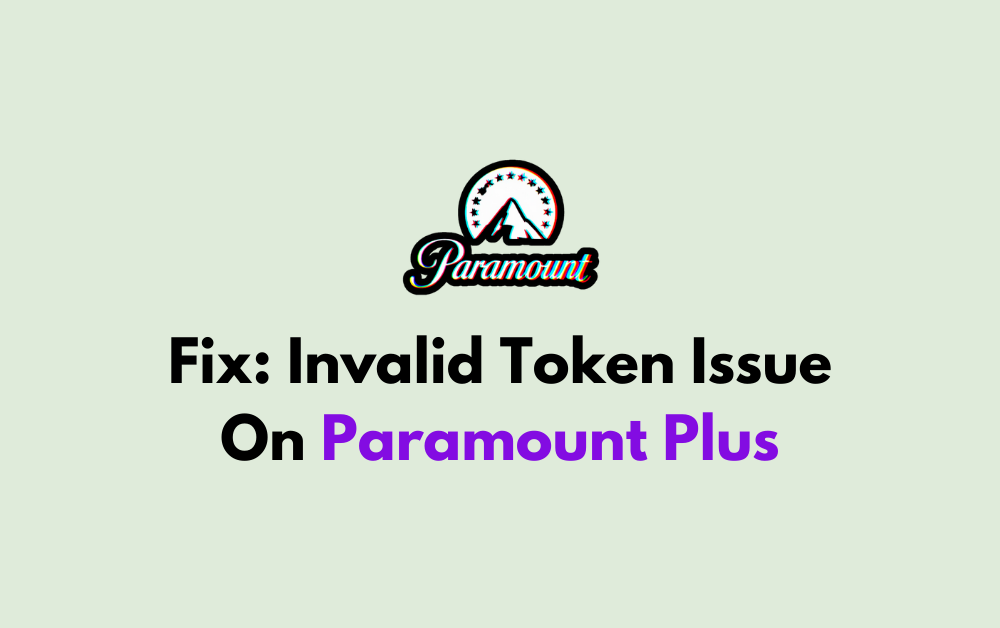Are you tired of encountering the frustrating “Invalid token” issue when trying to access Paramount Plus? You’re not alone.
Many users have experienced this problem, often due to VPN usage or other technical glitches.
In this blog, we’ll explore the common causes of the “invalid token” error on Paramount Plus and provide practical solutions to help you resolve this issue.
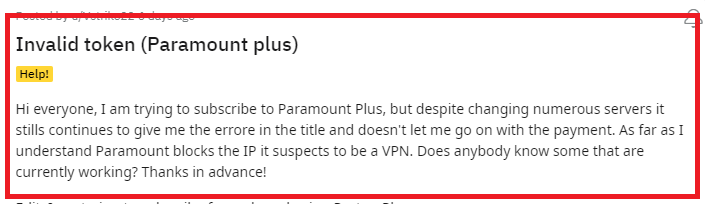
What Does Invalid Token Mean On Paramount Plus?
The “Invalid token” error on Paramount Plus typically indicates an issue with the authentication process.
The “Invalid Token” error on Paramount Plus occurs when you are using an IP address that is blocked by Paramount+. This issue can be caused by several factors, such as:
- VPN not working: Paramount+ has blocked all IP addresses associated with your VPN, and your VPN might not have ways to get around Paramount+’s VPN blocking methods.
- Outdated VPN software: Paramount+ may already know the protocol your VPN is using, and it might be causing the service to malfunction when used with your VPN.
- IP address blocking: Paramount+ blocks specific IP addresses, and if you are using one of these blocked addresses, you will encounter the “Invalid Token” error.
How To Fix Invalid Token Issue On Paramount Plus?
To resolve the issue of invalid token error on Paramount Plus, you can turn off your VPN, make a switch to a new US server, and update the VPN. Moreover, you may also clear the browser’s cache and cookies, and try reinstalling Paramount Plus.
Below is a detailed explanation of all the above-mentioned fixes:
1. Turn Off Your VPN
If you are using a VPN, disconnecting from it can help fix the “Invalid Token” issue on Paramount Plus.
This is because Paramount Plus has blocked all VPN IP addresses, and disconnecting from your VPN can help you bypass this block.
To turn off your VPN, you can follow these steps:
- Open your VPN app: Locate your VPN app on your device and open it.
- Disconnect from the VPN: In the VPN app, look for a button or toggle that says “Disconnect” or “Turn Off.” Click on it to disconnect from the VPN.
- Remove the VPN profile: On some devices, you may need to remove the VPN profile to turn off the VPN. To do this, go to your device’s settings and look for the VPN section. Select the VPN you want to remove and click on “Delete” or “Forget VPN“.
- Turn off the VPN on your router: If you have set up your VPN on your router, you can turn it off by accessing your router’s admin page. Find the VPN settings and disable the VPN. You may need to reboot your router for the changes to take effect.
2. Make A Switch To A New US Server
If you are using a VPN, switching to a new US server can help fix the “Invalid Token” issue on Paramount Plus.
This is because Paramount Plus has blocked all VPN IP addresses, and switching to a new server can help you bypass this block
To make a switch to a new US server on your VPN, follow these steps:
- Open your VPN app: Locate your VPN app on your device and open it.
- Select a US server: In the VPN app, look for a list of available servers. Select a server located in the US.
- Connect to the US server: Click on the US server to connect. This will provide you with a US IP address, allowing you to access Paramount Plus as if you were located in the US.
- Test the connection: After connecting to the US server, open the Paramount Plus app or website and log in to your account. Ensure that you can access the content without any issues.
3. Update Your VPN
Updating your VPN to the latest version can help fix the “Invalid Token” issue on Paramount Plus. This is because newer versions of VPNs often have better features and are more effective at bypassing VPN blocks.
To update your VPN, follow these steps:
- Check for updates: Open your VPN app and look for an option to check for updates. This may be located in the settings or under a separate menu.
- Install updates: If an update is available, follow the prompts to install it. This may involve downloading and installing new software or applying changes to your existing VPN settings.
- Restart your device: After installing the update, restart your device to ensure that the changes take effect.
- Test your VPN: Once your device has restarted, open your VPN app and connect to a server. Test your VPN by visiting a website like WhatIsMyIPAddress.com to ensure that your IP address has been changed and that your VPN is working properly.
4. Clear Your Browser’s Cookies
Clearing your browser’s cookies can help fix the “Invalid Token” issue on Paramount Plus. To do this, go to your browser’s settings and find the option to clear cookies. Once you have cleared your cookies, try logging in again.
Here are the steps to clear your browser’s cookies:
For Chrome:
- Click on the three-dot icon at the top right of the browser window.
- Go to Settings > Privacy and Security> Clear browsing data.
- Select the time range for which you want to clear cookies.
- Check the box next to “Cookies and other site data.“
- Click on “Clear data.”
For Safari:
- Click on “Safari” in the Apple menu bar.
- Select “Settings” and go to the “Privacy” tab.
- Click on “Manage Website Data” and select “Remove All.“
- To clear the cache of individual sites, select them while holding down the Command key and select “Remove.”
- Click on “Remove Now” when you see the pop-up appear.
For Microsoft Edge:
- Click on the three-dot icon in the top-right corner of the browser window.
- Go to Settings > Privacy, search, and services.
- Under “Clear browsing data,” select “Choose what to clear.”
- Check the box next to “Cookies and other site data.“
- Select the time range for which you want to clear cookies.
- Click on “Clear now.”
5. Uninstall And Reinstall The App
If none of the above steps work, try uninstalling the Paramount Plus app from your device and reinstalling it from the app store. This can help fix any issues with the app that may be causing the “Invalid Token” issue
To uninstall and reinstall the Paramount Plus app, follow these steps:
For Android devices:
- Open the Google Play Store app.
- Tap on the menu icon (three horizontal lines) in the top left corner.
- Select “My apps & games.”
- Find the Paramount Plus app and tap on it.
- Tap on “Uninstall.”
- Confirm the uninstallation by tapping on “OK.”
- Once the app is uninstalled, restart your device.
- Open the Google Play Store app again.
- Search for “Paramount Plus” and tap on the app.
- Tap on “Install” to reinstall the app.
For iOS devices:
- Open the App Store app.
- Tap on your profile icon in the top right corner.
- Find the Paramount Plus app and tap on it.
- Tap on “Delete App.”
- Confirm the deletion by tapping on “Delete.”
- Once the app is deleted, restart your device.
- Open the App Store app again.
- Search for “Paramount Plus” and tap on the app.
- Tap on “Get” to reinstall the app.
For Roku devices:
- Press the home button on your Roku remote.
- Scroll up or down and select “Paramount Plus.”
- Press the “Options” button on your remote.
- Select “Remove Channel.”
- Confirm the removal by pressing “OK.”
- Restart your Roku device.
- Press the home button on your Roku remote.
- Scroll up or down and select “Paramount Plus.”
- Press the “Options” button on your remote.
- Select “Add Channel.”
- Confirm the addition by pressing “OK.”
6. Contact Paramount Plus Support
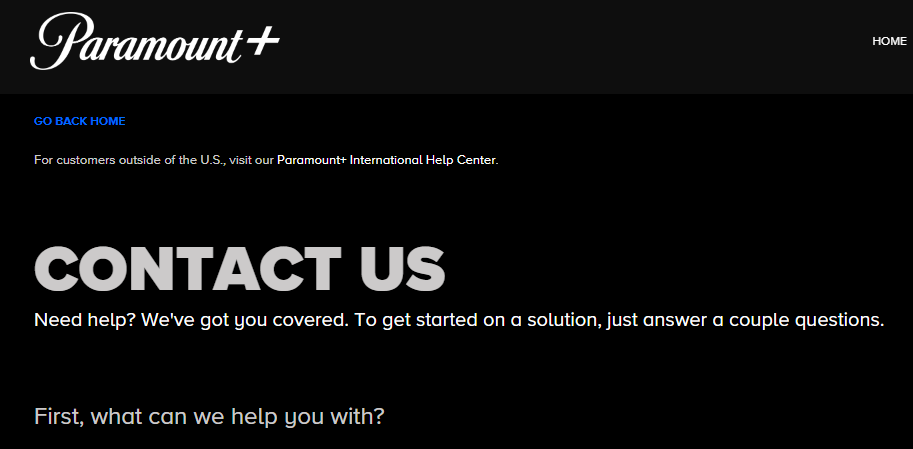
If you encounter issues updating your VPN or if the “Invalid Token” issue persists, it’s advisable to contact Paramount Plus support for further assistance.
Paramount Plus customer support can provide specific guidance and troubleshooting steps to help resolve the issue.