Are you encountering the “Can’t get a Teredo IP address” error on your Xbox Series X|S, causing issues with your online gaming experience?
This common issue can prevent you from using certain features, such as voice chat and playing multiplayer games.
The full error message reads: “Can’t get a Teredo IP address Unplug the power from your router or modem for 30 seconds, then plug it back in. Wait another 3 minutes. When ready, check again.“
In this article, we will walk you through the process of fixing the error on your Xbox Series X|S.
How To Fix Can’t Get A Teredo Ip Address Xbox Series X|S?
To resolve the issue of the Teredo IP on Xbox, you should try restarting your device and make sure that your NAT type is open. Additionally, you can try enabling DSCP & WMM in the settings.
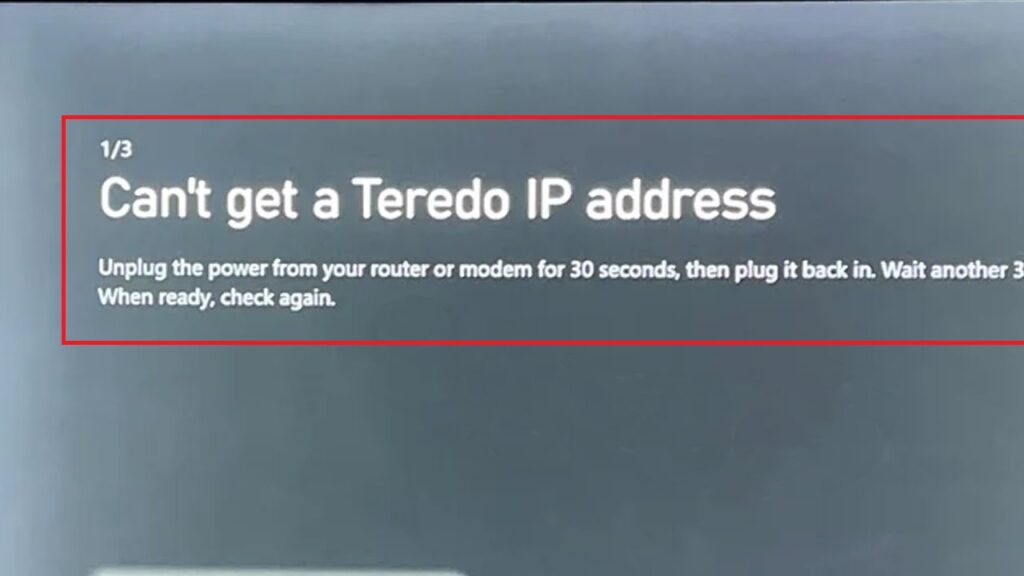
Down below, we have discussed the solution in step-by-step detail.
1. Restart Your Devices
The first and easiest step to try is simply restarting both your router and your Xbox console.
Power off your console and unplug it for a few minutes, then do the same with your router and modem.
After waiting a bit, plug everything back in and turn on your devices to re-establish network connections. This can often resolve temporary connectivity issues.
2. Check Your Connection Status
Another crucial step in fixing the “Can’t get a Teredo IP address” error is to verify your connection status on your Xbox.
Navigate to the Network settings to check your NAT type; it should ideally display as “Open” for the best online experience.
If it shows “Moderate,” “Strict,” “Unavailable,” or specifically mentions the Teredo IP address issue, additional troubleshooting will be necessary to resolve the networking problem.
Here Are the steps to check Your Connection Status:
- Navigate to Profile & system > Settings > General > Network settings > Test NAT type on Xbox.
- Ensure UPnP is enabled on your router to help devices auto-configure network ports.
- If necessary, manually forward Xbox Live service ports on your router.
- If issues persist, contact your ISP to check if they are blocking necessary ports.
3. Check DSCP & WMM In The Settings
Additionally, within the ‘Advanced Settings‘ of your Xbox network configuration, you should inspect the ‘QoS tagging settings.’
Ensure that both ‘DSCP tagging‘ and ‘Wi-Fi Multimedia (WMM)‘ options are unchecked, as these settings can sometimes interfere with the network’s ability to obtain a Teredo IP address.
After unchecking these, perform a system restart by selecting ‘Restart now‘ to apply the changes and potentially resolve the connectivity issue.
Here are the steps to check DSCP & WMM in settings:
- Press the Xbox button and navigate to Settings.
- In Settings, find and select Network Settings.
- Scroll down and select Advanced Settings.
- Scroll down to QoS Tagging Settings.
- Ensure both options DSCP & WMM are unchecked.
- Select ‘Restart now‘ to reboot your console.
4. Contact Xbox Support
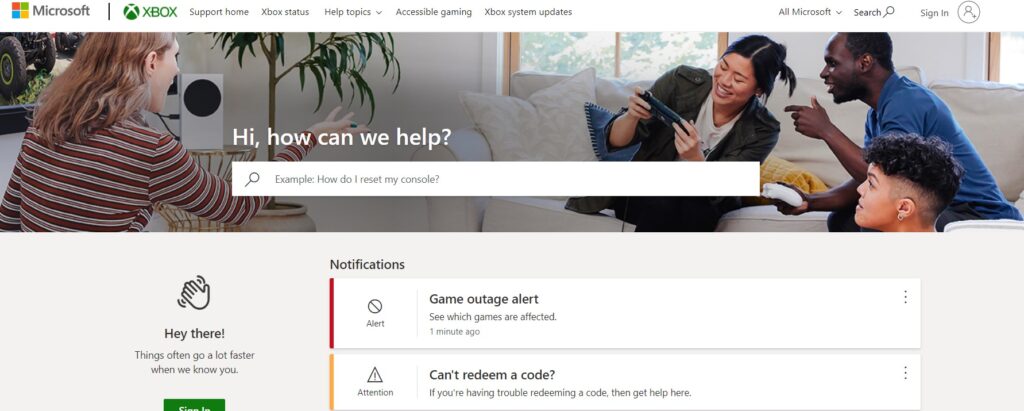
If none of the previous solutions rectify the “Can’t get a Teredo IP address” error, it’s time to seek assistance from the experts.
You can contact Xbox Support for personalized help with your Xbox Series X|S.
Their team can provide more in-depth troubleshooting steps and guide you through resolving complex network issues.

