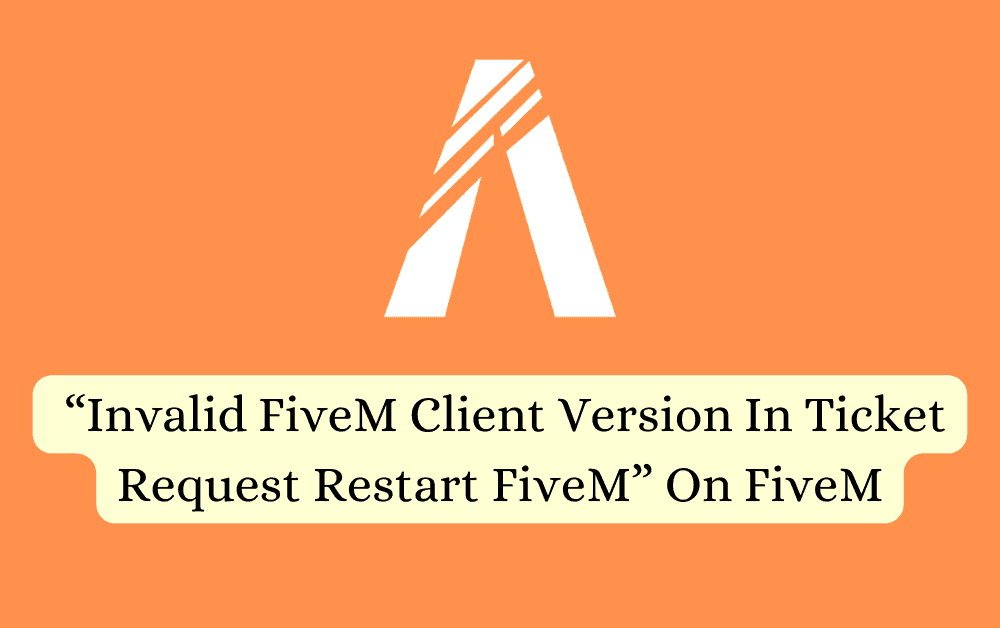FiveM is a widely used tool that lets people customize and play together in their own special versions of Grand Theft Auto V.
However, like any software, FiveM is not immune to occasional issues.
The Complete error reads: “Connection failed Authentication failure – invalid FiveM client version in ticket request. Please restart FiveM. Close”
One common problem that players may encounter is the “Invalid FiveM Client Version in Ticket Request Restart FiveM.”
What Causes FiveM “Invalid FiveM Client Version In Ticket Request Restart FiveM” Error?
Many users have reported facing the “Invalid FiveM Client Version in Ticket Request Restart FiveM” error on internet forums, which prevents them from accessing FiveM.
This error is often caused by a mismatch in the Update Channel settings, meaning the version of FiveM you have doesn’t match the server’s expected version.

Fortunately, we have some workarounds that might help you fix the issue.
If they don’t work, it’s best to reach out to the support team for further help.
How To Fix FiveM “Invalid FiveM Client Version In Ticket Request Restart FiveM” Error?
Below are some potential fixes that might assist you in resolving this issue:
1. Restart FiveM
If you encounter the error, try restarting the FiveM client.
Close it completely and open it again to see if the problem goes away.
2. Update The Channel
Check your update channel settings for another effective solution to the “Invalid FiveM Client Version” error.
Some users may have inadvertently selected a channel other than “Canary,” resulting in a version mismatch.
Here are the steps to update the channel:
- Open FiveM.
- In the main menu, click on “Settings.”
- Under the “Update Channel” section, select “Canary” from the dropdown menu.
- FiveM will automatically check for updates and download the latest version compatible with the servers.
3. Edit Citizenfx.ini
If the last method did not work try manually editing update channel=canary from Citizenfx.ini.
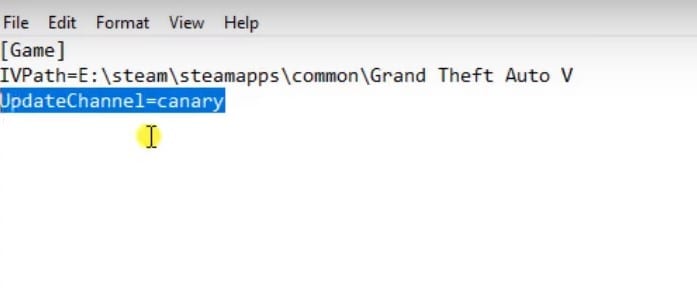
Here are the steps to do so:
- Right-click on the FiveM shortcut on your desktop and choose “Open file location.” This action will take you to the location where the FiveM files are stored.
- Look for the “citizenfx.ini” file and right-click on it. Select “Edit” from the context menu to open the file in a text editor.
- In the “citizenfx.ini” file, locate the line that reads “update channel=canary.”
- Delete the entire line that contains “update channel=canary” from the file.
- After removing the line, save the changes you made to the “citizenfx.ini” file and exit the text editor.
4. Uninstall And Reinstall
If nothing else has fixed the issue, try uninstalling FiveM from your device and then reinstall it from the official website.
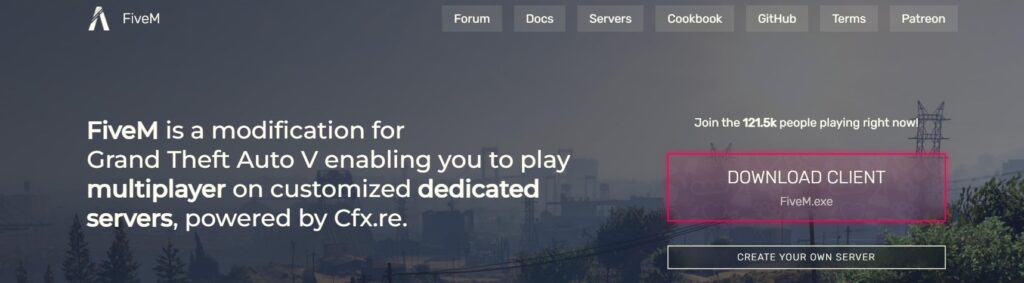
Here are the steps to uninstall and reinstall the FiveM application on your device:
- Press the Windows key + “I” to open the Settings menu.
- Go to “Apps” or “Apps & features” in the Settings menu.
- In the search bar, type “FiveM” to locate the FiveM application.
- Once you find FiveM in the list, click on it to select it.
- Click on the three dots button, usually located next to the app’s name.
- From the dropdown menu, choose “Uninstall” to remove FiveM from your PC.
- Download the FiveM installation file from the official website.
- Once the download is complete, locate the file and run it to install FiveM on your PC.
5. Contact The FiveM Support
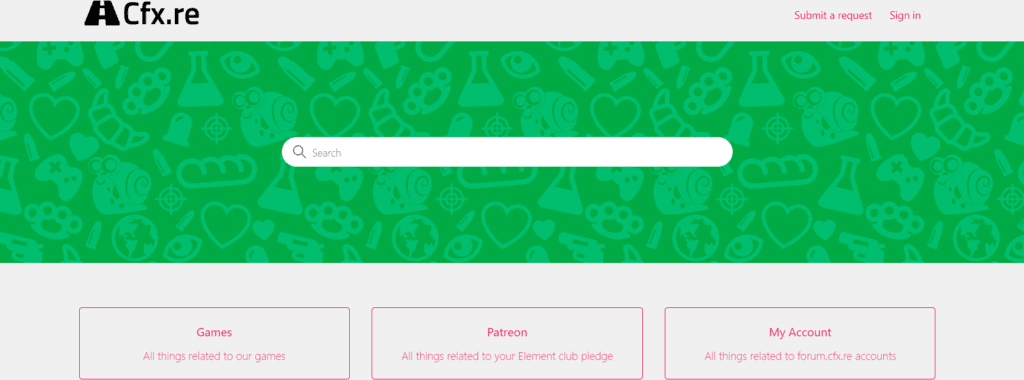
If the previous solutions didn’t work, it’s best to reach out to FiveM support for assistance.