Are you getting “Internal server error” on OpenAI ChatGPT?
ChatGPT is a dialogue-based AI chatbot that can understand real human language and generate remarkably detailed human-like written content.
ChatGPT is a new dialogue-optimized AI model developed by OpenAI.
ChatGPT can respond to follow-up questions, acknowledge errors, challenge false assumptions, and reject improper requests.
ChatGPT is sensitive to changes in the input style or repeated attempts at the same prompt.
As I was getting internal server error in-between while using OpenAI ChatGPT.
In this guide will discuss why are you getting internal server error on ChatGPT and how to fix it.
Why Are You Getting Internal Server Error On OpenAI ChatGPT?
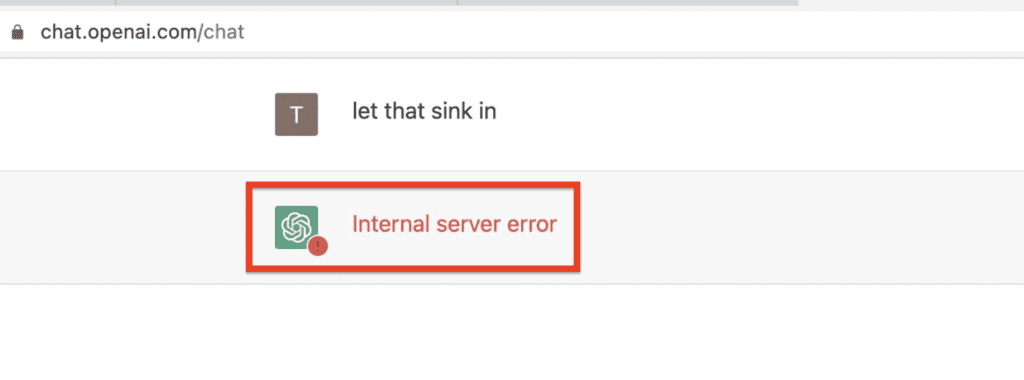
If you are getting an “Internal Server Error” message on any Open AI API like ChatGPT, it means that there is a problem with the ChatGPT server.
Internal Server Error message indicates that the ChatGPT server encountered an unexpected condition that prevented it from fulfilling your request.
This could be due to various reasons, such as a server malfunction, a temporary ChatGPT server overload.
How To Fix “Internal Server Error” On OpenAI ChatGPT?
1. Tap On New Thread In ChatGPT
If you are getting “internal server error” then reset ChatGPT by clicking on “New Thread” in top left side of ChatGPT screen.
After that type your query, you will not get internal server error.
If you still getting “internal server error” then ChatGPT server is overloaded.
Wait for sometime and try again.
2. Refresh ChatGPT Webpage And Try Again
Sometimes, internal server error can appear due to a temporary glitch or overload on the server.
In this case, refreshing the ChatGPT webpage and trying again may fix the problem.
3. Make Sure You Are Having Stable Internet Connection
If your internet connection is slow or unstable, it can cause the “internal server error” to appear on ChatGPT.
In this case, you may need to check your internet connection and make sure that it is stable and fast enough.
4. Clear Your Browser’s Cache And Cookies
Over time, your browser’s cache and cookies can become cluttered, which can cause various problems, including the “Internal Server Error” on ChatGPT.
In this case, you may need to clear your browser’s cache and cookies to fix the problem.
