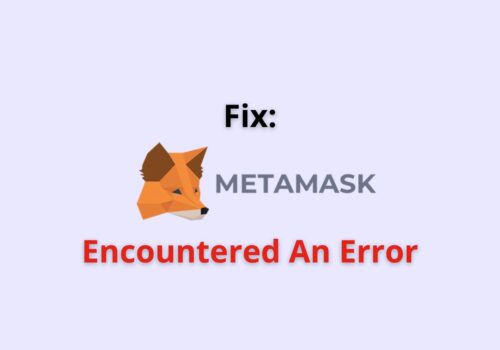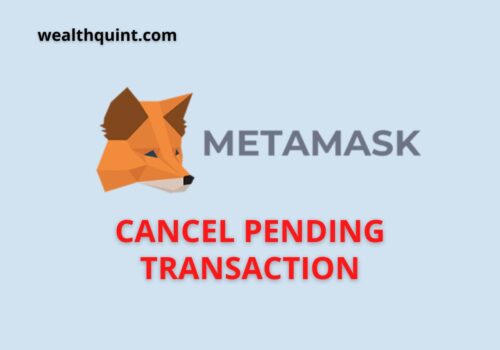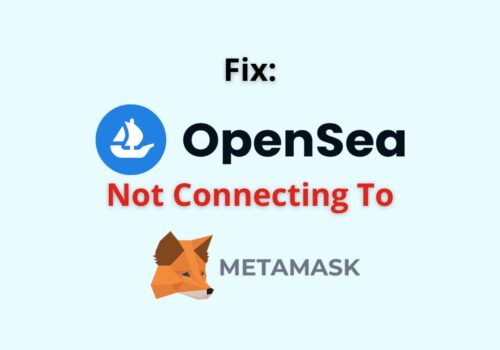MetaMask is a popular Ethereum wallet and browser extension that allows users to interact with decentralized applications (dApps) on the Ethereum blockchain.
While MetaMask provides a seamless experience for most users, encountering errors like the “Internal JSON-RPC Error” can be frustrating and disrupt the user’s interaction with dApps.
The common error message displayed is: “Internal JSON-RPC error.”
In this article, we will explore the causes behind this error and provide potential solutions to fix it.
What Causes “Internal JSON-RPC Error” On MetaMask
Internal JSON-RPC Error is an error that arises when there is a communication issue between two computer programs utilizing the JSON-RPC protocol.
JSON-RPC serves as the mechanism for one program to send a request to another program and obtain a response.
The occurrence of an internal error suggests that something has gone awry within one of the programs during this communication process.
This could be attributed to a bug in the code, misconfigured settings, or other obstacles hindering proper communication between the two programs.
Although the error message typically provides some insight into the problem, comprehending and resolving it without technical expertise can be challenging.
How To Fix “Internal JSON-RPC Error” On MetaMask
To fix the “Internal JSON-RPC error” while interacting with other networks on MetaMask, you can follow these steps:
1. If You Face This Error While Attempting To Interact With Other Networks, Consider These Fixes
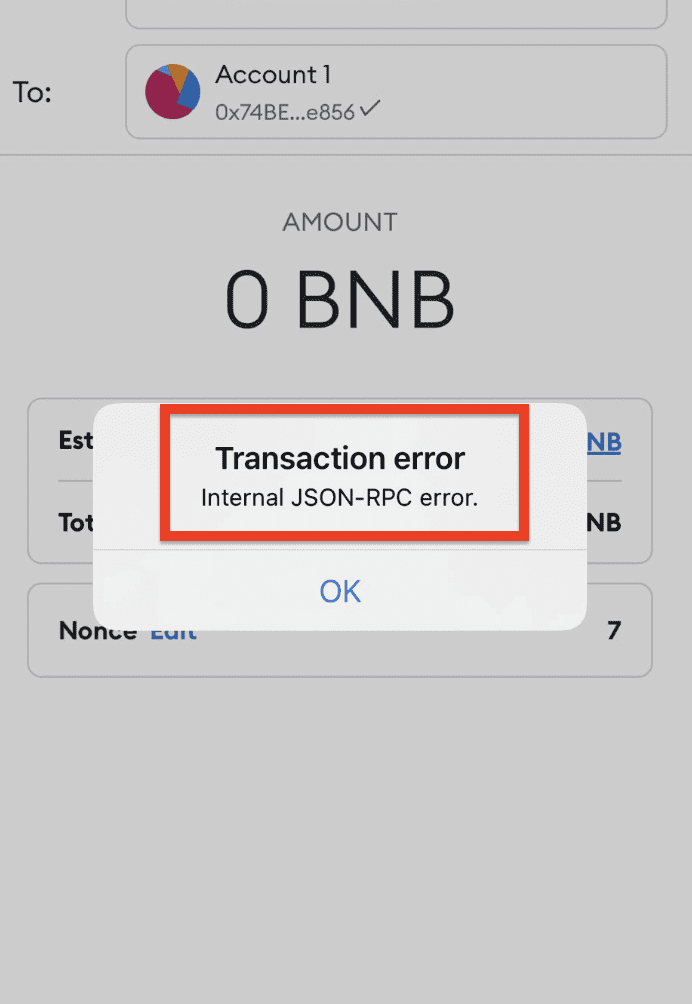
- Ensure that the network you are trying to connect to has been added correctly in MetaMask. Refer proper guide on adding networks for detailed instructions.
- Confirm that you have a sufficient balance of native tokens from the network you are trying to interact with to cover the gas fees.
- Verify that you are using the latest version of the MetaMask app or browser extension. Check for updates and install any available updates to ensure you have the most recent version installed.
2. Use Ledger Live
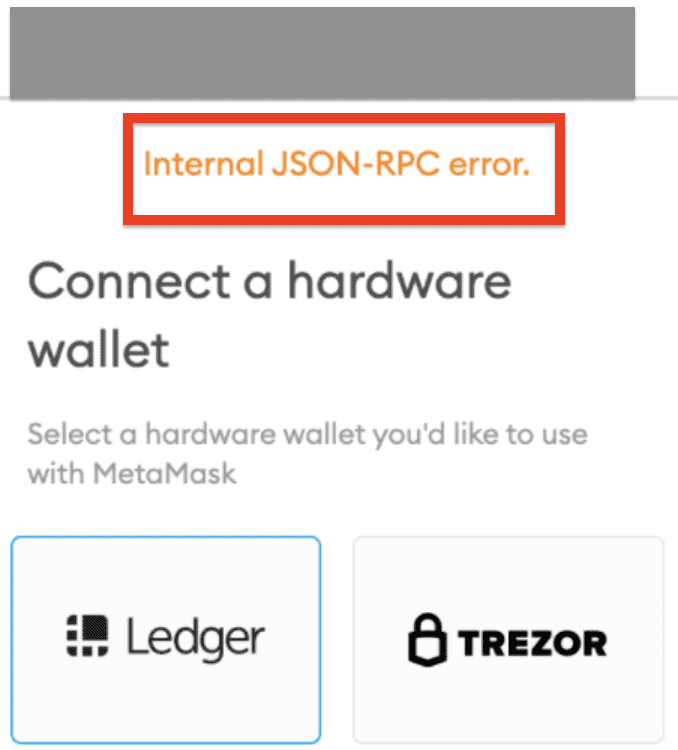
By enabling Ledger Live support and establishing the bridge between Ledger Live and MetaMask, you create a direct connection to your Ledger hardware wallet, which can help ensure secure and reliable interactions with various networks.
To enable Ledger Live support and resolve the “Internal JSON-RPC error” on MetaMask, follow these steps:
- Download and install the MetaMask extension for your preferred browser (e.g., Google Chrome).
- Install Ledger Live on your computer by downloading it from the official Ledger website and following the installation instructions.
- Click on the MetaMask icon in your web browser to open the MetaMask extension.
- In the MetaMask interface, click on the circle profile icon located in the top right corner.
- From the dropdown menu, select “Settings” to access the MetaMask settings.
- In the Settings menu, navigate to the “Advanced” tab.
- Look for the “Use Ledger Live” option and toggle it to the “On” position. This enables the Ledger Live bridge.
- From the dropdown menu, select “Settings” to access the MetaMask settings.
- In the Settings menu, navigate to the “Advanced” tab.
- Look for the “Use Ledger Live” option and toggle it to the “On” position. This enables the Ledger Live bridge.
- After selecting “Connect,” a new window will appear in MetaMask prompting you to select “Open Ledger Live.”
- Click on the option to open the Ledger Live application.
- Once the Ledger Live application opens, an “Open Device Bridge” window will appear.
- Click on the “Open” button within the Device Bridge window to initiate the bridge connection between Ledger Live and MetaMask.
3. Seek MetaMask Support
If the error persists after trying the above steps, it is recommended to reach out to MetaMask support for further assistance.
Here is the link to contact MetaMask support:https://support.metamask.io/hc/en-us