Did you experience an “Error communicating with plugin service, please try again later” while trying to use plugins into ChatGPT?
Plugins on ChatGPT are tools designed specifically for language models with safety as a core principle, and help ChatGPT access up-to-date information, run computations, or use third-party services.
If that’s the case, you’re not alone as many users have encountered this problem while attempting to use plugins into ChatGPT.
ChatGPT is an AI developed by OpenAI that allows users to generate information and content.
Despite being a fantastic AI that can assist many people, it is not immune to problems and errors.
In this article, we’ll examine a few fixes that will assist you in resolving ChatGPT’s “Error communicating with plugin service, please try again later” problem.
What Causes “Error Communicating With Plugin Service, Please Try Again Later” Error On ChatGPT?
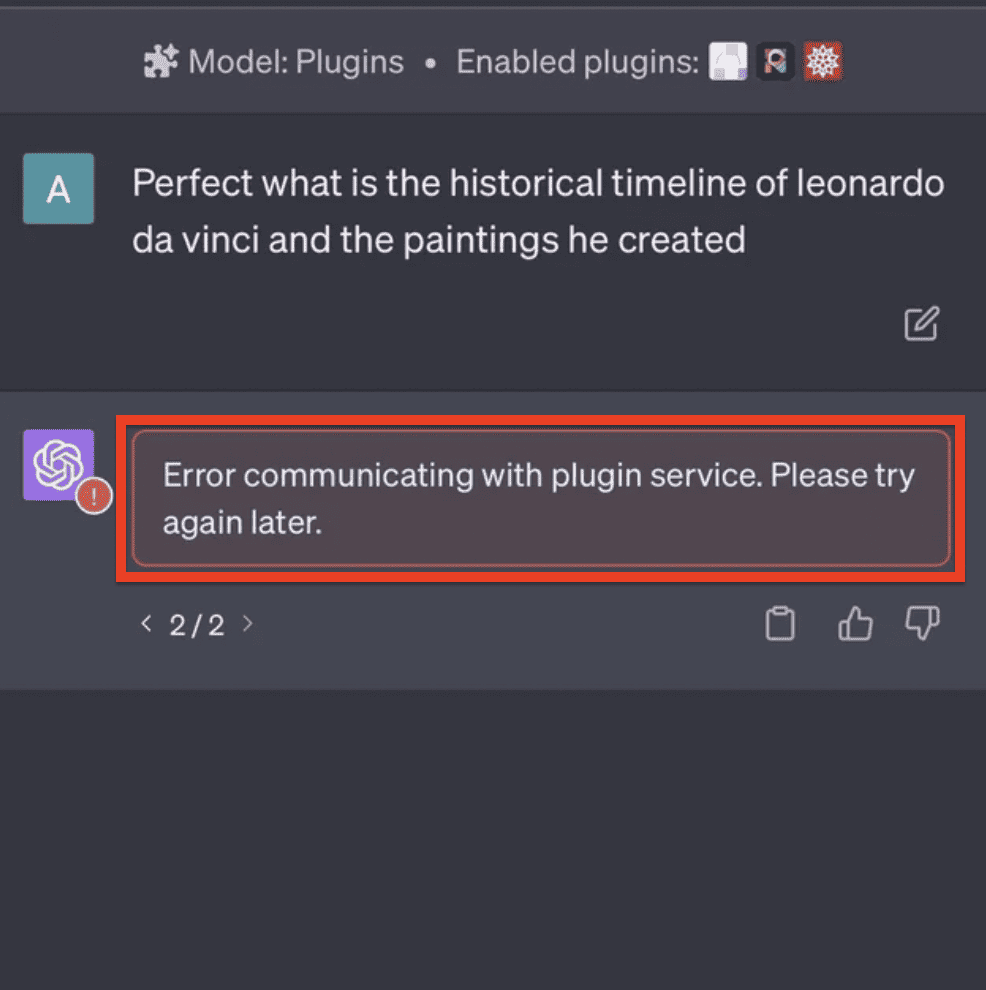
The “Error communicating with plugin service, please try again later” error in ChatGPT indicates a problem related to the plugins being used.
It is possible that a specific plugin is encountering a bug or that multiple plugins are incompatible with each other.
Compatibility issues can arise when attempting to use multiple plugins simultaneously.
How To Fix “Error Communicating With Plugin Service Please Try Again Later” On ChatGPT
In this section, we will be discussing the fixes that will make you solve the issue of plugin errors in your ChatGPT.
1. Refresh The ChatGPT Page
The first thing that you can try is to refresh the page for ChatGPT and then see whether that solves the issue.
There could be a technical glitch or bug due to which ChatGPT might be showing you the error that there is a problem while trying to communicate with the plugin.
You can reload the page in that case and the glitch should get resolved.
2. Uninstall & Reinstall The Plugins
You can also uninstall the all plugins inside ChatGPT and install again one by one and see which one is causing the issue.
To uninstall the plugin you will have to go to the plugin management section of ChatGPT and uninstall the plugins from there.
3. Clear Your Browser Cache
The next thing that you can try is to clear the browser cache.
Your browser cache might be filled with cookies and junk files which could be the reason for the problem in ChatGPT.
You can simply delete the cache and cookies for your browser and that would solve the issue.
Clear Browser Cache for Google Chrome
- Open Google Chrome.
- Click on the three dots at the top right corner.
- Select More Tools.
- Click on Clear browsing data.
- Check all the boxes.
- Click on Clear data.
Clear Browser cache for Microsoft Edge
- Open Microsoft Edge and go to Settings.
- Select Privacy, search, and Services.
- Select Choose what to clear under it and select Clear browsing data.
- Click on Clear browsing data now.
- Under Time range select a time range that you want to clear the data for.
- Click on Cookies and other site data, and then select Clear Now.
4. Update Your Browser
As an alternative fix, you can also try to update the browser and see if that helps.
If your browser is not updated for a long time then that could be why it is not compatible with ChatGPT and causing you issues.
You can go to the official website of the browser and update it from there.
5. Contact The OpenAI Support Team
After you have tried all the fixes above you should be able to fix the error communicating with plugin service but if you are still not able to fix it then please contact the OpenAI Support Team or email at [email protected] and talk to them regarding this issue.
Their team of professionals will be able to help you out.
