Instagram is a popular social media app that has created quite a buzz in the world of the internet. There are almost or more than one billion active users of Instagram currently.
Are you facing issue in Instagram app, Instagram feed not showing for you? Don’t worry you are not alone. Lot of other people also facing same issue.
In this article, we will explain why Instagram feed not showing and how to fix it.
Why Instagram Feed Not Showing?
Instagram feed not showing because of some technical issues in Instagram app or unstable internet connection.
Apart from this, there might be chances that you recently updated the latest version of Instagram app and there is some bug/ glitch in the latest version.
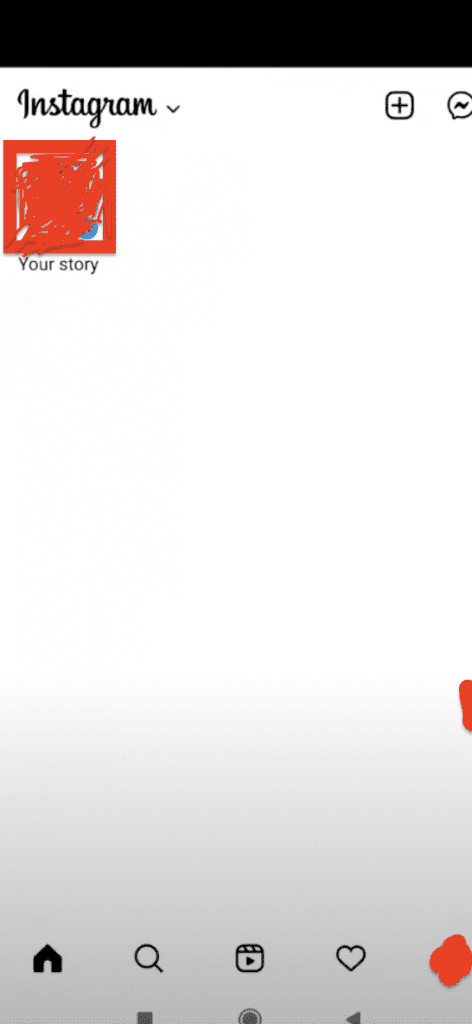
How To Fix “Instagram Feed Not Showing”?
Fix 1: Wait For Sometime Until Instagram Technical Issue Resolved
If Instagram feed not showing then high chances that there are some technical issue in Instagram App or Instagram app server is down and Instagram team already know and is working to resolve the issue.
In this case, you can’t do anything so just wait till issue is resolved from Instagram team side or Instagram server is up.
Fix 2: Check For Stable Internet Connection
To Fix Instagram feed not showing issue, check for stable internet connection. Sometime you don’t have stable internet connection which leads to Instagram feed will not show.
Make sure you have good internet speed or stable internet connection. If your mobile data speed to wifi network is slow then you may experience issue in Instagram App.
So, check your internet speed. Turn ON and OFF your mobile data or check router in case you using wifi.
Also, try to switch from mobile network to wifi or wifi to mobile network.
Fix 3: Clear Instagram App Cache
Most of time , when Instagram feed not showing, clearing the app cache will resolve the issue.
So, To fix Instagram feed not showing issue, clear Instagram app cache. To clear the Instagram App cache,
For Android users, Go to settings >> Find Instagram App >> Tap on clear cache. Instagram App cache will be cleared.
For iPhone users, Go to iPhone settings >> Go to General >> Tap on iPhone Storage >> Find Instagram App and click on that >> Tap on Offload App button >> Again Reinstall Instagram app.
Check Instagram feed showing or not after Clearing the cache.
Fix 4: Uninstall And Reinstall Instagram App
To Fix Instagram feed not showing issue, first uninstall and then reinstall the Instagram app. Sometime Uninstalling and Reinstalling the Instagram app will resolve the issue.
So, First Uninstall the app from your phone after that re install again and check Instagram app is working or not.
If still Instagram feed is not showing then try other fixes.
Fix 5: Update Instagram App To Latest Version
To Fix Instagram feed not showing issue, update Instagram app with latest version because Sometime old version not work perfectly.
If your Instagram app version is outdated then it may not work properly.
Also updating the Instagram app to latest version will fix all previous bug in the app which were known to Instagram support team.
You can also do auto update of the app if you want, that will keep your app updated always with latest version and bug free.
Fix 6: Sync Date & Time Settings
Sometimes Instagram feed will not showing if your device data & time settings are not synced with real date & time.
So, Make your device data & time sync with real date & time. After that, Check Instagram feed is showing or not.
Fix 7: Check Compatibility Of Your Phone With Instagram App
If Instagram feed is not showing in your phone, then first check compatibility of your phone with Instagram app.
If your phone is not compatible with Instagram app then use another phone, Instagram app will work fine and the issue with be resolved.
Fix 8: Restart Your Phone
If above solution not working then Sometime, there is an issue with your phone not Instagram app. So, Close the Instagram app and restart your phone.
After Restarting the phone, check Instagram feed is showing or not.
Fix 9: Contact Instagram Support Team
If nothing works and If you think Instagram feed not showing issue with only you and your friends or other Instagram user having no such issue then you can contact Instagram Support team.
Steps to contact Instagram Support team:
Step 1: Open Instagram App
Step 2: Tap on your Profile Picture to go to your profile
Step 3: Tap in the top right corner at 3 horizontal line
Step 4: Tap on Settings
Step 5: Scroll down and click on help
Step 6: Tap on Report a Problem
Step 7: Now, follow instruction on screen and explain your problem “Instagram Feed not Refreshing”. Write your issue in detail.
Step 8: Click on Send Report
Wait for some time or it can also take longer time. Your issue will be resolved.
Also Read:
- How to Download Instagram Messages?
- Fix: Instagram Story Duplicate
- Fix: You May Not Be Old Enough To Use Instagram
Conclusion
To Fix Instagram feed not showing issue, check for stable internet connection and Uninstall and install the Instagram app. This will fix your issue and Instagram feed will show properly.
Alternately, there are chances that there are some technical issues in Instagram App. So, in this case wait till the those technical issues resolved from Instagram team. After that your Instagram feed will showing and you will able to see posts.




