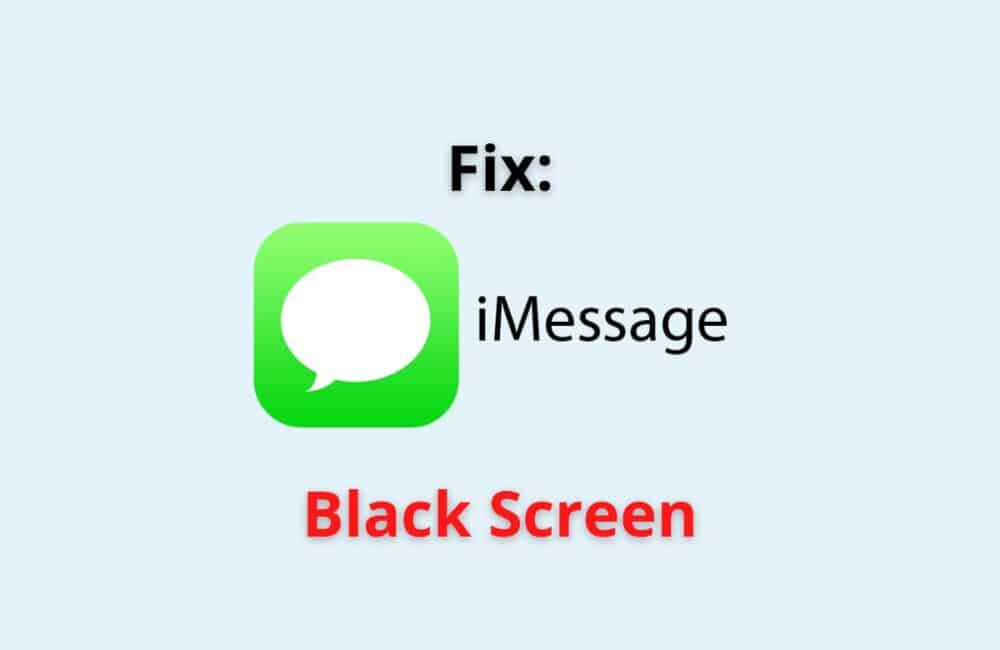iMessage, which is the default messaging app of iPhone, millions of users use iMessage globally. iMessage not working may make some of the iOS users annoyed or worried.
In this article, we will take a brief overview of what a Black screen is in iMessage and why the iPhone changes to black instead of white. Let’s dive in.
What Does A Black IMessage Screen Mean?
A black iMessage screen means that when you open iMessages on the device, you see only a black screen and all your chats disappear.
A black iMessage screen means it’s a simple glitch with your iOS operating system or with iMessage.
There is nothing serious about iMessage black screen until and unless it becomes prevalent.
Several people encounter the black iMessage screen on their iPhone, where all the messages disappear, and you can only see the heading ‘iMessage’ in white.
There are a handful of fixes to bring back your iMessages normal screen.
You must not get puzzled that an iPhone iMessage black screen is not the same as iMessages black text(message), which is technically a secret message. An entire app(iMessage) screen cannot be a secret message.
Why Is The IMessage Screen Black?
Due to software issues or other minor reasons like internet connection, carrier capacity, space, etc., you can face the iMessages screen blackout issue.
Below are fews reasons for iMessage black screen:
1. Software Issues
iMessage suddenly turning black or blank can be due to some internal software issues.
Issues such as bugs or technical glitches with the app or with the internal system.
Mostly taking an update or clearing the cache solves this problem.
2. Poor Internet Connection
Most of us know that iMessage works on the internet, so in case someone from your contact has sent quite many messages, and you have slow internet, it may not load up.
As a result, the screen will turn black. The same applies when you use a poor internet connection, this causes loading issues, and thereby the app display crashes.
3. Storage Space Is Full
For any app to work efficiently on your device, you have to have storage space.
Therefore, if you have low storage space, then your upcoming messages will not be stored.
It will be a hurdle for them to be received on your device.
It will take time to load up. As a result, iMessage will slow down or completely stop working for some time, thereby going black or a blank screen.
4. Carrier Problems
Every message you send is supported by a carrier like Verizon, AT & T.
The text message you are trying to send, be it SMS or MMS, you have to check if it’s supported by your Carrier or not.
If the carrier does not support your message format, then this may cause a hurdle and a glitch on your iMessage, although this is a very rare reason.
Also Read: How to Text Someone Who Blocked You on iMessage or iPhone?
How To Fix The Black Screen Issue On IMessage?
Fix 1: Reboot Your IPhone
The first fix you can opt to fix the black screen on iMessage is to simply reboot your iPhone.
Long press the button present on the right side of your iPhone to restart the iPhone.
Make sure you have enough battery life while rebooting and then wait for a minute or two after that to check if the black screen has disappeared from iMessage.
Fix 2: Force Restart Your IPhone
The following fix you can try out is to force restart your iPhone.
To do this, you have to press the volume buttons on the left side of your iPhone, do volume up once and then volume down, and then long-press on the other button on the right side.
Keep on pressing the button until and unless you see the Apple logo on the screen. Wait for some time and then open iMessage.
Fix 3: Turn Off IMessage
If the above fix doesn’t work, you can try turning off your iMessage.
You can do so by going to your settings and then clicking on “apps,” then selecting iMessage and turning it off.
Reboot your device and then go back to settings and turn on your iMessage and then check if the black screen has gone.
You can skip the rebooting step and simply turn it off and then turn it on again after some time.
Fix 4: Check For Updates
We all are familiar with how updates can fix the prevailing glitches and bugs in the device, and at the same time, in some iPhones, it creates more glitches and the iMessages black screen issue is one of those.
Nevertheless, if you have any pending updates, you must install and download them on your iPhone.
Go to settings and then check if you have any system (iOS) updates.
Fix 5: Use A USB Cable
In this fix, you have to take a hard reboot for your iPhone while the USB cable is connected to the charging point. Often a hard reboot drains the battery life.
Therefore, use a USB cable and then take the reboot.
In addition, you can turn off and then turn on your iMessage while the USB cable is connected.
When done, check if you are still facing the iMessage black screen issue.
Fix 6: Use Tenorshare
You can also fix the iMessage black screen issue with the help of a third-party application: Tenorshare.
Tenorshare is an iPhone recovery tool that is mostly used for troubleshooting some of the issues underlying your iOS device.
Go to the tenorshare website or visit the link https://www.tenorshare.net/ and then download tenorshare on your iPhone and then connect it to your PC with a cable and then choose “Recovery mode,” then select “Standard Repair” and then tap on Download firmware package, it will most likely resolve your iMessage black screen issue within 10 to 15 minutes.
Fix 7: Contact Apple Support
If you have followed other fixes and it did not resolve the iMessage black screen issue, then it’s always better to directly contact the Apple support team.
Here’s the link to their official support site https://support.apple.com/en-in and if you want to call them, you can see their customer service from the given link https://support.apple.com/en-in/HT201232.
You can also contact them from their Twitter handle account and via Facebook
Also Read: What Does “iPhone Is Findable” Mean?
Why Is IPhone Black Instead Of White?
The grayscale feature is turned on, or it is a display issue, are some reasons why the iPhone’s black screen appears instead of white.
There are a number of reasons why your iPhone suddenly turns black instead of the white screen.
Here’s a list of all the possible reasons for this issue. They are as follows:
1. You Have Changed Your Settings Accidentally
The first and foremost reason why your iPhone turned black instead of white is that you may have changed your settings accidentally.
In other words, you may have turned on the dark mode or the “smart invert” in your accessibility section from the general settings, therefore your iPhone turned black.
2. Grayscale Filter
The second reason is the newly added feature on the iPhone, which is the Grayscale filter.
Most of us are familiar with its purpose where the display of the iPhone changes into grey mode.
You may not directly turn on the feature; however, making changes with Zoom and Text settings in the iPhone, which have the inbuilt Grayscale option, most likely enabling the Grayscale filter has caused your iPhone to turn black
3. Display Issues
The third reason is one of the most important reasons for your iPhone turning black. We all know what causes display issues.
It may be physical or water damage on your iPhone that has changed some of its internal display settings, thereby changing your iPhone color from white to black.
4. Software Upgrade Error
Sometimes, when you take the latest update, a few of the display settings get changed. And at times an update can also cause more glitches for an app.
You can force restart your iPhone, and it will most likely resolve your issue. A lot of people face an iPhone turning black after they get an iOS update.
5. Connection Problem
Another reason why your iPhone has turned to black instead of white is because of a connection issue.
This is not the connection problem with the internet but with your mainboard(motherboard).
This is a rare case, but when you often drop your iPhone from your hand, this causes an issue that affects the connection between your motherboard and the apps.
6. Hardware Problems
There are chances that due to a hardware problem with your battery, display, etc in your device that has turned your iPhone black.
Nevertheless, you don’t have to panic. You can simply check if you have a hardware issue or not by going to the Analytics data section from your Privacy tab(on Settings).
Conclusion
A black screen in iMessage is a situation where all your messages and contacts disappear. Sometimes this can be a serious problem.
iMessage black screen is often caused due to a glitch or software issues. An iPhone turns black suddenly due to a connection issue with the mainboard or other major reasons.
In that case, you can choose to update iMessages on your device or simply force restart your device.
You can follow the above fixes to get your normal iMessage screen on your iPhone. However, if you cannot fix the iMessage black screen issue, you can always contact Apple support.
If you have further questions or doubts regarding your iOS device, you can drop your question in the support community. Here’s the link https://discussions.apple.com/welcome.