Are you experiencing issues with your Game Stick Lite 4K controller not working during gameplay?
It can be frustrating when the controller functions perfectly in the main menu but fails to respond in games.
However, fear not, as we have the solutions to help you troubleshoot and resolve this problem.
In this guide, we will explore various troubleshooting methods to get your Game Stick Lite 4K controller back in action, allowing you to enjoy your gaming experience to the fullest.

How To Fix Game Stick Lite 4k Controller Not Working?
If you are experiencing issues with your Game Stick Lite 4k controller, you can check the batteries, re-pair the controller, and reset the controller. Moreover, you may also update the firmware, and check for interference.
Below is a detailed explanation of all the above-mentioned fixes:
1. Check The Batteries
Make sure the batteries in your controller are fresh and properly installed. Ensure that the batteries are fresh and properly inserted.
If it’s a rechargeable controller, make sure it’s fully charged. Weak batteries or low charge can cause connectivity and performance issues. If the batteries are low, replace them with new ones.
2. Repair The Controller
If your controller is not connecting to the Game Stick Lite, try re-pairing it.
To do this, plug the controller into the Game Stick Lite using a USB cable and press the “A” button on the controller. The Game Stick Lite should detect the controller and pair it automatically.
3. Reset The Controller
If re-pairing the controller doesn’t work, try resetting it.
To do this, locate the small reset button on the back of the controller and press it with a paperclip or similar object. Then, try re-pairing the controller.
4. Update The Firmware
Make sure your Game Stick Lite is running the latest firmware. You can download the firmware from the manufacturer’s website and install it on the device.
To update the firmware of your Game Stick Lite 4K, you can follow these steps:
- Download the Firmware:
- Visit the official website of the Game Stick Lite 4K to find the download link for the latest firmware.
- Prepare the Device:
- Insert an SD card into your computer and format it to ensure it’s ready for the firmware update.
- Transfer the Firmware to the SD Card:
- Once the firmware is downloaded, transfer it to the root directory of the SD card.
- Insert the SD Card into the Game Stick Lite 4K:
- Power off the Game Stick Lite 4K and insert the SD card with the firmware into the appropriate slot.
- Initiate the Update:
- Power on the Game Stick Lite 4K and navigate to the settings menu.
- Look for the option to update the firmware and follow the on-screen instructions to initiate the update.
- Verify the Update:
- After the update is complete, you can verify its success by checking the firmware version in the settings menu or testing some games and features.
5. Check For Interference
Wireless controllers can be affected by interference from other wireless devices such as routers, Bluetooth devices, or even microwave ovens.
Ensure there are no other wireless devices nearby that could be causing interference. Moving the Game Stick Lite 4k and the controller to a different location can sometimes help mitigate interference issues.
6. Contact Game Stick Lite 4k Customer Support
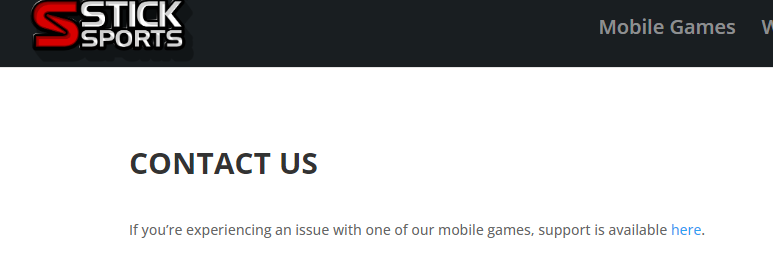
If none of the above solutions work, contact the manufacturer’s customer support for further assistance.
They may guide you with better options and help you resolve your issue better.

