Are you experiencing issues with using PayPal for purchases in Valorant?
You’re not alone. Many players have encountered difficulties when trying to make payments using PayPal within Valorant.
But fear not, as there are solutions available to address this frustrating problem.
In this blog, we will explore effective methods to fix Valorant PayPal not working issues, ensuring that you can smoothly make purchases and enjoy the game without any payment hurdles.
How To Fix Valorant PayPal Not Working?
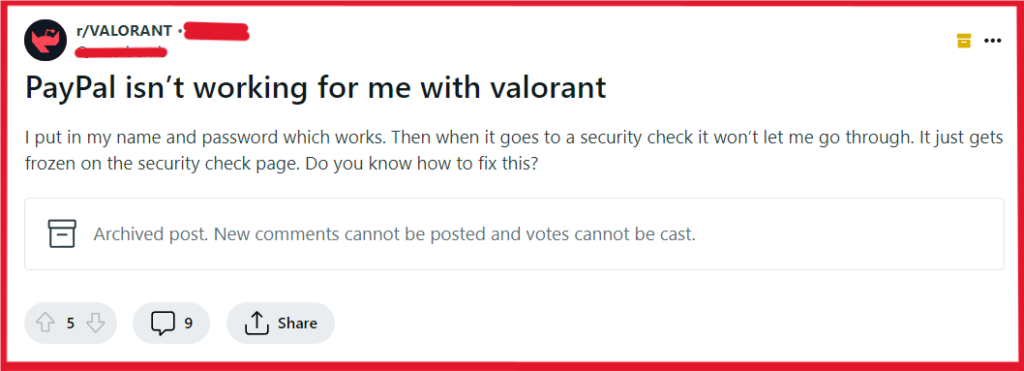
To fix Valorant PayPal not working, you can restart the Riot client, check the server status, and check for international transactions. Additionally, you can try a local payment method, and clear browser cache and cookies.
1. Restart The Riot Client
Sometimes, a simple client restart can resolve payment processing issues by refreshing the game’s connection to its servers.
Restarting the Riot Client can help ensure that any minor glitches or errors that might be preventing PayPal from working are cleared out.
- Close the Valorant game and the Riot Client completely.
- Wait for a few seconds to ensure all processes have been terminated.
- Relaunch the Riot Client and log in to your account.
- Try making the purchase with PayPal again.
2. Check The Server Status Of Riot Games
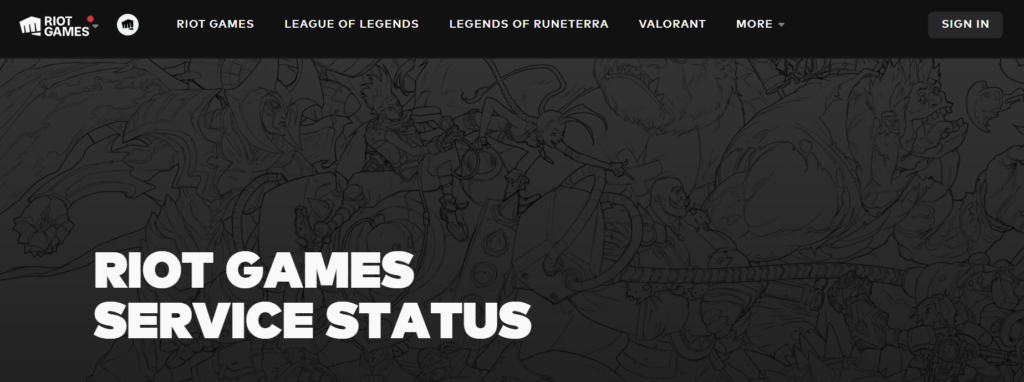
Payment issues can often be linked to server outages or maintenance. Before attempting other fixes, it’s important to verify that Valorant’s servers are up and running, as server downtime will prevent any transactions from being processed.
- Visit the official Riot Games Service Status page to check for any ongoing issues.
- Look for any updates or maintenance notifications that might affect purchases or logins.
- If there are no reported issues, proceed with the purchase. If there are issues, wait until they are resolved.
3. Check For International Transactions
PayPal may restrict international transactions depending on your account settings or local regulations, which can affect purchases in games like Valorant that operate on an international level.
Enabling international transactions can resolve issues where PayPal is not accepted due to regional restrictions.
- Log in to your PayPal account and navigate to the account settings.
- Look for the “Payments” section or a similar area where you can manage your payment preferences.
- Ensure that your account is set up to allow international transactions. If not, follow PayPal’s process to enable them.
4. Try A Local Payment Method
If PayPal continues to be problematic, using a local payment method supported by Valorant can be a reliable workaround.
This can include credit or debit cards, bank transfers, or other payment services that are commonly used in your region.
- Open Valorant and navigate to the section where you can add funds to your account.
- Choose to add a new payment method.
- Select a local payment option available to you and follow the prompts to add your payment details.
- Attempt to make the purchase with the newly added local payment method.
5. Clear Browser Cache And Cookies
Clearing your browser’s cache and cookies can resolve issues with stored data that might be interfering with payment processing. This is a standard troubleshooting step for any web-based transaction issues, including those with PayPal and Valorant.
For Google Chrome:
- Open Google Chrome.
- Click on the three-dot icon at the top right to open the menu.
- Go to “Settings” > “Privacy and security” > “Clear browsing data.”
- Choose the time range to clear (e.g., Last hour, Last 24 hours, All time).
- Check the boxes next to “Cookies and other site data” and “Cached images and files.”
- Click “Clear data.”
- After clearing the cache and cookies, try the PayPal transaction again in Valorant.
For Mozilla Firefox:
- Open Mozilla Firefox.
- Click on the menu button (three horizontal lines) in the top-right corner.
- Select “Options” > “Privacy & Security.”
- Under the “Cookies and Site Data” section, click “Clear Data.”
- Check the options for “Cookies and Site Data” and “Cached Web Content.”
- Click “Clear.”
- Once the data has been cleared, attempt the PayPal transaction again in Valorant.
For Safari:
- Open Safari.
- Go to “Safari” in the menu bar and select “Preferences.”
- Click the “Privacy” tab.
- Click “Manage Website Data” and then “Remove All” to clear cookies.
- To clear the cache, go to the “Develop” menu (enable it in Preferences if not visible) and select “Empty Caches.”
- After clearing the cache and cookies, try the PayPal transaction again in Valorant.
6. Use An Alternative Browser Or Incognito Mode
Sometimes, browser-specific issues or extensions can prevent PayPal from working correctly. Using an alternative browser or incognito mode can bypass these problems by providing a clean environment free of any potential conflicts.
Steps to use incognito mode in your browser:
For Google Chrome:
- Open Google Chrome.
- Click the three-dot icon at the top right and select “New incognito window,” or press Ctrl+Shift+N (Cmd+Shift+N on Mac).
- In the incognito window, navigate to the Valorant payment page.
- Attempt the PayPal transaction again to see if the issue persists.
For Mozilla Firefox:
- Open Mozilla Firefox.
- Click on the menu button (three horizontal lines) in the top-right corner.
- Select “New Private Window,” or press Ctrl+Shift+P (Cmd+Shift+P on Mac).
- In the private window, go to the Valorant payment page.
- Try the PayPal transaction once more to check if using a private window resolves the issue.
For Safari:
- Open Safari.
- Click on “File” in the menu bar and choose “New Private Window,” or press Shift+Cmd+N.
- A new window with private browsing enabled will open.
- Visit the Valorant payment page in this private window.
- Attempt the PayPal transaction to determine if the private browsing mode helps.
7. Contact Riot Support
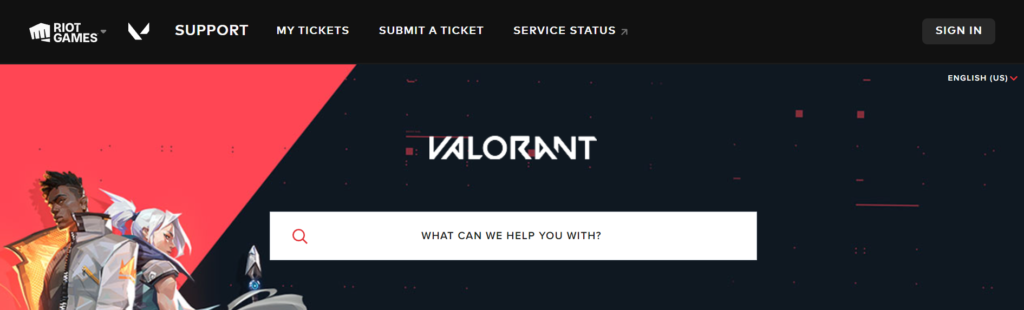
If all else fails, reaching out to Riot Games’ support team can provide a solution tailored to your specific issue.
They can offer insights into potential account issues or conflicts with PayPal.

