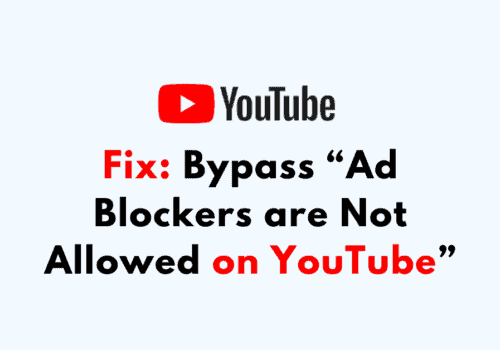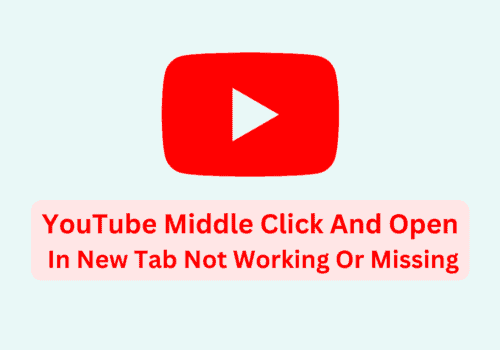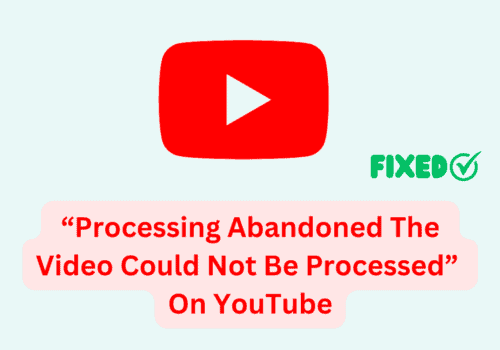YouTube is a popular platform where you can create and publish your own video.
You can also add a customized thumbnail in your videos that you have published.
However you might be frustrated over the problem that YouTube keeps showing you the notification “For now, you can’t change the thumbnail on your Short” whebever you try to change your Short Thumbnail.
If you are seeing this notification don’t worry. In this article you will get all the information you will need to solve this issue.
What Does “For Now, You Can’t Change The Thumbnail On Your Short” Mean?
When you want to edit the thumbnail of your YouTube Shorts you might be seeing the message “For now, you can’t change the thumbnail on your Short” which means that you can not change the thumbnail of your YouTube Short.
Currently YouTube doesn’t allow to change shorts thumbnail from desktop.
Shorts are a special feature of YouTube where you can upload short videos of some seconds in YouTube for others to watch.
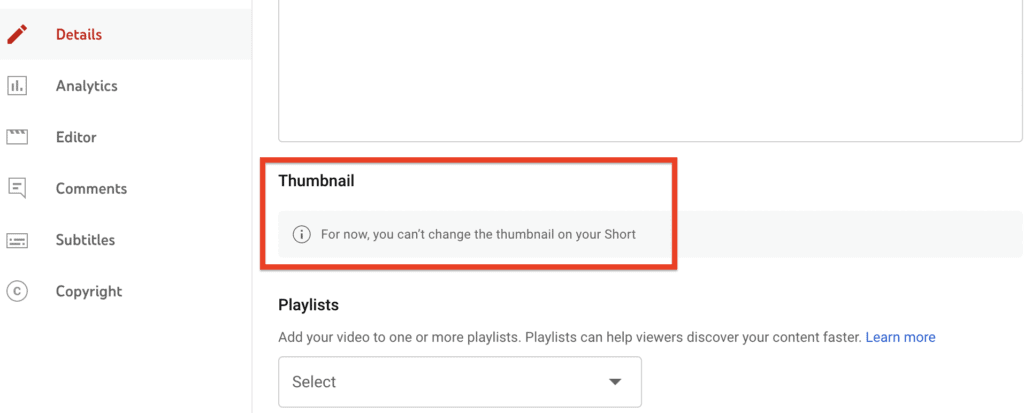
As these videos are short and ad free they have become a popular choice for the people to watch during their free time.
However, as Shorts are a new addition of YouTube it does have some ups and downs.
You can not currently change the thumbnail of your Shorts from desktop as YouTube has not enabled any feature but you can still change the thumbnail of your shorts.
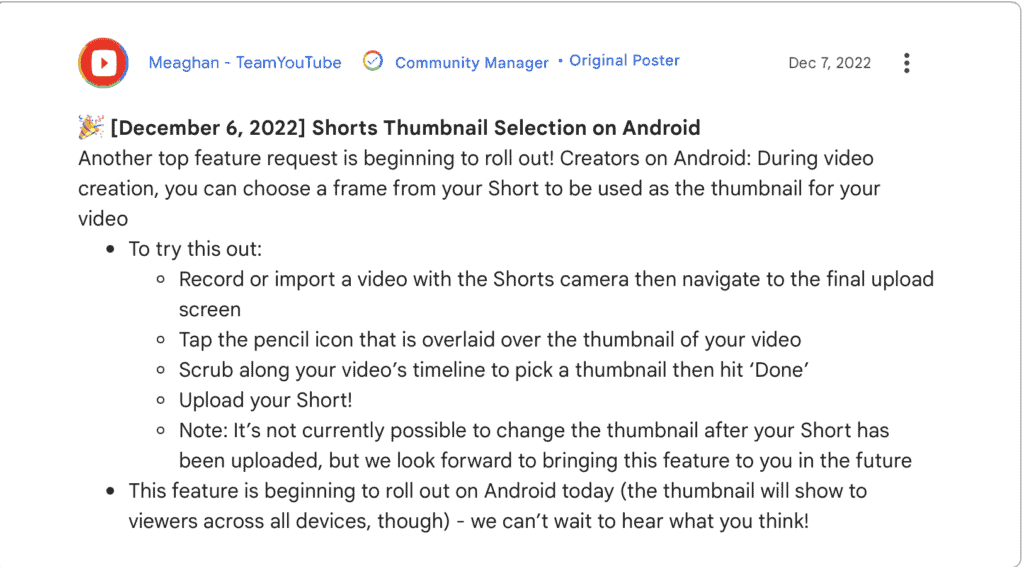
How To Fix “For Now You Can’t Change The Thumbnail On Your Short” On YouTube?
To Fix “For Now, You Can’t Change The Thumbnail On Your Short” on YouTube, need to change your YouTube Shorts Thumbnail from your Android phone.
To change YouTube shorts thumbnail from your Android Phone, follow below steps:
Step 1: Open your YouTube app from your Android phone and sign into your account.
Step 2: Tap on the three dots that are in the right corner of your account and select My Channel.
Step 3: Navigate to the Short that you want to edit and then tap on Edit Video.
Step 4: Now, scroll down to Choose or Upload Thumbnail.
Step 5: Press on Upload Photo.
Step 6: Choose the photo that you want to upload and tap on Ok.
Step 7: Tap on Publish that is at the top right corner of your screen.
And with that you are done, now your new Thumbnail will show up for your Shorts instead of your previous Thumbnail.
Note: You can also select a frame from your Short to use as your Thumbnail due to the latest YouTube update.
How To Change YouTube Short Thumbnail From Your Desktop?
The only way to change YouTube shorts thumbnail from Desktop is by re uploading the shorts.
You can not currently change the Thumbnail of YouTube Shorts from your desktop as there is no feature available by YouTube.
In the edit section from where you can edit your YouTube shorts does not contain any Thumbnail section yet.
However there is still a way you can change your Thumbnail through Desktop.
You have to re-upload the entire video along with the Thumbnail that you want to put in there again.
It is a tedious process and you might not be comfortable enough losing the views that your Short have already gathered.
In that case, you can change the Thumbnail from your Phone for now and hope that YouTube adds a Thumbnail edit section in future for desktop.
According to this update you can just select a particular frame from the timeline of your video and that will be shown as your Thumbnail for that particular video.