Fliff HTTP response code 500 is an error that indicates a common type of issue with the Fliff service. This type of error is often caused by internet, server, or app-related issues.
Do you also use Fliff, a Social Sportsbook, and have become the victim of the “SERVICE ERROR [10500], Fliff HTTP response code [500]” problem.
Fliff is a popular app that turns sports predictions into fun social games. Due to its innovative games, it has become one of the top picks for people who want to have fun with sports prediction.
What exactly is Fliff Service Error 10500? This error denotes that something is wrong with the Fliff service. When you have not completed your profile then also this error occurs in Fliff.
It could be that there is a technical glitch within the app or a Fiff server issue. This type of error may occur anytime while using the application.
Overall this error shows that some kind of hiccup happening behind the scenes causing the app to not work properly. If you are experiencing the same issue and getting the same error, then don’t worry.
We will be helping out through this article to resolve this issue and will thoroughly discuss why is what causes Fliff Service Error 10500 and how to fix the same.
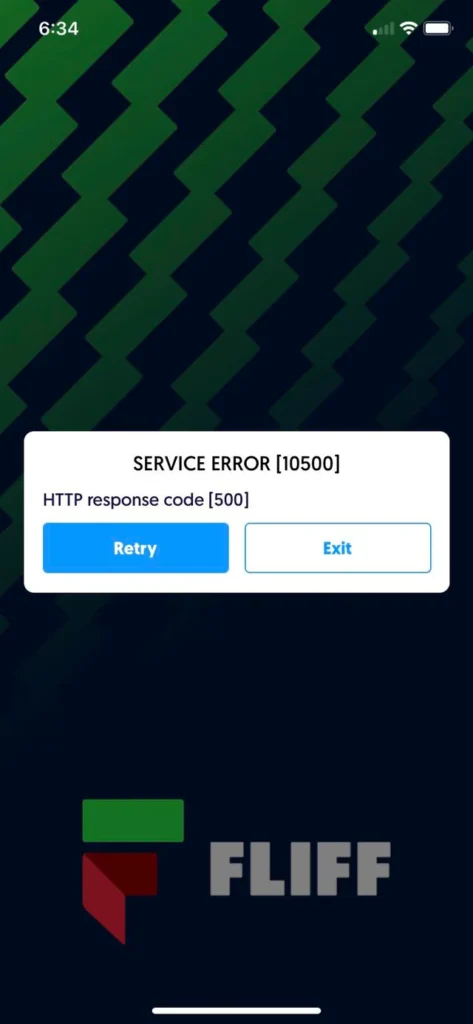
What Causes Fliff HTTP Response Code 500
There could have been several reasons that you are getting the error message-“SERVICE ERROR [10500], Fliff HTTP response code [500]” such as internet connection, server down, or app-related issues.
Below we have mentioned the major causes behind this issue. The reasons are as follows:
1. Server Overload
Firstly due to excess traffic on the Fliff, this kind of error could occur. This kind of situation happens during peak times, such as when there is a major sporting event.
If too many users are on the Fliff app at the same time, then its server gets overloaded and fails to handle the traffic.
2. Fliff Server Issues
It could be the Fliff server is under maintenance and going through some technical issues. The server may be down.
Therefore due to issues with the site server, these kinds of errors could arise.
3. Issues With Internet Connection
If your internet connection is slow or improper, then Fliff will be able to work properly because it runs with the internet only.
Therefore problems with Fliff’s network providers can be a cause of the above error.
4. Fliff Outdated Version
If you are using the old or outdated version of the Fliff app, then the old version may face some issues and a lack of new launch features as well.
So, the outdated app version may cause this kind of error.
5. Corrupted App Data
If there is a lot of cache/data then due to insufficient storage space, the app may not function properly and errors like SERVICE ERROR [10500], and Fliff HTTP response code [500] will show up on your screen.
How To Fix Fliff HTTP Response Code 500
After finding the cause of your issue. You need to move to how you can fix the issue. We have mentioned some of the major fixes. The fixes could be checking the Fliff server, restarting of application, clearing the cache, updating the app, etc.
Be sure to complete your profile in the Fliff app before you try the fixes below as an incomplete profile can be one of the important reasons for having service error 10500 in Fliff.
Below we have discussed all the fixes in detail. Go through them all and fix your error.
1. Check Fliff App Server Status
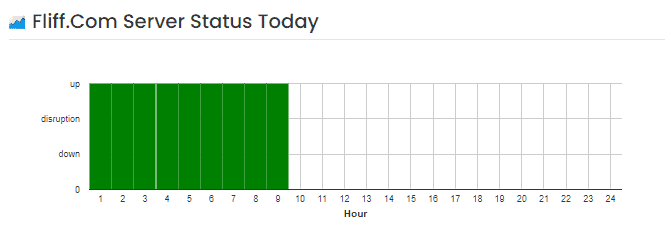
There may have been a possibility that servers might have crashed as a result of too many users logging in simultaneously to Fliff. This leads to showing you the error message- SERVICE ERROR [10500], Fliff HTTP response code [500].
In case the server is going through an outage or the server is having scheduled maintenance, the Fliff app will not work properly and show you the error message.
You can open Fliff and check whether it continues to show you the error message after you see that the server is back online.
The server should be back online shortly as the technical team will be working on it to fix it soon. You can also check the Fliff server by clicking here.
Other than checking the server status, sometimes it happens a certain glitch or bug arises. And it may cause trouble in the functioning. The best way to get rid of this issue is to wait for some time.
Waiting it out is always an option. And many times it happens to be the preferred fix to solve the arising issue.
2. Check Device Compatibility
Many users are reporting that Fliff Service Error 10500 is showing on their devices. Whereas others are not getting this error on their devices.
Therefore, in this case, you need to check whether your device is compatible with the Fliff app or not. To check the device compatibility, follow these steps:
- Visit the official website of the app by clicking here or go to the app’s page on your device’s app store (e.g., Apple App Store for iOS devices, Google Play Store for Android devices).
- Look for information regarding device compatibility. Many apps will list the compatible devices and operating systems in the app’s description or on the app’s official webpage.
3. Disable VPN Or Proxy Servers
If your VPN (Virtual Private Network) or proxy server is active, then there could have been a possibility that they might be interfering with Fliff’s proper functioning.
In such cases, you need to temporarily disable your VPN or proxy server. Below here are the steps to disable VPN:
Steps to disable VPN on iOS (iPhone or iPad):
- Open the Settings app.
- Tap on VPN.
- Toggle the switch next to the VPN connection to turn it off.
Steps to disable VPN on Android:
- Open the Settings app.
- Tap on Network & Internet > VPN.
- Tap on the VPN connection, then toggle the switch to turn it off.
4. Restart Your Internet Router
Sometimes the router might be causing trouble which leads to the Fliff website blocking your computer from accessing its content.
In this case, you need to reset your internet router. Follow these steps to do the same:
- Find your internet router. The router may be provided by your internet service provider (ISP) or purchased separately.
- Press the Power button to turn off the router.
- Give it at least 10-15 seconds to ensure that the router is completely powered down.
- Press the Power button to turn it back on.
- Wait for the router to fully restart.
5. Restart The Fliff App
This is one of the easiest methods you can try. Sometimes just restarting the app itself may clear out all bugs and glitches.
All you need to do is just close the Fliff app, wait for a few minutes, and then restart it again. Check whether the error still persists or not.
6. Uninstall And Reinstall The Fliff App
If you have proper internet connectivity and also restarting your device does not work for you. Then in this case you can try another simple method which is uninstalling and reinstalling the Fliff app.
Many times there is a bug arises in the application which could stop the app from working and continue to show the error message.
Therefore, try uninstalling and reinstalling the app which will delete all corrupted files and ensure proper connectivity and smooth functioning of the application.
7. Clear Fliff Cache
If there are some temporary files or corrupted data it could lead to insufficient storage space causing the error message to pop up.
It is thus important to do regular checks on all hardware and software to determine whether or not there is an excess of extra storage space.
Below are the steps to delete the Crunchyroll app history and cache:
Clearing the Cache on Android:
- Go to Settings on your Android device.
- Scroll down and select Apps.
- Find and tap on the Fliff app.
- Then you will see options like Storage or Storage & cache. Tap on it.
- Look for the Clear cache button and tap on it to clear the app’s cache.
Clearing the Cache on iOS (iPhone/iPad):
- Go to the home screen of your iOS device.
- Find and tap on the Settings app.
- Scroll down and select General.
- Next, tap on iPhone Storage.
- Locate and tap on the Fliff app from the list of installed apps.
- On the app’s storage screen, you should see an option to Offload the App.
- Click on it. And then by following the above steps, it will clear the cache from the Fliff app.
8. Update The Fliff App To The Latest Version
App updates often include bug fixes and performance improvements that address issues like Fliff Service Error 10500.
Using an old or outdated version of the Crunchyroll application will cause other related issues.
Also using the old or outdated version of the app leads to slow functioning which hints at pending updates of your application.
Therefore it becomes very important to check for any recent changes to ensure the apps’ smooth functioning.
For Android, go to Google Play > My Games & Apps > Fliff. If you can find the Update button, tap it, and then, you’ll get the latest version of the app.
For iPhone, go to App Store > Fliff. If you can find the Update button, tap it, and then, you’ll get the latest version of the app.
9. Contact The Fliff Help Center
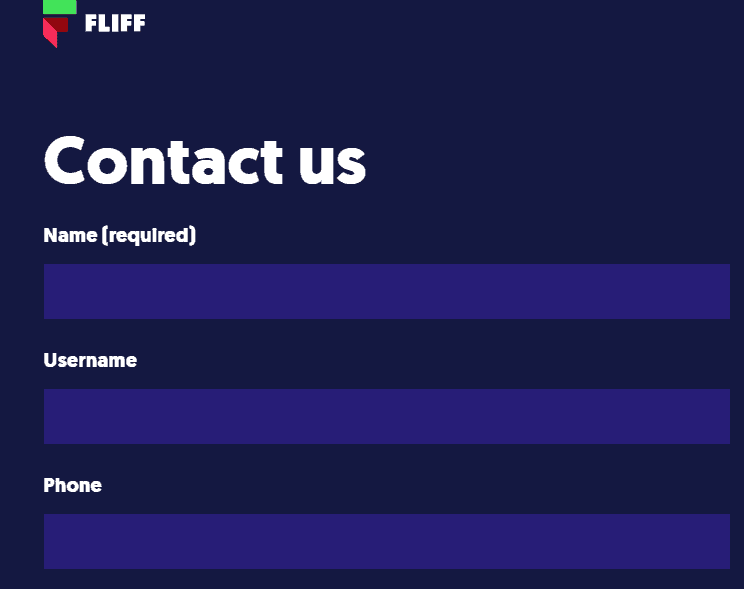
Even after trying all the above-mentioned fixes, you are still getting the error message- SERVICE ERROR [10500], Fliff HTTP response code [500]. The last option is contacting customer support.
You can contact Fliff Customer Support by clicking here. It would be better if you sent them the screenshot of the error message you are getting to help them understand the error more appropriately.
