Starfield is a thrilling space game that’s got gamers all over the world excited. It’s all about exploring space and having epic battles.
But, just like any big game, sometimes things can get a bit tricky.
You might see a message that says, “Ship has weapons that must be assigned to group.”
The full error message reads: “UNASSIGNED WEAPON Ship has weapons that must be assigned to a group.”
In this article, we’ll explain what that means and show you how to solve it so you can keep on exploring the stars.
What Does “Ship Has Weapons That Must Be Assigned To Group” Mean On Starfield?
In Starfield, if you get the “ship has weapons that must be assigned to a group” error, it’s because you haven’t put all your ship’s weapons into a group.
This error reminds you to do that so you can use your weapons better in battles.
Grouping weapons lets you switch between them quickly in fights, making it simpler to defeat enemy ships.
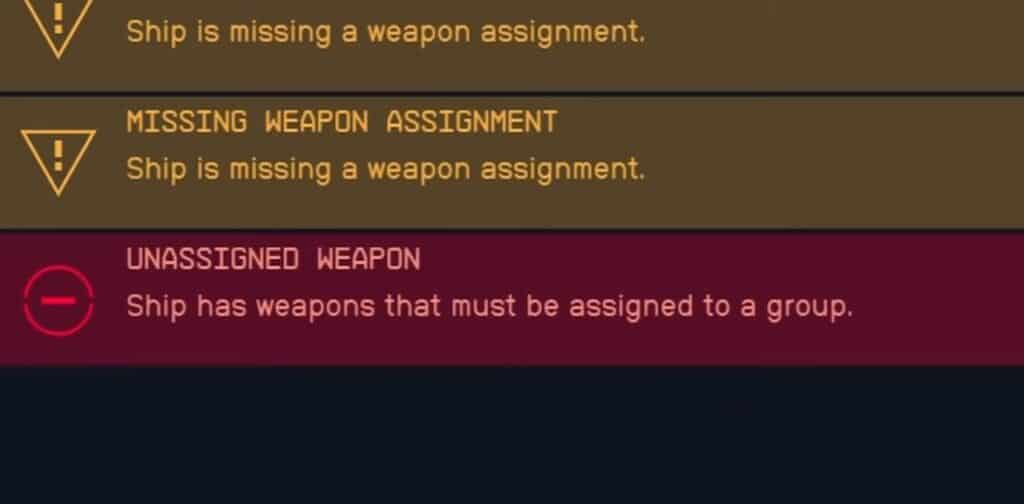
However, it’s important to note that some players assign weapons to the group but still encounter the error.
This could be due to a bug within the game.
How To Fix “Ship Has Weapons That Must Be Assigned To Group” On Starfield?
To resolve the “ship has weapons that must be assigned to a group” error in Starfield, you will need to allocate each weapon to a specific group, check the integrity of your Starfield game files, and ensure that your PC/console has the latest Starfield game update installed.
Below we have discussed the fixes in greater detail.
1. Assign Each Weapon To Group
If you see the “ship has weapons that must be assigned to a group” error, it simply means you haven’t organized all your ship’s weapons into a group.
To resolve this error, follow the steps mentioned above to assign each weapon to a group.
To assign weapons to a group in Starfield, follow these steps:
- Open the Ship Builder.
- Open the Flight Check menu.
- Select the Weapons category.
- Assign each weapon to a group by selecting it and choosing a group to assign it to.
2. Check For Updates
If the error persists, then check for updates, and if any updates are available, promptly install them.
Updating Starfield should resolve the “Ship Has Unattached Modules” issue that has been caused by a bug.
Steps for checking for updates for Starfield on Steam:
- Open the Steam client on your computer.
- Click on the “Library” tab.
- Find Starfield in your list of games.
- If there is an update available, it should automatically start downloading.
- If there is no update available, you can try restarting Steam or your computer to see if that triggers an update.
Steps for checking for updates for Starfield on Xbox:
- Turn on your Xbox console.
- Press the Xbox button on your controller to open the guide.
- Navigate to “Profile & System” and select “Settings”.
- Select “System” and then “Updates“.
- If there is an update available for Starfield, it should be listed here.
- Follow the prompts to download and install the update.
3. Verify The Game File
If, in case, there is no update available or updating didn’t fix the issue, then try verifying the game files of Starfield.
This would look for any missing or corrupted files that might be causing this issue.
Here are the steps for verifying the game files for Starfield.
Steps for verifying the game files for Starfield on Steam:
- Open the Steam client on your computer.
- Click on the “Library” tab.
- Right-click on Starfield and select “Properties“.
- Select the “Local Files” tab.
- Click on “Verify Integrity of Game Files“.
- Wait for the process to complete.
- Once the process is complete, any missing or damaged files will be replaced with new ones.
Steps for verifying the game files for Starfield on Xbox:
- Open your Xbox console.
- Navigate to the Starfield game icon on your home screen.
- Press the “Options” button on your controller.
- Select “Manage game & add-ons“.
- Select “Saved data“.
- Select “Delete all“.
- Confirm that you want to delete all saved data.
- Restart the game.
4. Contact Starfield Support
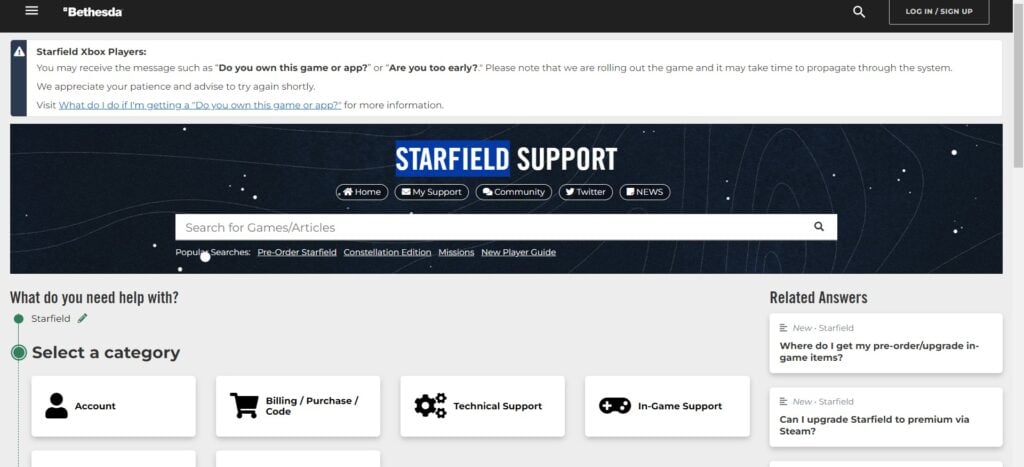
If the previous solutions didn’t help, reach out to Starfield support for expert assistance.
They can provide you with specific guidance to resolve the problem.
