Getting Failed to replace error in Honkai Star Rail and wondered how to fix it?
Star Rail is a role-playing video game that employs the typical gameplay principles of Japanese RPGs.
Players can create a roster of characters and control a team of four in turn-based battles.
You can combat villains and complete numerous missions to get rewards. The title is continually evolving and being updated.
However, when updating the title, users are interrupted by the following error message, which stops them from accessing the Game.
“Failed to replace files” followed by game file path. Below the message you can see “Retry Button.“
In this article, you will find a handy guide to fixing the Error and its causes.
What Causes The “Failed To Replace Files” Error In Honkai Star Rail?
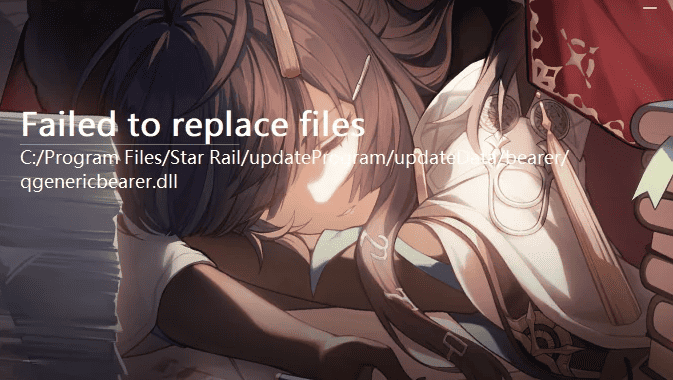
Failed To Replace Files error occurs because of lack of memory or storage; some applications take up a lot of RAM and lower the Game’s performance.
The error occurs because, for some reason, the Game cannot replace the particular file in the game folder. It may be due to
- You may have not given the Administration the right to the file.
- Some other Game process or Application consumes more memory and stops the Game from completing the action.
- There might be an issue with the Game file application.
- There might be an issue with the Internet connection.
Here are the step-by-step fixes to resolve the Failed to Replace error in Honkai Star Rail.
How To Fix The “Failed To Replace Files” Error In Honkai Star Rail?
If you get the error for the first time, click the retry button, as the option is given in the error message.
If nothing happens even after hitting the retry button multiple times, follow the troubleshooting steps below.
1. Optimize Memory In Your PC
End Task Related To Honkai Star Rail Application
The second solution is to close all the applications running in the background related to the game file.
Also, close all other opened applications which consume more memory.
- Press Ctrl+Shif+Esc to open the Task Manager.
Find and locate the process that starts with “Star Rail” and Click On End process.
Also, search for any other application which consumes more memory and close it.
Refresh And Restart Your System
Refreshing the system will help you to update the recent change and optimize the speed.
- Right-click on empty space on the desktop >> hit the Refresh option once or twice from the Context menu.
- Shutdown Your system >> Wait 2 minutes >> Power On back
Then Follow the next step.
Run File As Administrator
- Go to the Windows search bar and Type Honkai Star Rail Application
- Click on the Application>> Click on Run as Administrator at the left panel.
Now you can launch the game successfully and see the error is resolved.
If not move forward to the next solution.
2. Delete The “qgenericbearer.Dll” File From Star Rail Folder
The error occurred because it could not replace the qgenericbearer.dll file located INSIDE the Honkai Star Rail game Folder.
For some reason, the Game cannot delete and download the new file.
- Quit the game application and Redirect to the Path mentioned in the Error message.
- Delete the “qgenericbearer.dll” File from the path.
Now restart your Game as administrator and see if the error is fixed.
3. Clear Honkai Star Rail Cache
If the error exists, there might be an issue with the cached file resource, which is not updated the changes properly.
Clear the game cache from the launcher
- Open the Honkai Star Rail launcher on your PC
- Click on the three lines right next to the ‘Play’ button >> Select Clear Downloaded Resources.
- Restart the system and Open the Honkai Star Rail launcher
Let the Game download the new cache and launch the game.
This should fix the error, and you can play the Game successfully. If you need help further, try to update the Game.
4. Reinstall The Honkai Start Rail
Please remember that you must completely delete and reinstall the file to resolve the error.
Uninstall Star Rail: Go to Add or Remove Programs from Windows Search bar >> Find and Locate Honkai Rail Star >> Click on Uninstall
Completely remove the Honkai Rail star file from PC:
- Press Windows+R key to open the run command box >> Type % LocalAppData% >> Find and Delete Honkai Rail Star Folder.
- Again Go running command Box >> Input %AppData% >> Find and Delete Honkai Rail Star Folder.
- Delete the temp files by inputting %Temp% in the run command box.
- Open File Explorer, Go to C://Program Files and Delete the Rail Start Folder. The Path may vary based on the installation path.
Now you have cleared all the leftover parts of the file.
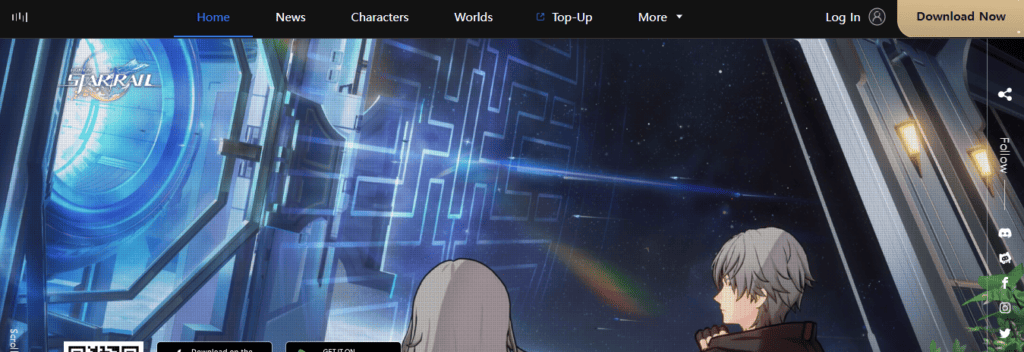
- Restart your PC properly.
- Visit the Official website of Rail to start the Game and Log in
- Click on the Download button at the top right of the web page
- Once the download is complete, Right click on the Start Rail Installer and Run As Administrator.
- Wait for the download to complete and Launch the Game.
Now you can work on your Game without any interruption.
Following above one the methods, you can easily resolve the error Failed To Replace Files Honkai Star Rail and play the Game without any interruption.
