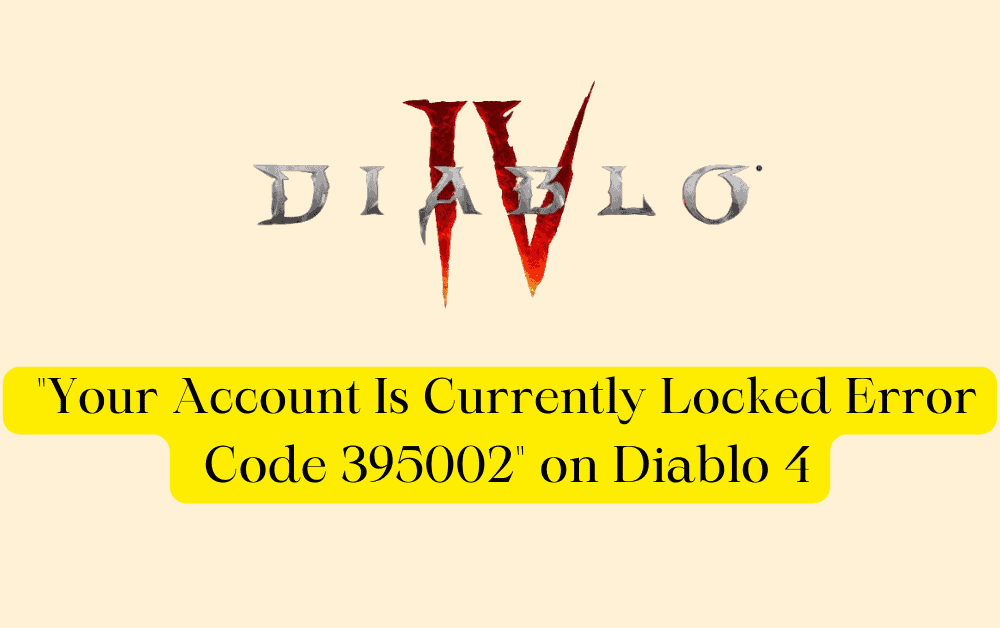Logged out from Diablo 4 and getting Your account is currently locked error.
Diablo 4 has released its beta version recently, and thousands of users are trying to log into the game simultaneously. Hence the error occurs.
After the successful login, the users were logged out while playing the game and the following error message was displayed:
“Your account is currently Locked Please wait a few minutes and Try Again [395002]”.
Usually, the error occurs from the server side, stopping users from accessing the game.
Since it is the beta period, it is normal to get such errors occasionally.
In this article, you will understand why this error occurs and how to fix it.
What Causes “Your Account Is Currently Locked Error Code 395002” On Diablo 4?
Your Account Is Currently Locked Error Code 395002 occurs because of the Diablo 4 server overload. The Diablo game server doesn’t have the capacity to handle multiple logins at the same time and throws the locked error code.
As mentioned above, the game is still in a beta test period; Activision Blizzard is testing both the gameplay experience and server capabilities at the same time.
Let’s hope all the server and game issues will be fixed during the official launch.
How To Fix “Your Account Is Currently Locked Error Code 395002” On Diablo 4?
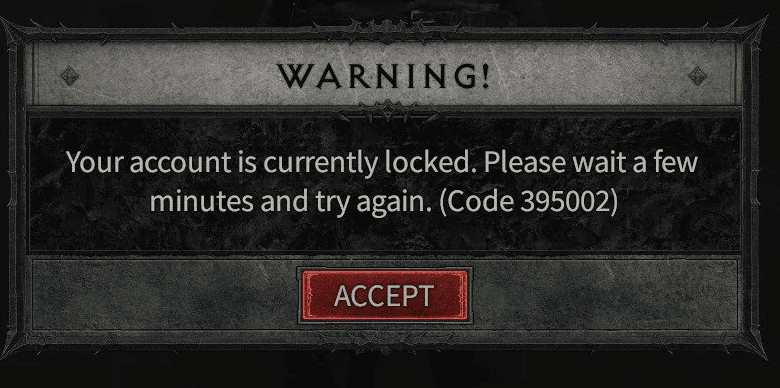
As said in the error message, wait a few minutes and try login again.
The error occurs because the game might have waited a long time in the queue; trying after some time will reset the queuing process, and there is a higher chance that you can log in eventually and play the game.
If the error occurs after multiple attempts, follow the below troubleshooting steps.
1. Restart The Diablo 4 Game
Quit the game completely and restart again.
- If you cannot quit the game, right-click the game at the taskbar and click the Quit option.
- If it doesn’t work, Pres Ctr+Shift+Esc to open Task Manager>> Find Diablo 4 >> Click On End process.
- Close all opened applications and refresh the system by right click on the Desktop.
Now relaunch the game and check whether you can play the game.
2. Change The Login Region In Battle.Net
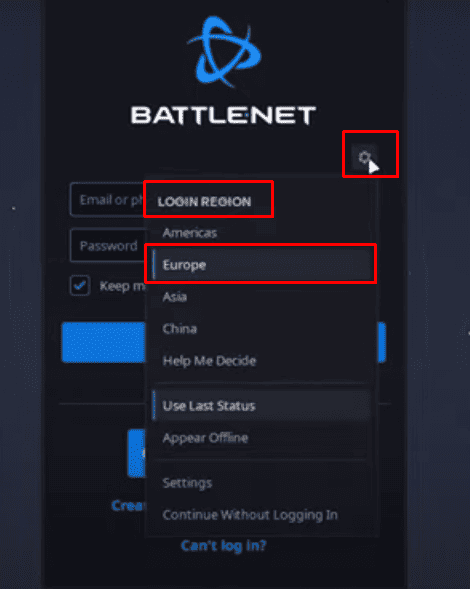
Changing regions will sometimes reset the gaming process and help you to get out of the error message.
You can see a small setting icon at the left above the Username input box.
- Click on the setting Icon and Select any location other than the home region.
- Now Log in and Logout again from Battle.net.
- Switch back the location to your home region.
Now Try login again and see if you can play the game.
3. Repair Tool On Battle.Net
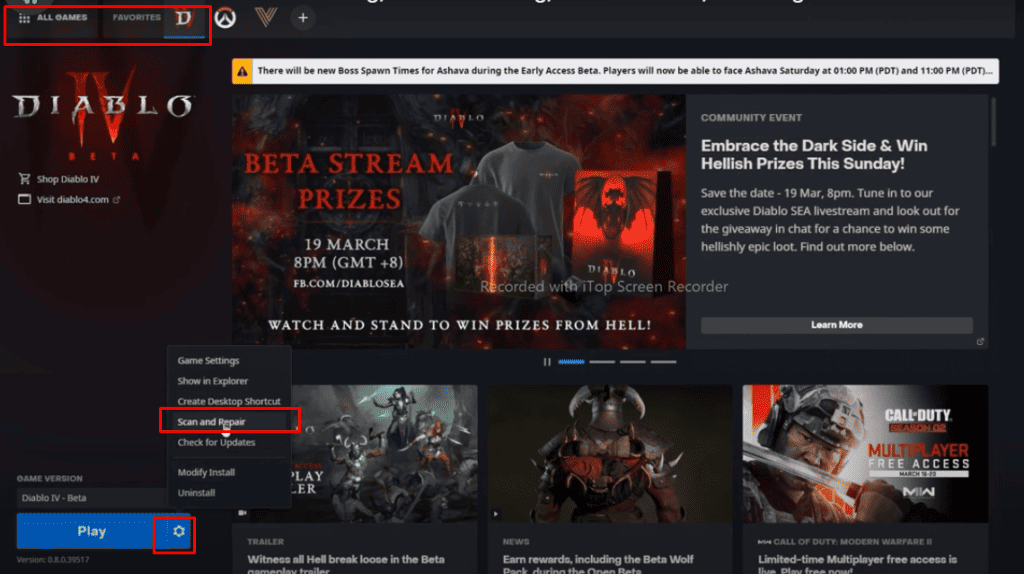
If the above method doesn’t work, try running the repair tool on Battle.net.
- Visit battle.net and Go to the Game Library
- Find and locate Diablo 4
- Select Options
- Click the gear icon next to the Play button and select Scan and Repair.
- Wait for the Scan and Repair to be done
- Relaunch the Diablo 4 game
The method will Repair the technical glitches that occur due to multiple attempts, and you can see the game working fine.
4. Modify Windows And Antivirus Firewall Setting
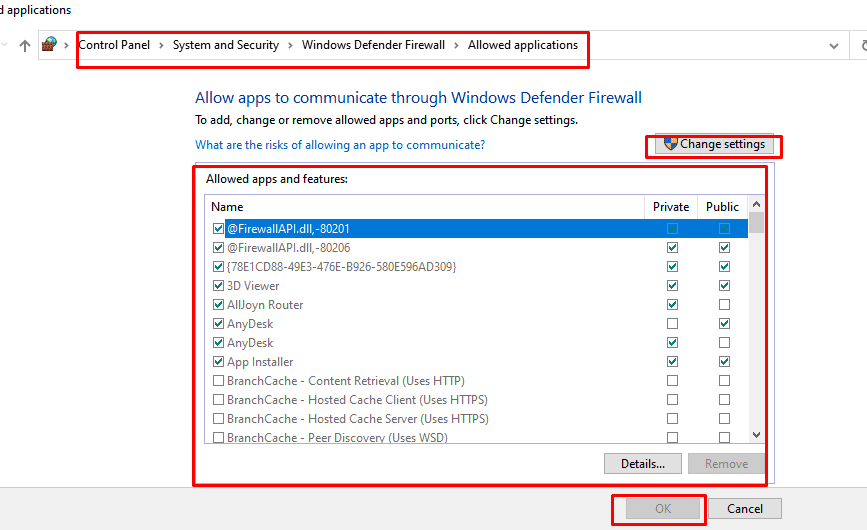
The final step is to check the firewall settings. Sometimes both the Windows firewall and the Antivirus software blocks the traffic by default if it cannot identify the source file.
- Allow App through Windows Firewall: Go to Firewall and Network Protection >> Click on Allow an app through firewall >> Click on Change settings to enable edit option >> Mark the check box near Diablo 4.
- Turn off Antivirus software: Click the small arrow at the bottom left of the taskbar>> Right-click on the Antivirus program that you have installed in your system >> Click on Disable.
Now relaunch the game and check if the issue is gone.
However, the issue will be resolved once the game is released officially from the Beta version.
If nothing above solutions works, you might have launched the game during peak hours. Try after two hours, and you can play the game successfully without any errors.