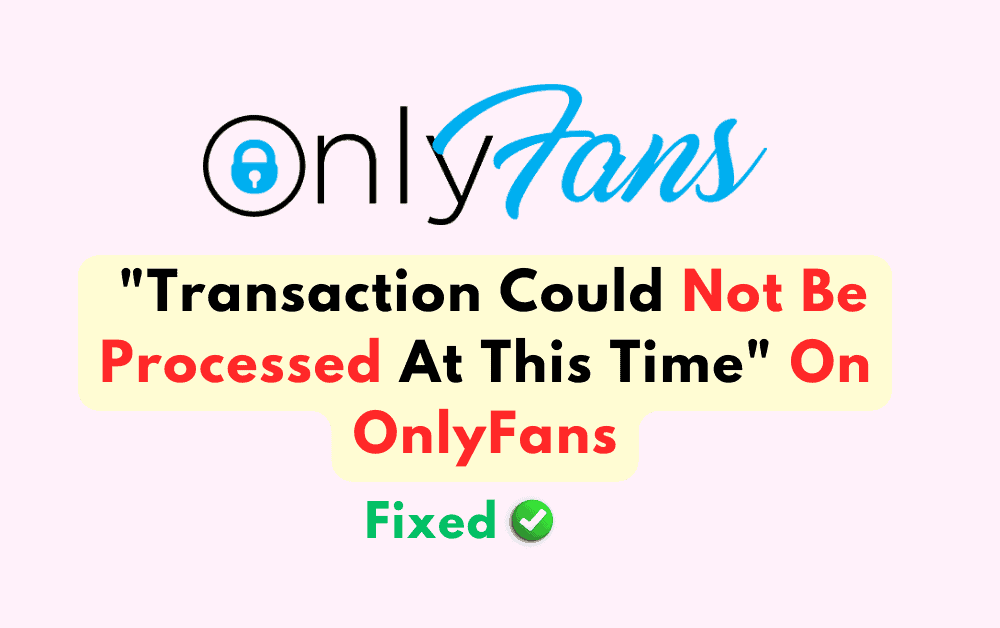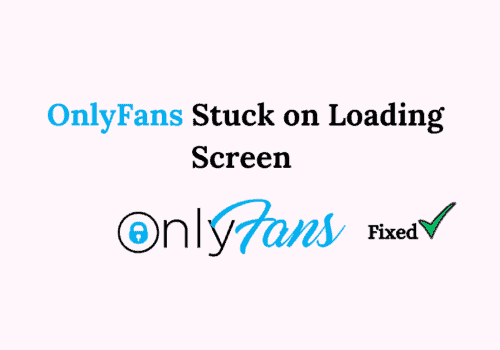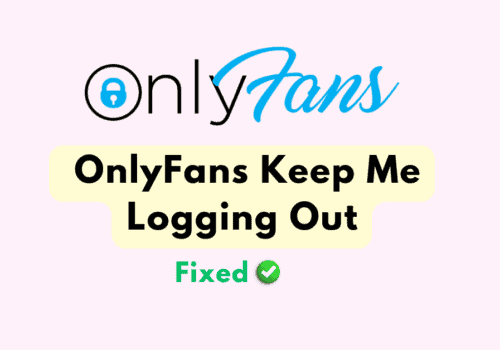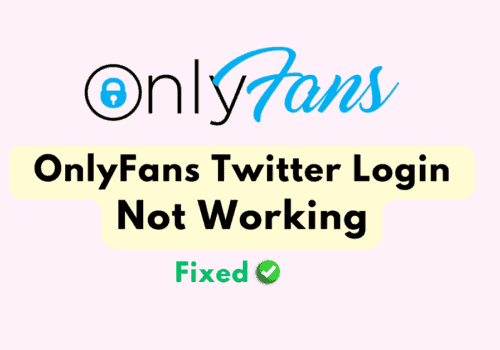OnlyFans is a popular subscription-based platform where creators provide content to their “fans,” who subscribe to them.
Subscribers provide direct funding to these creators via a monthly subscription fee or a one-time purchase.
Users may often encounter an error message stating “Transaction could not be processed at this time.” This is an easily resolvable issue, so read further to know how to handle this error.
What Causes “Transaction Could Not Be Processed At This Time” On OnlyFans?
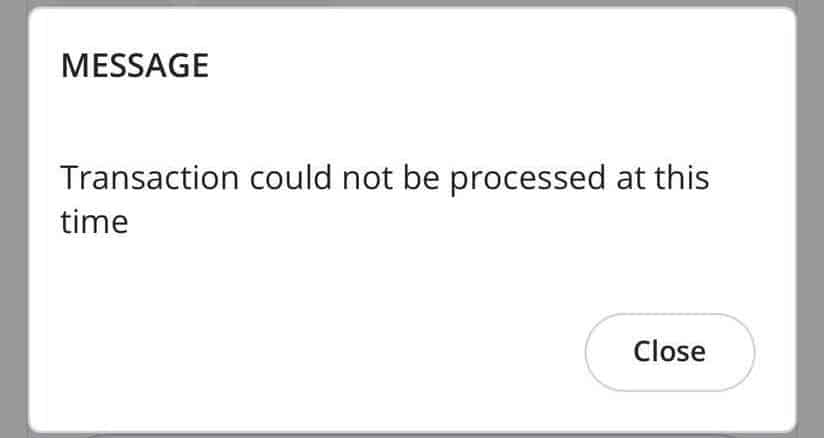
The error message means that the user’s transaction could not be completed at the moment.
This could be due to a variety of causes regarding the payment information or bank account provided. However, this is not an impossible issue to fix.
It is important to understand when this problem might occur. The error message typically happens when the user is trying to complete an online transaction on the OnlyFans website, whether it be subscribing to a creator’s account, or making a one-time purchase to access specific content.
The following are some potential causes for this error message:
1. Payment Information Is Not Correct
This issue could be attributed to human error. It is possible that the user made a mistake while filling out payment information on the website.
2. Not Enough Funds In The Bank Account
It is possible that the user is encountering the error message due to insufficient funds in their bank account.
This means that their bank account does not have enough debit or credit to complete the transaction.
3. Invalid Mode Of Payment
It is important to note that the OnlyFans website only accepts payment from MasterCard, Discover, Maestro, American Express, and Visa credit and debit cards.
As such, it might be that the user entered an alternative form of payment that is not acceptable, hence causing the error message.
4. Card Was Closed By Bank
The user’s bank may have closed or suspended the user’s card, preventing them from making any transactions. Another possible alternative cause could be that the card may have expired.
5. OnlyFans Server Error
It is possible that the error message is due to problems with the OnlyFans server. A server issue may have thus prevented the transaction from being processed.
How To Fix “Transaction Could Not Be Processed At This Time” On OnlyFans?
1. Use The Correct Mode Of Payment
As mentioned earlier, the OnlyFans website only accepts payments from MasterCard, Discover, Maestro, American Express, and Visa credit and debit cards. PayPal, prepaid cards, and gift cards are not accepted.
In such a case, the user should make sure that they are using the correct credit/debit card to make the transaction.
2. Check Payment Information
If the user is paying with the correct credit/debit card, they should ensure that they are entering the correct information on the OnlyFans payment portal.
To do this, follow these steps:
- Press the Close button on the error message “transaction could not be processed at this time”.
- Return to the payment portal.
- Carefully re-enter the correct payment information as required.
- Double-check all the information twice before confirming the payment.
Paying extra attention during this step will make sure that there is no incorrect information that may cause errors.
3. Check Available Bank Balance
If the error message still appears even after carefully entering the correct payment information, it may be that the bank account linked with the credit or debit card used for the transaction may not have sufficient balance to complete the payment.
To check bank balance, the user can reach out to their bank, or head to the nearest ATM.
Alternatively, they can also use Internet banking to check how much money their bank account has available.
4. Check The Server Status Of OnlyFans
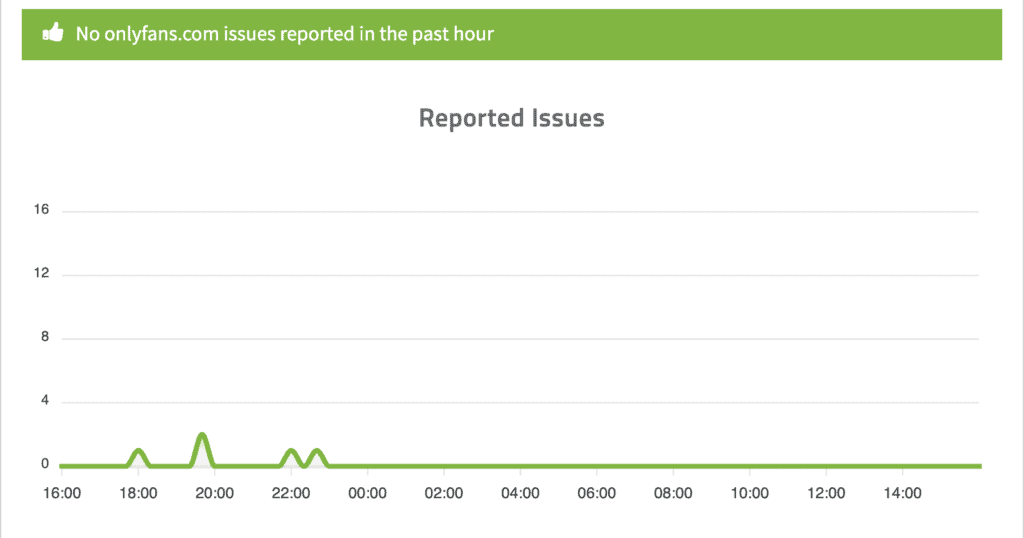
Make sure to check the server status of OnlyFans and see whether it is operational.
You can go here to check the server status.
If the server is working, the report will state that it is “up and reachable.”
Alternatively, one can check the graph on the page to check recent server activity.
If there is a big spike in the graph in the most recent hours, then it means that the server is down.
If that is the case, the user will have to wait until the server is working again.
5. Contact Your Bank
If the user is still facing the same error “Transaction could not be processed at this time” even after using the correct payment method, providing the correct information, and having sufficient balance in their account, it might be best to reach out to the bank’s customer service.
It is possible that the card might have expired, or the bank may have closed or suspended it for various reasons. It is thus best to have such issues clarified with the bank itself.