League of Legends “failed to fetch your summoner details” is a common error that players encounter when trying to queue for a match.
This error prevents them from accessing the matchmaking system, even though they can still use the game launcher and make in-game purchases.
In this article, I will discuss what causes “failed to fetch your summoner details” error in League of Legends, and how to fix it.
What Causes “Failed To Fetch Your Summoner Details” Error In League Of Legends
There are several reasons why this error might occur:
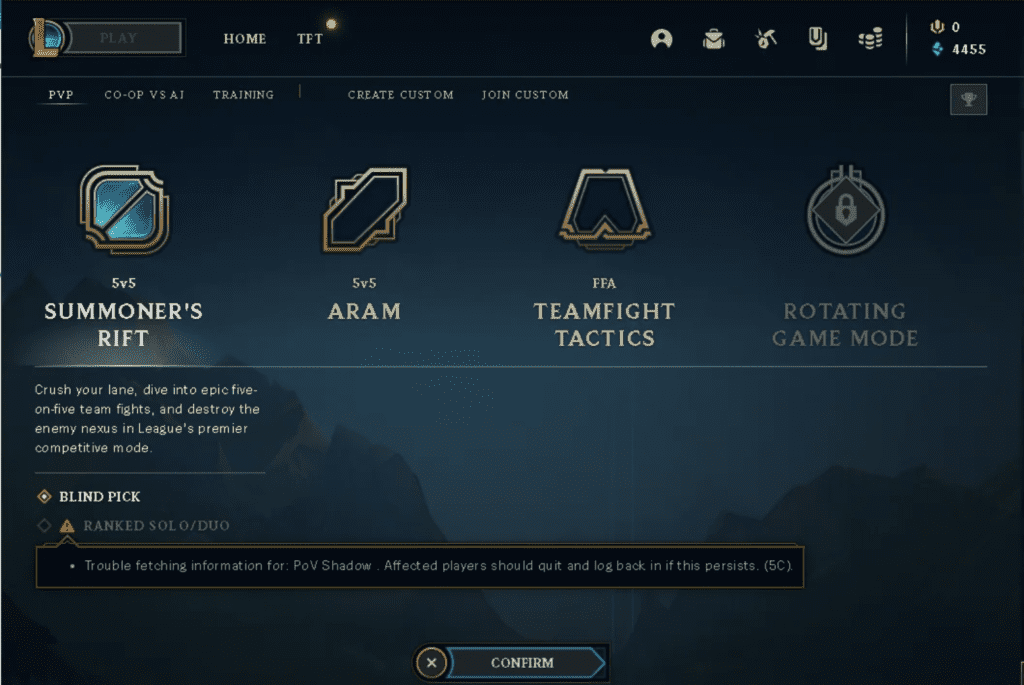
- Temporary server issues
- Outdated game client
- Corrupted game files
- Incorrect firewall or antivirus settings
How To Fix “Failed To Fetch Your Summoner Details” In League Of Legends
In this section, I will provide you with detailed, step-by-step solutions to resolve the “League of Legends failed to fetch your summoner details” error:
Solution 1: Logout From League Of Legends & Login Again
- First logout from League of Legends.
- Close the game and the launcher.
- Wait for a few seconds.
- Relaunch the game and login.
- The error will be fixed now.
Solution 2: Check League Of Legends Server Status
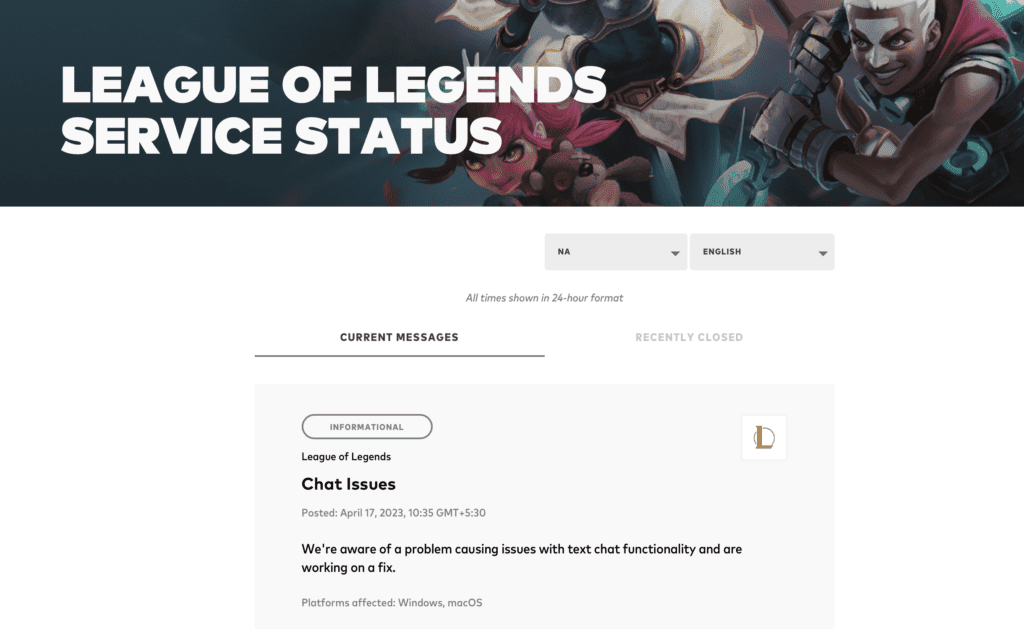
Sometimes, server issues can cause this error.
Check the official League of Legends server status page to see if there are any ongoing issues.
If there are, wait for Riot Games to resolve the problem before trying to queue again.
Solution 3: Clear Your Cache
Clearing your game’s cache can resolve various issues, including the summoner details error:
- Close the game and the launcher.
- Press
Windows + Rto open the Run dialogue. - Type
%appdata%and press Enter. - Locate the “Riot Games” folder and open it.
- Delete the “League of Legends” folder inside.
- Relaunch the game and try to queue for a match.
Solution 4: Update Your Game
An outdated game client can cause the error. Make sure your game is up-to-date by following these steps:
- Open the League of Legends launcher.
- Click the gear icon in the top right corner to access the settings.
- Go to the “Game” tab.
- Click “Check for Updates” and install any available updates.
- Restart the game and try to queue for a match.
Solution 5: Repair Your Client
Corrupted game files might be causing the error. To repair your client, follow these steps:
- Open the League of Legends launcher.
- Click the gear icon in the top right corner to access the settings.
- Go to the “General” tab.
- Click “Initiate Full Repair” and wait for the process to complete.
- Once the repair is finished, restart the game and try to queue for a match.
Solution 6: Update Your Firewall And Antivirus Settings
Incorrect firewall or antivirus settings can block League of Legends from fetching summoner details.
To resolve this issue, follow these steps:
- Add League of Legends to your firewall’s exception list.
- Configure your antivirus software to allow the game to connect to the internet.
- Restart your computer and launch the game.
- Try to queue for a match to see if the error is resolved.
