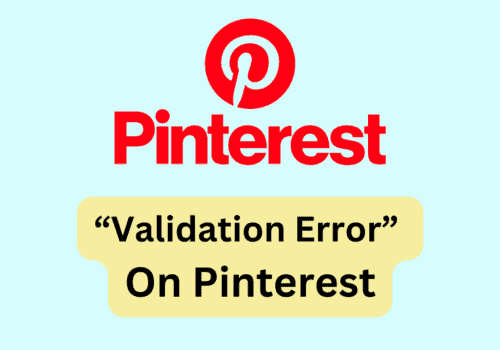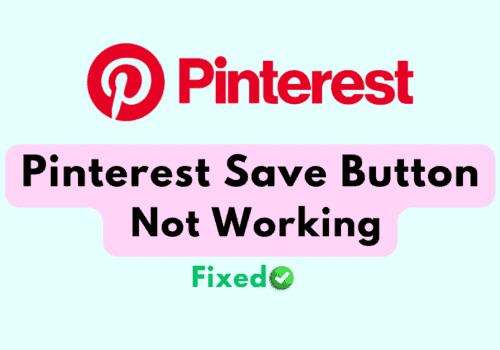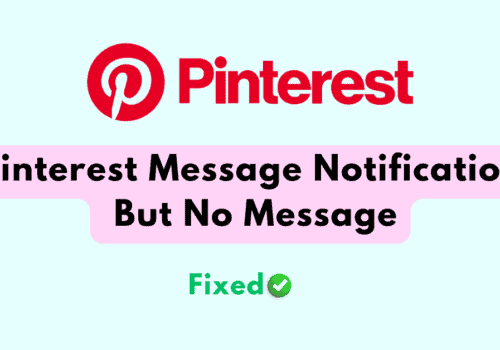Have you repeatedly seen the error message, “Failed to create conversation” when you are trying to message someone on Pinterest?
While Pinterest is a great app to stay in touch with your friends and to connect with new friends with similar hobbies, it can also have its issues and errors similar to other online platforms.
Many users have faced the issue where there were unable to text someone because of the failure to create a conversation error in Pinterest.
If you are also facing the same issue then there is no need to feel frustrated anymore as we will be guiding you on how to fix the issue in this article.
What Causes The Error “Failed To Create Conversation” In Pinterest?
There can be various reasons why Pinterest is showing the error message “Failed to create Conversation” when you see trying to initiate a dm with another user in Pinterest.
We have listed some of those issues here for you to go through.
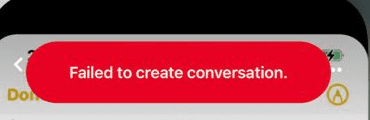
- The message contains spam content.
- Poor internet connection in the device.
- The Pinterest Servers are down at the moment.
- Pinterest is not updated to its latest version on your device.
- You are using VPN which is blocking Pinterest.
- You have blocked the user or the user might have blocked you.
- You have accumulated too many cache files for your Pinterest app.
How To Fix “Failed To Create Conversation” On Pinterest
In this section, we will be looking at the different fixes that you can try to fix the issue of Pinterest failing to create conversation.
1. Check Your Message Content
Check the message and make sure that there is no content present in it that Pinterest will think is spam or that is not allowed according to its guidelines of Pinterest.
Also if you are unable to send the message that could mean the user has blocked you.
In that case, there is nothing that you can do.
However, if you know the user on other platforms then you can resolve the misunderstanding by talking to them there.
2. Check The Internet Connection
Make sure that your internet connection is working properly.
If you have an unstable connection or if the connection is not fast then the chances are that is why you are seeing the failure message in your Pinterest.
You can interchange your connection with other connections to see whether it is working.
You can also do a speed test from Google to see whether it is working as it should be.
If you find any issue with your connection then please contact the local service provider to fix the issue.
3. Check The Pinterest Server
Check to see if the Pinterest server is now unavailable.
You will need to wait until Pinterest’s technical staff fixes the server if it is down.
An outage or planned maintenance is both possible.
Wait until it is fixed before attempting to open Pinterest.
From here, you can check the server’s status.
4. Disable The VPN
If you have the VPN enabled in your system then that could also be the reason why you are having problems with Pinterest.
You can delete the VPN from your device or uninstall it. Doing this will be able to solve the issue promptly.
5. Update Pinterest App
Like other apps, Pinterest updates its app on a regular basis.
If you somehow missed an update, that may be the cause of the error message you are seeing on Pinterest.
To update your Pinterest app, visit the Play Store or the App Store.
6. Delete Cache For Pinterest
When Pinterest Cache had stored too many junk or corrupted files in its cache then your Pinterest app will not be able to function properly.
In that case, you can just clear the cache and it should work smoothly.
For Android
- Go to Settings on your device.
- Open Apps.
- Select Manage Apps.
- Navigate to Pinterest and tap on it.
- Tap on Clear data or Clear Cache.
For iPhone
- Go to iPhone settings.
- Go to General.
- Find Pinterest App and click on that.
- Tap on the Offload App button.
- Again Reinstall the Pinterest app.
7. Contact Pinterest Support Team
If many users are experiencing it, there can be a technical problem or a server issue.
The technical team would then be working to rectify it soon.
Also, you can acquire information from the Pinterest Support Team by contacting them and inquiring about the problem.