If you’ve found yourself in the frustrating situation of having your Facebook payments disabled due to unusual activity, you’re not alone.
The error message says “Ad Manager Error, Your ads account has recently been flagged because of unusual activity. For security reasons, any ads you’re running will be paused until you can confirm your account information by contacting Facebook, Click here to return to the Ads Manager.“
Many individuals and businesses encounter this issue, and it can be a significant obstacle to running successful ad campaigns or making purchases on the platform.
In this blog, we’ll explore the common reasons behind Facebook payments being disabled, the steps you can take to address the issue, and practical tips for preventing it from happening in the future.
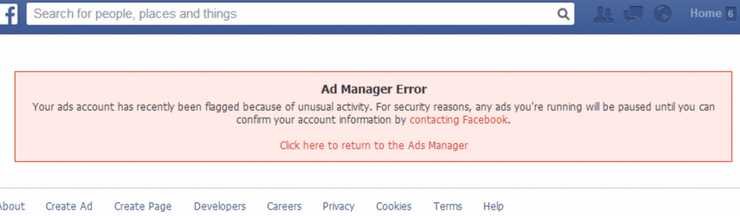
How To Fix Facebook Payments Disabled Due To Unusual Activity?
If your Facebook Payments is disabled due to unusual activity, you can review the notification, verify the payment method, and understand Facebook’s protection measures. Moreover, you may also address security concerns and contact Facebook support.
Below is a detailed explanation of all the above-mentioned fixes:
1. Review The Notification
When you receive a notification about your Facebook payments being disabled due to unusual activity, take the time to carefully review the details provided.
Understanding the specific reasons for the suspension is essential for taking appropriate action.
To review the notification regarding the disabling of your Facebook payments due to unusual activity, follow these steps:
- Log in to your Facebook account and navigate to the notifications section. Notifications are typically represented by a bell icon located on the top navigation bar or within the Facebook menu.
- Look for a notification specifically related to your payments on Facebook. This may be labelled as a payment notification.
- Once you’ve located the payment-related notification, carefully read through the details provided.
- Note important details such as dates, times, and specific actions mentioned.
- Follow any provided links or instructions for additional information.
- Document the notification by taking screenshots or making notes for future reference.
2. Verify Payment Method
If the unusual activity is related to your payment method, such as a credit card or bank account, ensure that the information is accurate and up to date.
Sometimes, discrepancies or issues with the payment method can trigger the suspension. To verify your payment method on Facebook, you can typically follow these steps:
- Log in to your Facebook account and navigate to the payment settings or the area where you manage your payment methods.
- Choose the payment method that requires verification, such as a credit card, debit card, or bank account.
- Look for an option to initiate the verification process. This may involve clicking on the specific payment method and selecting a verification option.
- Facebook may provide instructions for verifying the payment method, which can include confirming small deposit amounts and entering a verification code.
- Follow the provided instructions to complete the verification process for the selected payment method.
3. Understand Facebook’s Protection Measures
Facebook may turn off payments if they notice unusual activity to protect your payment information.
If someone logs into your account without permission, the system may block payments to safeguard your account. Understanding these protective measures can help you navigate the situation effectively.
Therefore, familiarize yourself with Facebook’s security and payment protection policies. These can be found in the platform’s help center.
4. Address Security Concerns
Take proactive steps to secure your Facebook account and associated payment methods.
This may involve updating your password, enabling two-factor authentication, and reviewing recent login activity to identify any unauthorized access.
Review Login Activity:
- Log in to your Facebook account and navigate to the security or privacy settings
- Look for an option related to login activity or recent logins. This may be labelled as “Where You’re Logged In” or “Login Activity.”
- Regularly review your recent login activity on Facebook to ensure that all access to your account is authorized.
Enable Two-Factor Authentication:
- Log in to your Facebook account and navigate to the security settings.
- Look for the option to enable two-factor authentication. It may be listed as “Two-Factor Authentication” or “Login Approvals”.
- Select the option to set up two-factor authentication. Facebook often offers multiple methods for two-factor authentication
- This may involve entering a code sent via SMS, scanning a QR code with an authentication app, or generating and storing recovery codes.
Update Password:
- Log in to your Facebook account and navigate to the security or account settings.
- Locate the “Change Password” within the security settings.
- You will typically be prompted to enter your current password and then create a new one. Choose a strong, unique password that you have not used for any other accounts.
- After entering the new password, save the changes to update your account’s password.
5. Contact Facebook Support
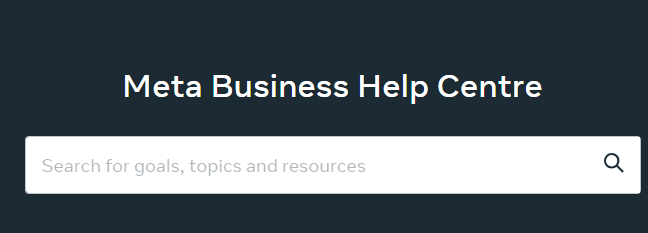
Reach out to Facebook’s support channels to inquire about the specific unusual activity that led to the payment suspension.
You can often find relevant contact information within the notification or on Facebook’s official help center.
