Are you struggling to log into your FAFSA account? You’re not alone.
Many students encounter difficulties with the FAFSA login process, which can be frustrating and stressful, especially when time is of the essence.
The error message says, ” Because of a system error, you cannot use your FSA ID to login to FAFSA on the Web. Try again later.“
OR
“An unknown error has occurred. Please try again later or close all browser windows and start over.“
OR
“The FSA ID Web site has encountered an error. This could be due to normal maintenance. We apologize for any inconvenience this may cause.“
In this blog, we’ll explore how to troubleshoot and fix FAFSA login problems, providing you with practical solutions to ensure a smooth and successful login experience.
How To Fix FAFSA Login Not Working?
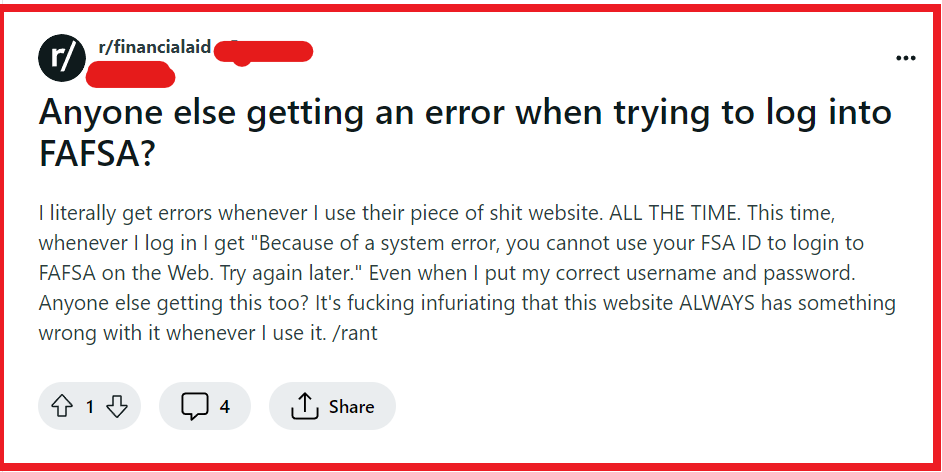
To fix FAFSA Login not working, you can check your FSA ID credentials, use the submit button instead of the enter key, and clear browser cache and cookies. Additionally, you can use a different browser, check FAFSA website status, and disable browser extensions or ad blockers.
1. Check Your FSA ID Credentials
When you cannot log in to your FAFSA account, it might be due to an incorrect entry of your FSA ID credentials.
Ensuring you have the correct username and password is crucial because it prevents unauthorized access and ensures that your sensitive financial information remains secure.
- Go to the FSA ID official website.
- Verify that you are entering the correct username and password.
- If you have forgotten your username or password, use the ‘Forgot My Username‘ or ‘Forgot My Password‘ links to retrieve or reset them.
2. Use The Submit Button Instead Of Enter Key
Sometimes the interaction with the FAFSA login page may not work as expected when using the keyboard’s Enter key to submit your login information.
Using the mouse to click the submit button can be a simple yet effective solution.
- Navigate to the FAFSA login page.
- Enter your FSA ID username and password in the provided fields.
- Instead of pressing the Enter key, move your cursor to the submit button and click it to attempt to log in.
3. Clear Browser Cache And Cookies
Sometimes your browser can store outdated or corrupt data that can interfere with the login process.
Clearing your cache and cookies can resolve these issues, allowing you to access your FAFSA account without errors.
Google Chrome:
- Open Chrome and click the three dots in the upper-right corner.
- Select “More tools” and then “Clear browsing data.“
- Choose the time range and check “Cookies and other site data” and “Cached images and files.“
- Click “Clear data.“
Mozilla Firefox:
- Click the menu button (three horizontal lines) and select “Options.“
- Go to “Privacy & Security” and find “Cookies and Site Data.“
- Click “Clear Data” and select “Cookies and Site Data” as well as “Cached Web Content.“
- Press “Clear.“
Microsoft Edge:
- Open Edge and click the three dots in the upper-right corner.
- Go to “Settings” and under “Privacy, search, and services,” find “Clear browsing data.“
- Click “Choose what to clear,” select “Cached images and files” and “Cookies and other site data.“
- Hit “Clear now.“
4. Use A Different Browser
Occasionally, certain browsers may have compatibility issues with the FAFSA login page. Switching to a different browser or device can bypass these issues.
- Open a different web browser than the one you initially used.
- Attempt to log in to your FAFSA account through the new browser.
5. Check The FAFSA Server Status
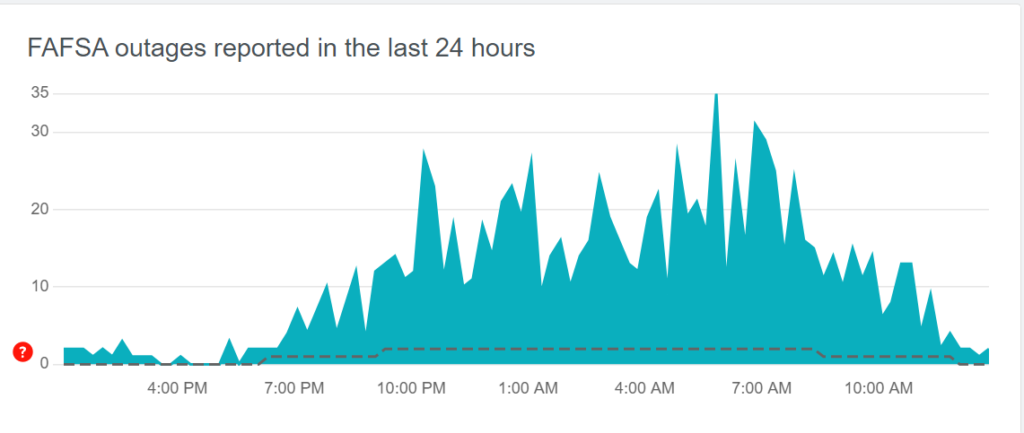
If the FAFSA website is down, you may experience issues logging in. Checking the website’s status will confirm whether the problem is on your end or with the website itself.
- Visit a website status checker like Downdetector to see if other users are reporting problems with FAFSA.
- If the website is down, you may need to wait until the service is restored before you can log in.
6. Disable Browser Extensions Or Ad Blockers
Browser extensions, particularly ad blockers, can sometimes prevent the FAFSA login page from functioning correctly. Disabling these can help restore access to your account.
Google Chrome:
- Click the three dots in the upper-right corner.
- Select “More tools” and then “Extensions.“
- Find the ad blocker extension and toggle the switch to “Off.“
Mozilla Firefox:
- Click the three horizontal lines for the menu.
- Select “Add-ons” and choose “Extensions.“
- Locate your ad blocker and click “Disable.“
Microsoft Edge:
- Click the three dots in the upper-right corner.
- Select “Extensions.“
- Find the ad blocker extension and switch it to “Off.“
7. Contact FAFSA Support
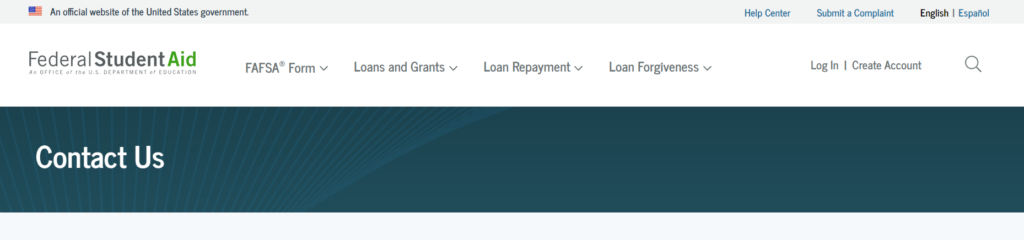
If none of the above solutions work, the issue may be more complex, and you might need direct assistance from FAFSA’s support team.
- Call the FAFSA customer support center at 1-800-4FED-AID (1-800-433-3243).
- Be prepared to provide personal information to verify your identity.
- Follow the instructions given by the customer support representative to resolve your login issues.
