Are you stuck at the gates of Tarkov, unable to step into the chaos because the all-important verification email just won’t land in your inbox?
You’re not alone. Many players have found themselves in this predicament, eager to dive into the gritty world of Escape from Tarkov but halted by a seemingly simple technical snag.
In this blog post, we’ll guide you through the steps to overcome this frustrating obstacle and get you back on track to looting, shooting, and strategizing your way through one of the most immersive tactical first-person shooters out there.
How To Fix Escape From Tarkov Not Sending Verification Code?
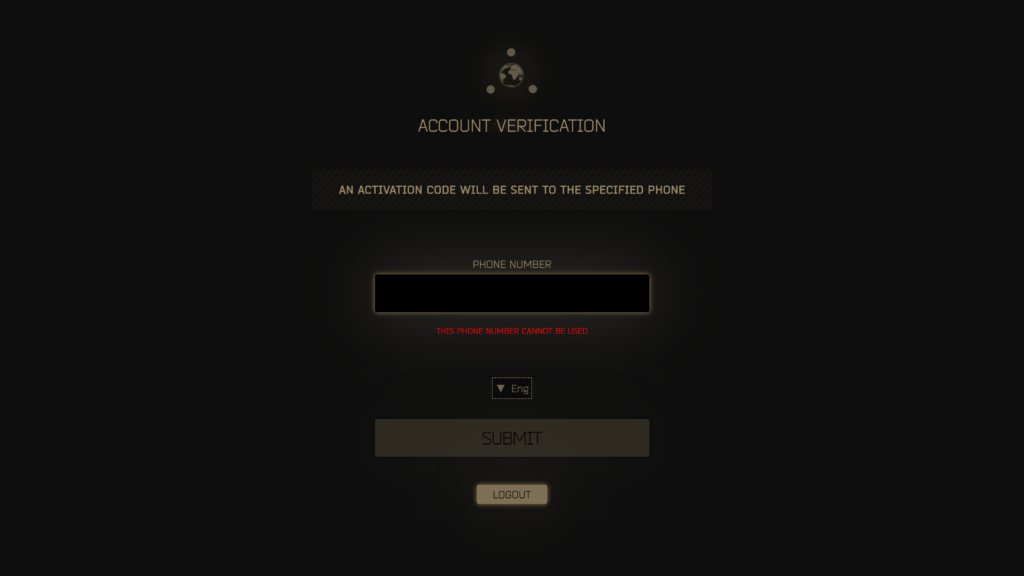
To fix Escape from Tarkov not sending verification code, you can whitelist Battlestate games (BSG) emails, check your email spam folder, and change your password. Additionally, you can run BSG Launcher from the installation folder, and run the BSG launcher in compatibility mode.
1. Whitelist Battlestate Games (BSG) Emails
To ensure that emails from Escape from Tarkov are not being sent to your spam folder or being blocked by your email provider, add [email protected] to your email whitelist.
This action tells your email service that you trust emails from this address, allowing them to come through to your inbox. Here’s how to do it.
- Access the settings of your email service.
- Locate the section for safe senders, whitelist, or trusted senders.
- Add [email protected] to the list of trusted email addresses.
- Save or apply the changes to update your settings.
2. Check Your Email Spam Folder
The first and simplest step is to check your email’s spam or junk folder. Sometimes, emails from unknown senders can be automatically filtered into these folders.
If you find the verification email here, make sure to mark it as “Not Spam” to prevent future emails from being misdirected.
3. Change Your Password
Changing your password on the official Escape from Tarkov website can sometimes trigger the system to send out a new verification email.
Remember to do this with the game launcher closed, then reopen it and try logging in with your new password.
- Close the Battlestate Games Launcher if it’s open.
- Go to the official Escape from Tarkov website.
- Log into your account.
- Navigate to the account settings or security settings section.
- Select the option to change your password and follow the prompts.
- After changing the password, reopen the BSG Launcher and log in with the new password.
4. Run BSG Launcher From The Installation Folder
If you’re encountering issues with the verification code, try running the BSG Launcher directly from its installation folder.
This can sometimes bypass problems caused by shortcuts or desktop icons that aren’t functioning properly.
- Go to C: drive, then “Program Files” or “Program Files (x86).”
- Open “Battlestate Games” folder.
- Enter “BsgLauncher” folder.
- Right-click “BsgLauncher.exe” and choose “Run as administrator.”
- Log in or perform your intended action.
5. Run The BSG Launcher In Compatibility Mode
If you’re on Windows, you can try running the Battlestate Games Launcher in compatibility mode, particularly for Windows 8.
This has helped some users receive their verification emails.
- Right-click on the BSG Launcher icon on your desktop or in the installation folder.
- Select “Properties” from the context menu.
- Go to the “Compatibility” tab in the Properties window.
- Check the box that says “Run this program in compatibility mode for:”.
- Choose “Windows 8” from the dropdown list.
- Click “Apply” and then “OK” to save the changes.
- Run the BSG Launcher and check if the issue is resolved.
6. Check Email Client Settings
Make sure that your email settings are not filtering out or forwarding emails from Escape from Tarkov.
Disable any overly aggressive filters that might be blocking the emails, and ensure that your forwarding settings are not redirecting the verification emails to an unexpected location.
- Open the settings of your email client.
- Look for any filters or rules that might be affecting incoming emails.
- Make sure there are no filters sending BSG emails to the trash or another folder inadvertently.
- Check your forwarding settings to ensure emails aren’t being sent to another account.
- Adjust any settings that might be blocking or redirecting BSG emails and save the changes.
7. Uninstall And Reinstall BSG Launcher
If none of the previous solutions have worked, there might be a deeper issue with the installation files of the BSG Launcher itself.
Uninstalling and then reinstalling the launcher can often resolve these types of issues by replacing any corrupt files and ensuring that you have the latest version of the software.
- Go to Control Panel > “Programs and Features” or “Uninstall a program.”
- Find Battlestate Games Launcher, click it, and select “Uninstall.”
- Follow the uninstallation prompts.
- Restart your computer.
- Download the latest BSG Launcher from the Escape from Tarkov website.
- Run the downloaded installer as administrator.
- Install the launcher and try logging in again.
8. Contact Escape From Tarkov Support
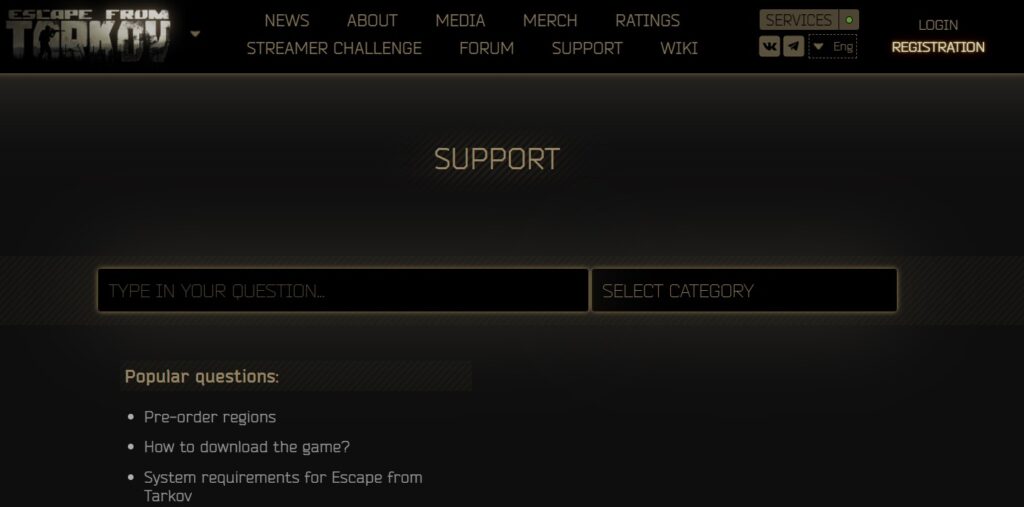
If none of the above solutions work, the final step is to contact Escape from Tarkov support.
Provide them with details of the issue and any steps you’ve already taken to try and resolve it.
They may be able to assist you further or provide information on any wider issues affecting email verification.
