Are you experiencing issues with the Battlestate Games (BSG) launcher not working as expected? You’re not alone.
Many players encounter challenges with launcher functionality, which can be frustrating when trying to access their favorite games.
In this article, we will explore practical solutions to address the issue of the BSG launcher not working.
By delving into troubleshooting methods and actionable steps, we aim to help you overcome these obstacles and get back to enjoying a seamless gaming experience.
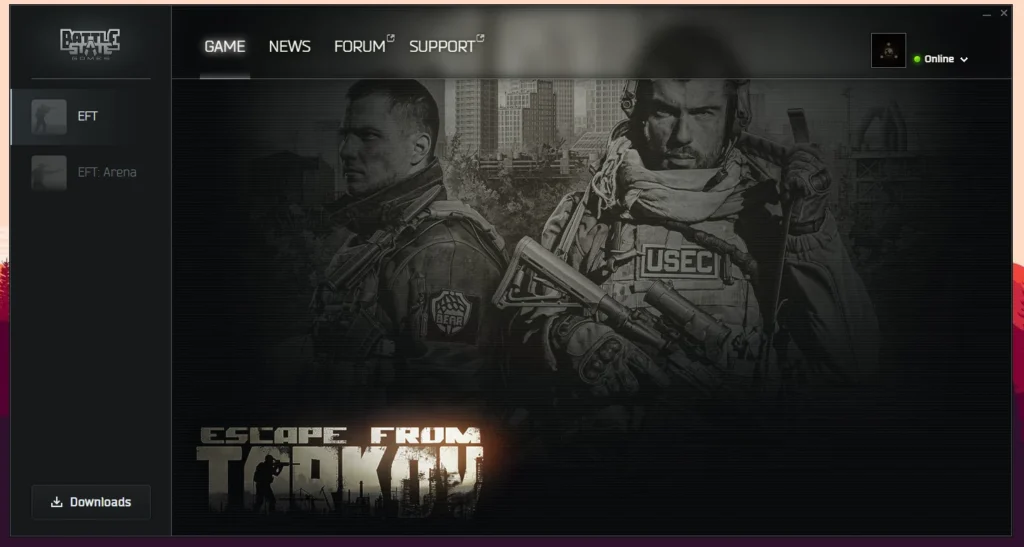
How To Fix Battlestate Games (BSG) Launcher Not Working?
To resolve issues with the Battlestate Games (BSG) launcher not working, you can validate the internet connection and launcher updates, and run as administrator. Moreover, you may also verify game files and update graphic drivers.
Below is a detailed explanation of all the above-mentioned fixes:
1. Check Internet Connection
Ensure that your internet connection is stable and functioning properly. A poor or intermittent connection can affect the launcher’s performance.
While experiencing a slow or no internet connection, it is suggested to reboot the Wi-Fi router. It depends on the internet usage and how often it is needed to reboot our Wi-Fi router. These are the steps to follow in restarting the Wi-Fi router:
- Simply switch off the router and unplug it from all the devices and power supply.
- Wait for 3 minutes and then plug it in again.
- Now wait for the signal to come back and connect to the internet through it.
You can also check the network speed by clicking here.
2. Check For Launcher Updates
Look for updates for the BSG launcher. If an update is available, download and install it to ensure that you have the latest version of the launcher.
To download and install the BSG (Battlestate Games) launcher, follow these steps:
- Visit the official Battlestate Games website where the launcher is available for download.
- Look for the download or installation section on the website or platform.
- Click on the download button or link to obtain the BSG launcher installation file.
- Once the download is complete, locate the installation file on your computer and double-click it to begin the installation process.
- After the installation is complete, launch the BSG launcher and follow any additional setup instructions, such as creating an account or logging in.
3. Run BSG Launcher As Administrator
Right-click on the BSG launcher shortcut and select “Run as administrator.” This can help bypass any permission-related issues that may be causing the launcher to malfunction.
Follow the steps below:
- Right-click on the program’s executable file or its shortcut.
- From the context menu that appears, select “Run as administrator.”
- If prompted by User Account Control (UAC), click “Yes” to confirm the action.
4. Verify Game Files
If the issue persists, use the launcher’s built-in feature to verify the integrity of game files. This can identify and fix any corrupted or missing files that may be causing the problem.
To verify the integrity of game files, you can follow these general steps:
- Open the game launcher or platform where the game is installed, such as Steam, Epic Games Launcher, or the specific game client.
- Navigate to the library or list of installed games within the launcher.
- Locate the game for which you want to verify the integrity of the files.
- Within the game’s properties or settings, there is usually an option to verify the integrity of game files. This option may be labelled as “Verify Integrity of Game Files,” “Verify Game Files,” or similar.
- Select this option to initiate the process.
5. Update Graphics Drivers
Ensure that your graphics drivers are up to date. Visit the website of your GPU manufacturer to download and install the latest drivers for your graphics card.
- Determine the make and model of your graphics card. You can find this information in the Device Manager on Windows or the About This Mac section on macOS.
- Go to the official website of the graphics card manufacturer (such as NVIDIA, AMD, or Intel).
- Navigate to the drivers or support section of the website.
- Locate the latest driver for your specific graphics card model and operating system.
- Download the driver, ensuring that it is compatible with your version of Windows, macOS, or Linux.
- Install the driver and restart your computer.
6. Contact BSG Support
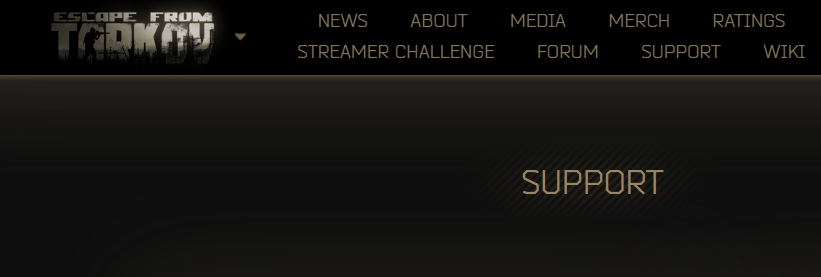
If the issue persists, consider reaching out to Battlestate Games support for further assistance.
They may have specific troubleshooting steps tailored to your situation or be able to provide insights into any known issues affecting the launcher.

