Have you been encountering the “Error loading search results, please try again” message while using the Lyft app? It surely must be a frustrating situation when you try to avail services of the Lyft app but this error message keeps loading.
Lyft is a user-friendly and convenient app to get a ride from a friendly driver within minutes. They make commutation to the office easier and help in running errands.
However, sometimes the Lyft app causes inconveniences such as “Error loading Search results, please try again”.
Do you have doubts or questions regarding this error message? This article will serve as a guide to understanding why “Error loading search results, please try again” appear and how to fix it.
What Causes “Error Loading Search Results” On Lyft?
Here I have explained some of the reasons why the “Error loading Search results” may appear on the Lyft app:
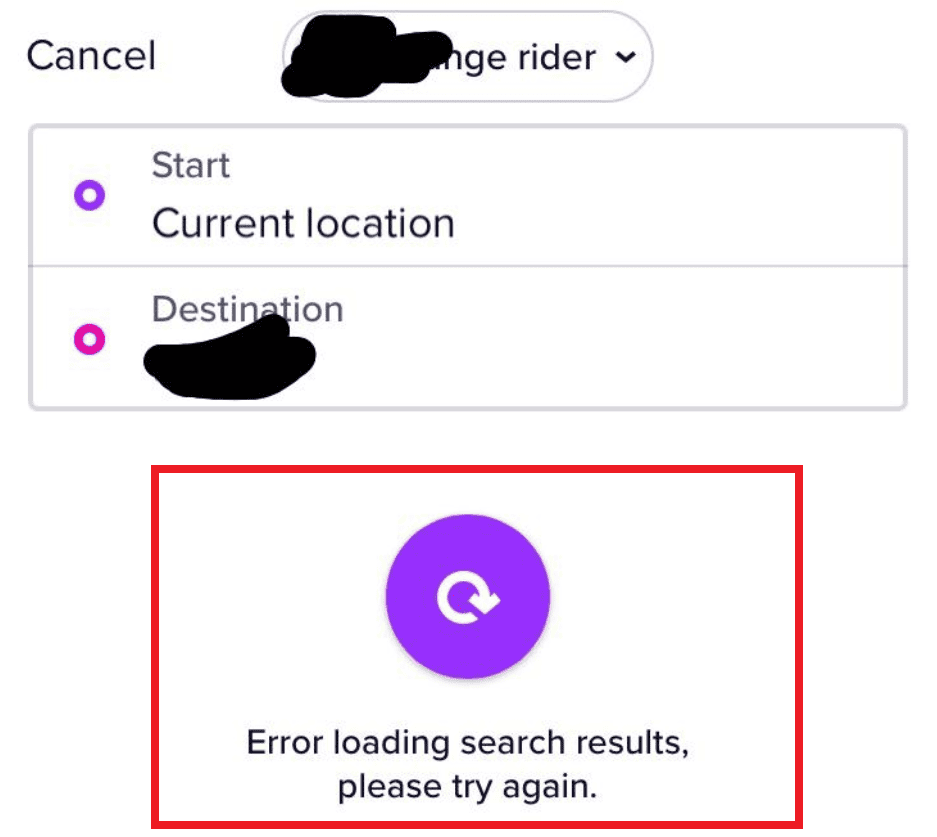
1. Disabled Location Services
Lyft requires access to some features on your device such as location, phone, or camera. If your device’s location services are disabled or not functioning correctly, the app may struggle to show relevant search results.
2. Weak Internet Connectivity
A strong internet connection is required to operate the Lyft app smoothly. If your internet connection is weak or unstable, the Lyft app may have difficulty communicating with Lyft’s servers, resulting in an error message.
3. App Glitches
The Lyft app may encounter bugs or glitches that lead to issues when loading search results. Using an outdated version of the Lyft app also might lead to compatibility problems, causing search errors.
How To Fix “Error Loading Search Results” On Lyft?
Here are some steps you can try to resolve the “Error loading search results” on the Lyft app:
1. Grant Necessary Permissions To The Lyft App
It is crucial to ensure that you have provided the Lyft app with all essential permissions because key functions of the app may not function properly if certain permissions are not allowed.
For example, the app may not be able to access your location or camera if the appropriate permissions are not granted. To grant permissions to fix Lyft app error, follow these steps:
- Go to the “Settings” app on your phone.
- Scroll down and tap on the “Apps”. Search for the Lyft app.
- Tap on the “App Permissions”.
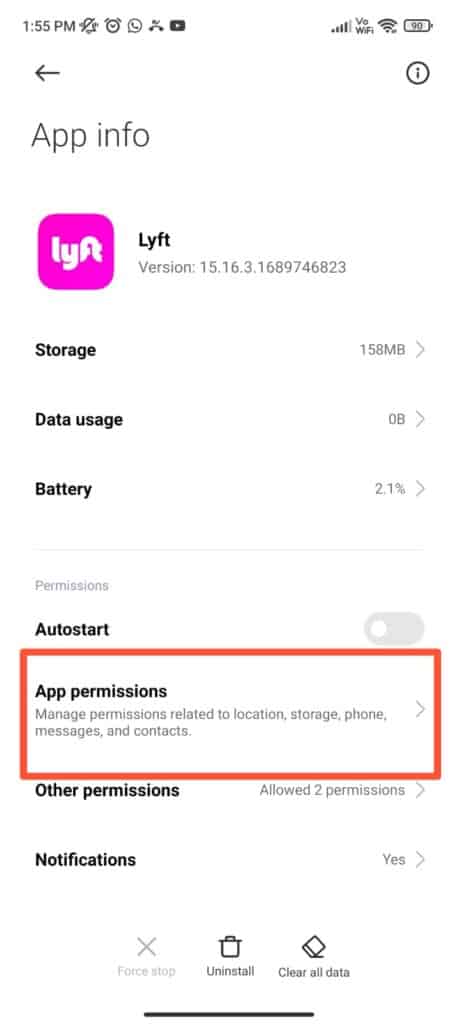
- Enable the permissions that are necessary for the app to function properly. This could include Location, Phone, and Camera.
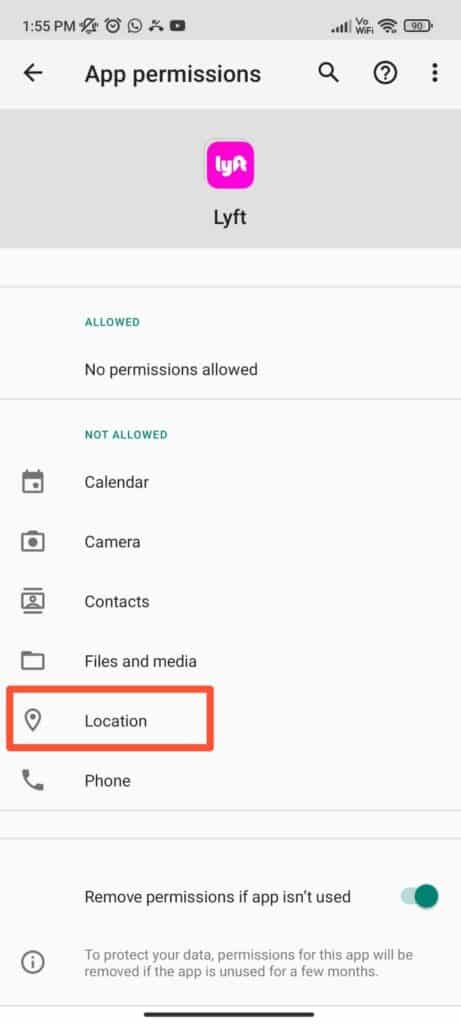
- Tap on “Allow only while using the app“.
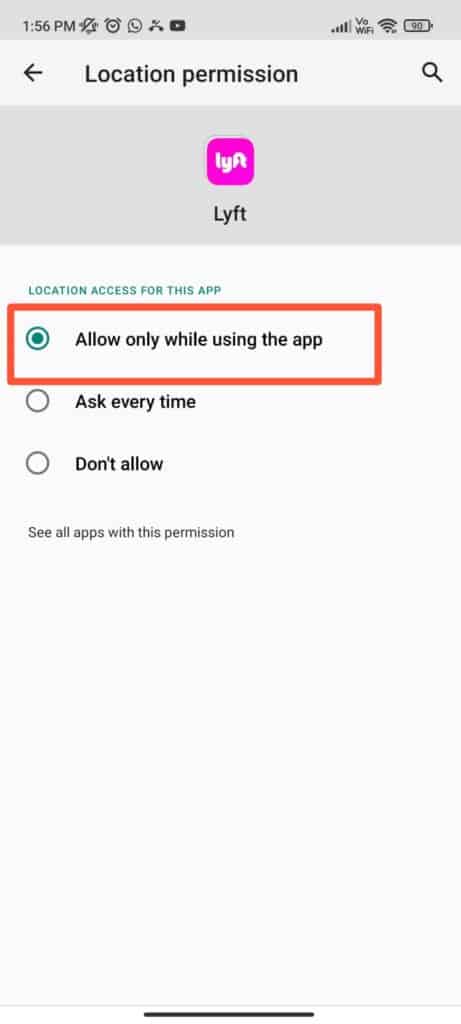
2. Check Wi-Fi / Mobile Data Connectivity In Your Device
Ensure that your device’s Wi-Fi/mobile data connection is functioning smoothly. An error message can appear if the Lyft app is unable to reach Lyft’s servers due to a poor or inconsistent internet connection.
3. Check Lyft App Server Status
There are many instances in which the Lyft app server might be down which causes the loading error. You can check the server status of the Lyft app on Down Detector.
The down detector gathers information about the app’s status from numerous sources to provide real-time server status updates.
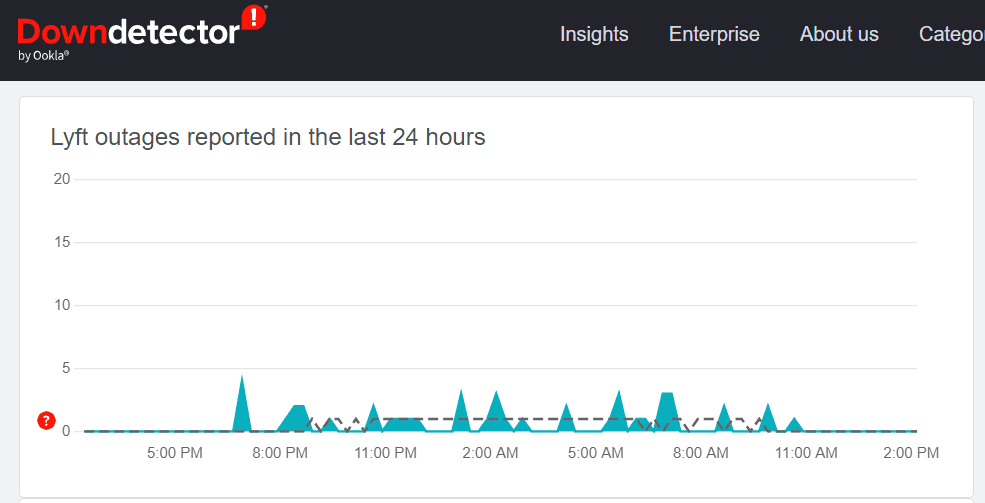
If there is a server outage, it is recommended to wait for a while and try using the Lyft app again later.
4. Update The Lyft App
As the Lyft app might not work with earlier operating system versions, it’s crucial to make sure your device is running the most recent and updated version.
You might see difficulties or other problems when using the Lyft app if your device is not running the most recent version of Lyft.
Use the Lyft app once more to determine if the problem has been fixed after updating your phone to the newest version.
5. Contact Lyft Support Team
If you’ve tried all of the potential solutions above and are still having problems with the Lyft app, you should contact the Lyft app’s support team for further assistance.
The support team will be able to assist you in troubleshooting the problem and provide more guidance.
