Minecraft is a fun game where players can add extra features through mods.
However, some players face a frustrating issue that says, “Error loading mods,” which stops the mods from working properly.
The full error message reads: “Error loading mods”
In this article, we’ll explain why this error happens and give simple solutions to fix it and get back to enjoying the game with mods.
What Causes Minecraft Error Loading Mods?
When you see the “Error loading mods” message in Minecraft, it usually means that the mods you installed might not be put in the right way or they don’t work well with the version of Minecraft you have.
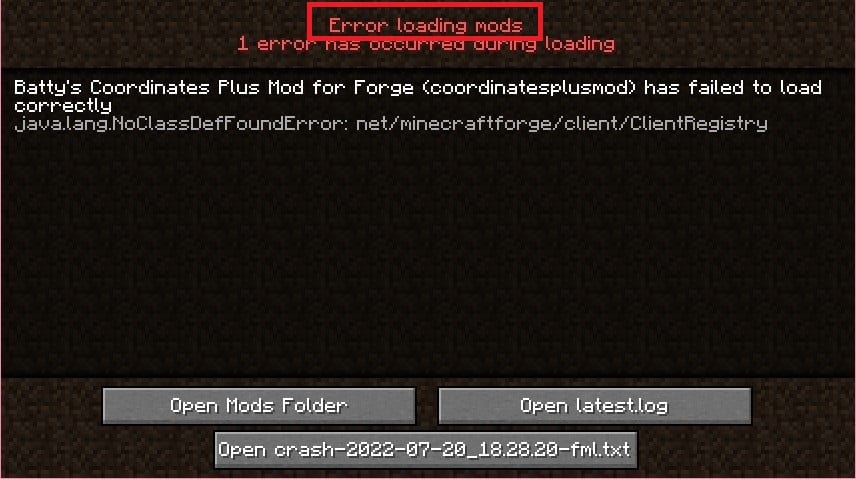
Also, if you use old mods that haven’t been updated, it can cause the same problem.
However, some users have experienced this issue after updating their Minecraft mods.
This could happen due to a bug or technical issue with the mod.
How To Fix Minecraft Error Loading Mods?
To fix the “Error loading mods” issue in Minecraft, consider the following steps:
1. Check For Minecraft Updates
Make sure you have the newest version of Minecraft installed. Keeping the game up to date will help avoid problems with mods and might fix the error.
Here are the steps to update Minecraft on your device
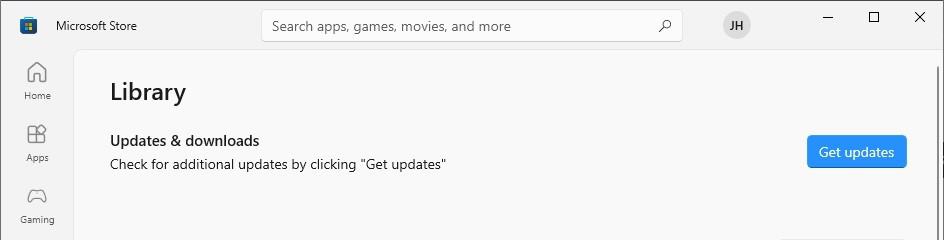
Steps To Update Minecraft On Windows:
- Open the Microsoft Store.
- Click on the three dots in the top right corner.
- Select “Downloads and updates”.
- Click on “Get updates” to update all your installed applications, including Minecraft.
Steps To Update Minecraft On iOS / Android:
- Open the App Store or Google Play on your device and search for “Minecraft”.
- If you already have Minecraft, you will get a message asking you to update it when there’s a new version.
- Just follow the instructions that appear on your screen to “Update” Minecraft.
Steps For Minecraft: Java Edition (PC / Mac):
- Open the Minecraft Launcher.
- Click the arrow next to the play button and select “Latest Release.”
2. Check For Mod Updates
Check if the mods you’re using have updates available.
Updating your mods can help fix any problems caused by outdated content.
To check for mod updates (steps may vary depending upon the mod):
- Open the modding platform or website where you downloaded the mods.
- Look for an “Updates” or “Versions” section.
- Check if there are newer versions available for your installed mods.
3. Uninstall And Reinstall The Mod
If the problem persists, try uninstalling the mod from your device and then reinstalling it from an official website.
4. Use Older Version Of The Mod
If you get the “Error loading mods” message after updating a mod, try going back to the previous version that was working fine.
You can do this by finding and downloading the older version of the mod from trusted modding websites.
