PlayStation is a popular gaming platform developed by Sony, offering a diverse range of gaming experiences to millions of players worldwide.
Moving from a PS4 to a PS5 can be really cool for gamers, but it can also be annoying if there are problems transferring data between the two consoles.
We’ll explain why these issues happen in simple terms.
And don’t worry, we’ll also give you easy steps to fix them so you can enjoy your new console without any headaches.
Why Is Transferring PS4 Data To PS5 Taking Forever Or Not Working?
Transferring data from a PlayStation 4 (PS4) to a PlayStation 5 (PS5) can be really slow or fail for a few reasons.
One of them is if you have a bad internet connection or it’s not stable, it can cause the transfer to take a long time or even stop altogether.
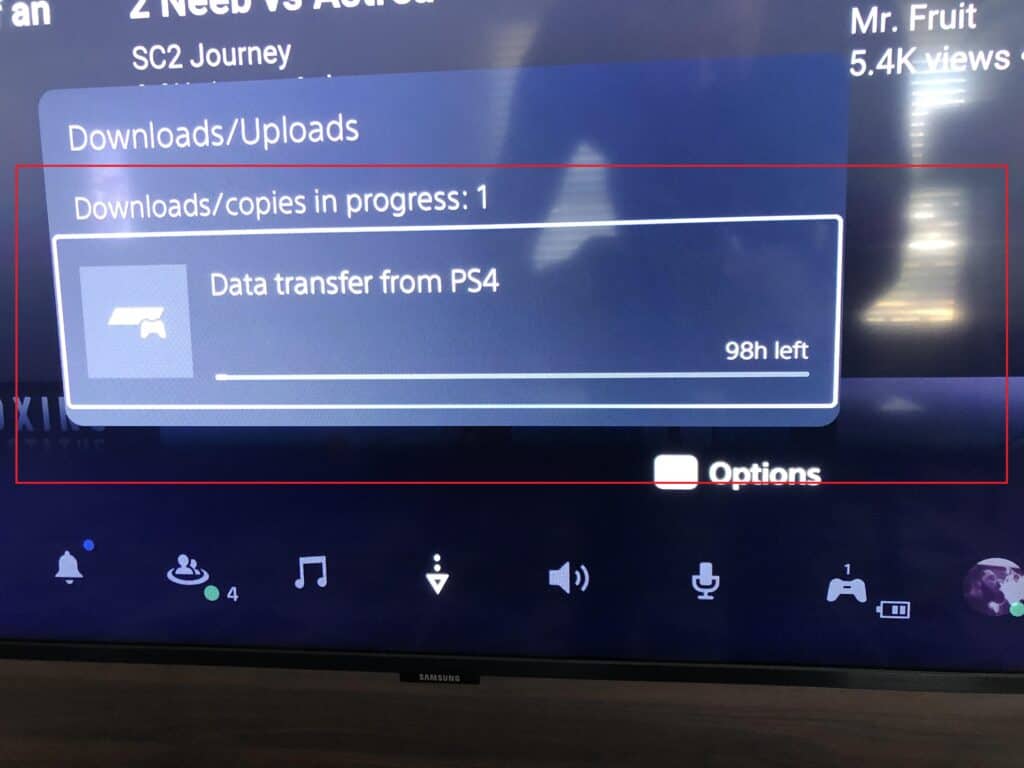
Another factor is the size of the data you’re transferring; if it’s a lot, it can take more time to finish.
Lastly, there can be technical problems with the consoles themselves that can mess up the transfer process.
How To Fix Transferring PS4 Data To PS5 Taking Forever Or Not Working?
Here are steps to resolve the issue of transferring data from your PS4 to PS5:
1. Check Your Network Connectivity
Ensure that your internet connection is stable and fast.
Here are the steps to Check your internet connection:
- Restarting the router can resolve temporary network issues and improve connection quality.
- Verify that your internet plan provides sufficient speed for data transfers between consoles.
- Place the consoles and router close together to minimize signal interference and maintain a strong connection.
2. Check For Updates
Updating the software on both the PS4 and PS5 consoles means making them more up-to-date and compatible with each other.
This helps fix the problem of transferring data between the consoles by preventing any
To update the software and check for updates:
- On the PlayStation home screen, navigate to “Settings”.
- Select “System Software Update” or “System Software”.
- Choose “Check for Update” to search for available updates.
- If an update is found, follow the on-screen instructions to download and install it.
3. Restart Playstation
If you’re having trouble transferring data between gaming consoles even though you’re signed in, try turning off both consoles for at least 5 minutes.
This can help reset the consoles and fix the problem, so you can transfer data successfully.
4. Divide The Data Transfer
If you have a lot of stuff to move, break it into smaller parts.
Start with the important things like game saves and recently played games instead of trying to move everything all at once.
5. Use External Storage
If you’re having trouble transferring your PS4 data to your PS5, you can try using an external hard drive or USB storage device instead.
Simply back up your PS4 data onto the external device, and then connect it to your PS5 to easily transfer the data.
6. Use Cloud Or USB To Transfer Data
If you are still experiencing difficulties with data transfer, you can try using alternative storage methods like cloud storage or a USB device specifically for transferring saved data.
7. Use Ethernet Cable
To make your PS4 to PS5 data transfer faster, use an Ethernet cable to connect the consoles directly.
This will speed up the transfer compared to using Wi-Fi alone, but you still need to start the transfer from the console’s settings.
Steps For Transfer Data Using Ethernet Cable:
- Connect the Ethernet cable between the two consoles.
- Ensure both consoles are connected to the same Wi-Fi network.
- Sign in with the same PSN account on both consoles.
- On the PlayStation 5, navigate to Settings > System > Data Transfer.
- Select the data you want to transfer and start the process.
- Allow the transfer to complete without interrupting it.
8. Contact PlayStation Support
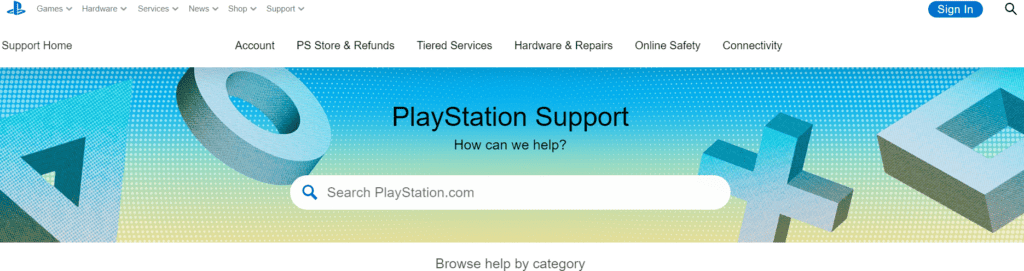
If you’re still having trouble transferring data from your PS4 to PS5 despite trying the suggestions mentioned, it’s a good idea to contact PlayStation support for more help.
