The PlayStation 4 is a popular gaming console with great graphics and many games to play.
It can transfer data from one PS4 to another, but sometimes, there are problems with this process.
If you’re having trouble transferring data between PS4 consoles, this article will explain why it’s happening and offer easy solutions to fix it.
Why Is PS4 To PS4 Data Transfer Not Working?
Transferring data between two PS4 consoles may be slow or fail due to a few reasons.
Firstly, if your internet connection is weak or unstable, it can make the transfer take a long time or stop completely.
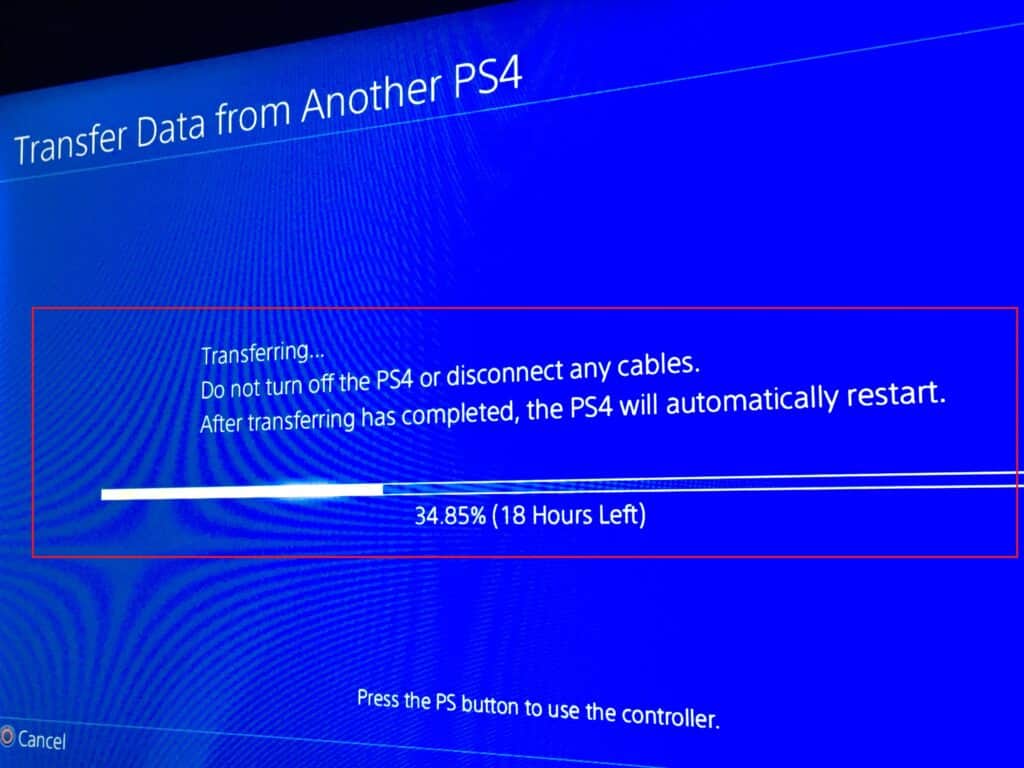
Secondly, if you’re transferring a large amount of data, it naturally takes more time to complete.
Lastly, there might be technical issues with the consoles themselves that can cause problems during the transfer.
How To Fix PS4 To PS4 Data Transfer Not Working?
Here are steps to resolve the issue of transferring data from your PS4 to PS4:
1. Check Your Network Connection
Ensure that your internet connection is stable and fast.
Here are the steps to Check your internet connection:
- Restarting the router can resolve temporary network issues and improve connection quality.
- Verify that your internet plan provides sufficient speed for data transfers between consoles.
- Place the consoles and router close together to minimize signal interference and maintain a strong connection.
2. Divide The Data Transfer
If you have a lot of data to move, break it into smaller parts.
Start with the important things like game saves and recently played games instead of trying to move everything all at once.
3. Use External Storage
If you’re struggling to transfer your PS4 data to another PS4, you can use a special device like a portable hard drive or USB stick.
Just save your PS4 data onto the device, and then connect it to the other PS4 to easily transfer everything.
4. Use Ethernet Cable
To speed up the transfer of data between your PS4 consoles, connect them directly using an Ethernet cable instead of only relying on Wi-Fi.
Remember to initiate the transfer from the console’s settings to ensure a faster and smoother process.
Steps For Transfer Data Using Ethernet Cable:
- Connect the Ethernet cable between the two consoles.
- Ensure both consoles are connected to the same Wi-Fi network.
- Sign in with the same PSN account on both consoles.
- On the PlayStation 4, navigate to Settings > System > Data Transfer.
- Select the data you want to transfer and start the process.
- Allow the transfer to complete without interrupting it.
5. Contact PlayStation Support
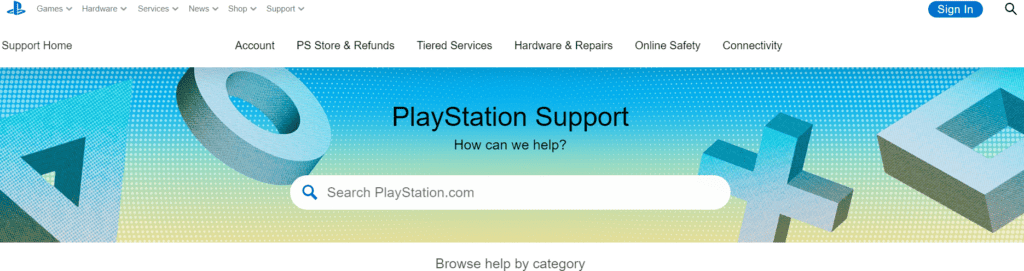
If you’re still having problems transferring data between your PS4 consoles even after trying the tips mentioned, it’s best to reach out to PlayStation support for further assistance.
