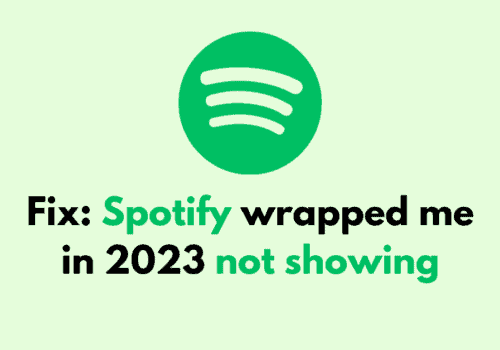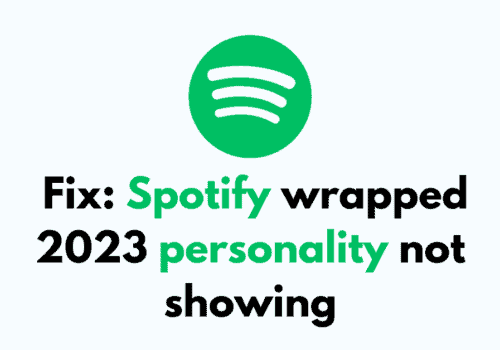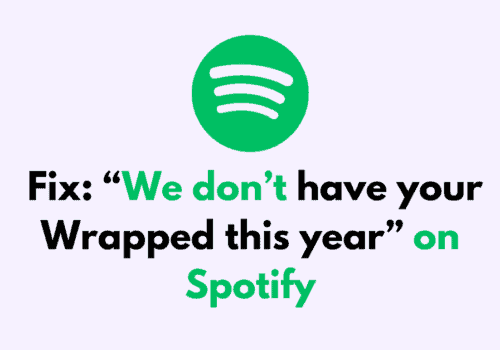If you are a Spotify user, you may have recently come across a strange error that displays the message “error-dialog.generic.header” with “error-dialog.generic.body” underneath it.
Along with a clickable button that says “fatal-error.generic-label“.
While you have been using Spotify in your windows or MAC, you may have come across this error called error-dialog.generic.
This error can be quite confusing, especially as it doesn’t give much information about what might be causing it. In this blog post, we’ll take a closer look at this issue and provide some potential solutions that you can try to fix it.
Why Does Error “Dialog Generic Header Body” Occurred On Spotify?
1. Spotify Is In Offline Mode
When Your Spotify is in offline mode then you will see this error.
After an update Spotify needs data from its server to start correctly.
When you are keeping Spotify in offline mode it cannot connect itself to its system and thus is unable to start on your windows device.
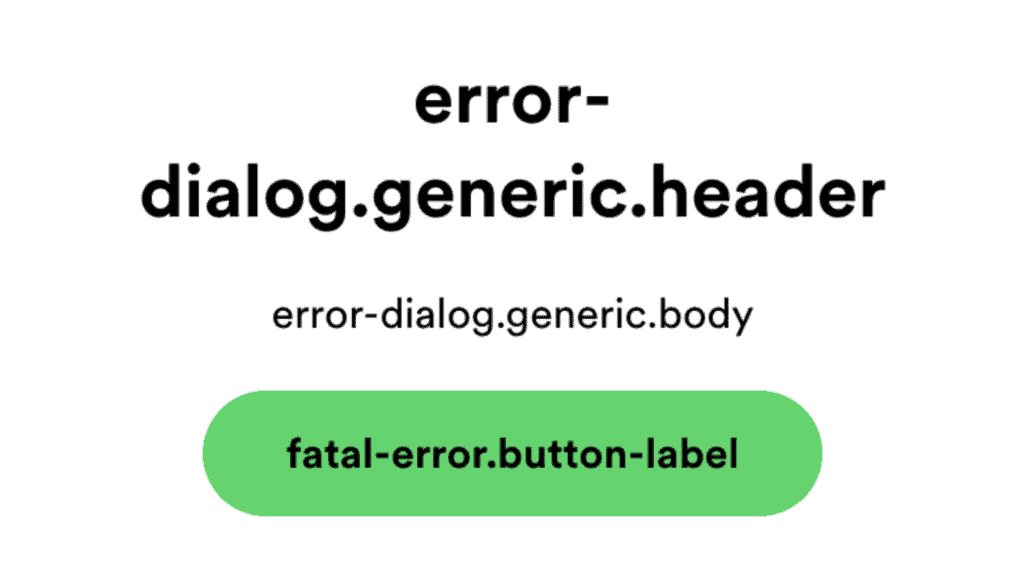
Sometimes even when you have not taken an update Spotify will still show this error as it happens when Spotify needs to connect with its system and is unable to do so.
2. You Are Using VPN
When you are using a VPN then also you will be seeing this error.
A VPN disables any system from getting your location.
Spotify will get confused by this and will think your account to be spam, thus effectively making it stop on your device.
3. Your Spotify Settings Are Not Configured Correctly
If your settings of Spotify are not configured correctly in your windows device then also you will be seeing this kind of error.
However this is applicable only for the Spotify in our desktop system.
How To Fix “Error Dialog Generic Header Body” On Spotify?
By now you have probably understood the reasons why you might be facing the error message while trying to open your Spotify on your windows device.
However, there is no need to panic because we have the solutions ready for you!
You can just go through this section where all the solutions are given and use them to solve your problem easily.
1. Stop Using VPN
First you should be unable to use any VPN that you have been using with your device.
VPNs do not let any app run smoothly, especially if it is an online platform.
But after you have turned off your VPN and restarted the app then it should be working fine.
2. Enable Online Mode On Spotify
You should also enable online mode in Spotify because otherwise you will not be able to open the app and there will always be the error message of ‘dialogue.generic.header’ showing up.
To enable Online mode in Spotify you can click on the three dots that are there in the top left corner of the spotify tab in your windows.
Then select File and make sure that Spotify is on Online Mode.
3. Check Your Internet Connection
You should also be checking your internet connection to see whether it is stable.
Spotify will require a stable internet connection when you try to open it in Windows as it uses data to download and play the songs that you want.
You can use different internet settings to find out which ones are working fine and which ones are not.
However it is recommended that you use a wifi connection while using Spotify in windows.
If you have an unstable connection then it’s time for you to contact the local service provider and get it fixed.
4. Reset Spotify In Windows
You can also reset Spotify in Windows as your Spotify will not work properly if it is not configured properly.
Just follow the steps mentioned below to reset Spotify.
Step 1: Go to Apps.
Step 2: Now, go to Settings.
Step 3: Navigate to Spotify.
Step 4: Select the Repair Option.
5. Clear Spotify Files In Your Device
You can always try to clear your folders in Spotify as an alternative solution and check whether that solves the error message.
To do that just follow the steps below.
Step 1: Open My Computer Window and go to the View option from the top tab.
Step 2: Tick the Hidden item option from tere.
Step 3: Now go to the search bar at the top tab and type %AppData% and press Enter.
Step 4: Click on the AppData written on the top tab and select the folder called Local from there.
Step 5: Navigate to the data folder in the window that has opened.
Step 6: Now, select and delete the folders that you want. You can repeat the same thing with the Storage folder too.
Note: While doing this process make sure to keep your spotify closed. You need to be sure that you are done with exiting from Spotify before you start the steps above.
6. Turn Off Hardware Acceleration
If you are using MAC then you will have to disable your hardware acceleration for Spotify t work properly.
To do that you can go to Menu >> then Spotify >> and then Hardware Acceleration and finally turn it Off.
7. Contact The Spotify Customer Support
When you have tried all the options in the solutions section and still your Spotify is showing the error message then you have to contact the Spotify Customer Support.
You can communicate your problem to them and they will get back to you at the earliest possible time.