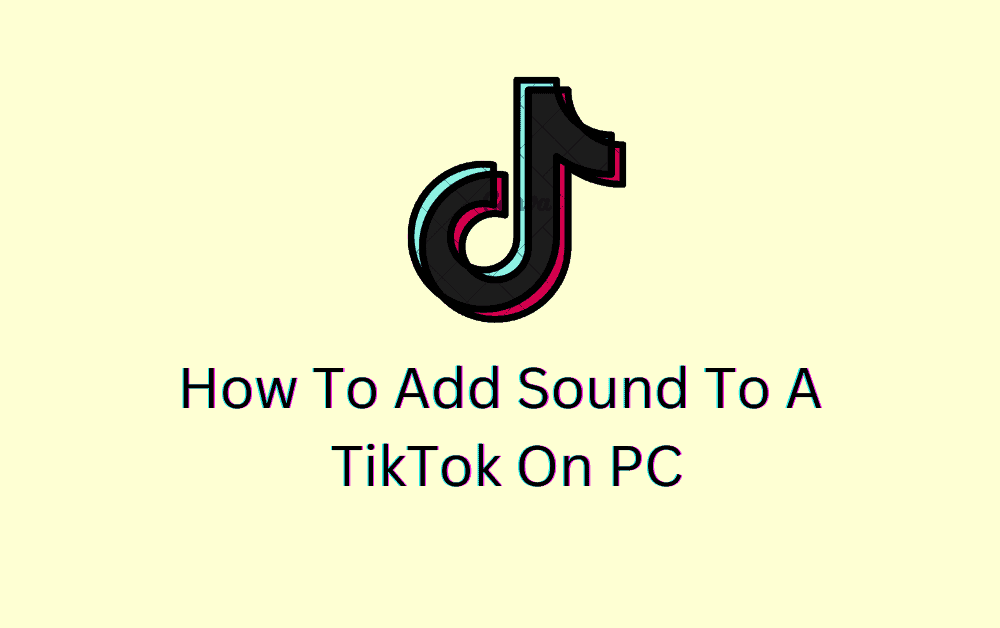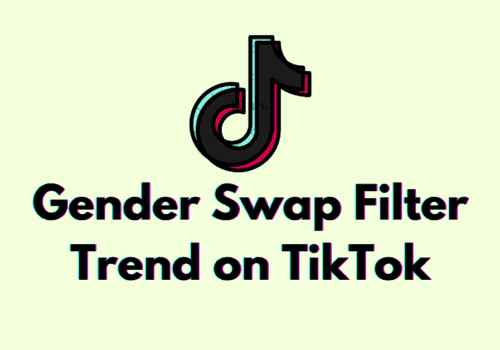TikTok has become one of the most popular video platforms in the world, and users often want to add sound to their videos.
Using TikTok on the phone is not so convenient for editing. Therefore you might need a PC for a better editing experience.
Adding sound to your TikTok videos on a laptop is easy and can be done in a few simple steps.
How To Add Sound To A TikTok App On PC?
Step 1: Open The TikTok App On Your PC
The first step to adding sound to your TikTok video on PC is to open the TikTok app on your PC.
Step 2: Click On “Edit” To Edit Video
Once you are logged in to your account, you will need to find the video you want to add sound to.
To do this, click on the “My Videos” tab on the left-hand side of the page.
This will open up all of your videos. From here, you can select the video you want to edit by clicking on the video thumbnail.
Click on the “Edit” option on the right corner to edit the video.
Step 3: Select “Sound” To Add Sound
Once you have opened the video you want to edit, you will see a “Sound” icon next to the video.
Click on this icon to open up a list of available sounds.
Select the sound according to your choice and click on “Add” button to add the sound to your video.
Step 4: Choose Music For Video
You can choose from a variety of sound options, including music, sound effects, and voice recordings from the list below.
Step 5: Select And Add Sound
Once you have selected the sound you want to add to your video, click the “Add” button.
Step 6: Adjust The Volume
After selecting the sound to the video click on edit to adjust the sound volume by sliding the volume slider.
Step 7: Click On The “Save” Button
Once you’re happy with the sound, click “Save” and your video will be ready for posting.
Once you have added the sound to your video, it’s time to save it.
To do this, click on the “Save” button located under the video.
This will save your video with the sound added.
After that, you can post your video on TikTok and start enjoying your new video with sound.
How To Add Sound To A TikTok On PC Using Browser?
Step 1: Log Into Your TikTok Account
You can do this by opening up your web browser, navigating to the TikTok website, and then logging in with your username and password.
Step 2: Click On The “Create” Button
After login into your account click on the “create” button in the top left corner of the screen.
Step 3: Select The Video To Upload
Once you are logged in to your account, you will need to find the video you want to add sound to.
To do this, click on the “My Videos” tab on the left-hand side of the page.
This will open up all of your videos. From here, you can select the video you want to edit by clicking on the video thumbnail.
Step 4: Select The “Music” Icon
Once you have opened the video you want to edit, you will see a sound icon next to the video.
Click on this icon on the right – hand side of the screen to open up a list of available sounds.
You can choose from a variety of sounds, from music to sound effects.
You will be presented with several music options. Select the song of your choice.
Step 5: Click The “Add To Video” Button
Once you have selected the sound you want to add to your video, click the “Add” button to add the sound to your video.
Step 6: Adjust The Volume Of Sound
You will now be presented with several options for adjusting the sound.
You can adjust the volume, fade in, fade out, and more by clicking at the bottom of the video on the volume slider for adjusting the volume.
Step 7: Click On The “Save” Button
Once you are happy with the sound settings, click the “Save” button.
Your video is now ready to be uploaded to TikTok.