Are you having a problem trying to install EA App on your PC?
Many players have reported seeing the error message, “Something went wrong…the EA App encountered an error and couldn’t finish installing(Error code: INST-14-1612)”.
You may be feeling frustrated and worried due to this issue.
It can also ruin your perfectly planned holiday that you’ve planned to spend gaming.
In that case, we are here to help you!
EA App is a platform that allows players to play all the EA games on their PC.
This is hassle-free and you don’t have to install all the EA games one by one on your PC.
In this extensive guide, we will be going over the reasons why you are seeing the Error code: INST-14-1612 while trying to install EA App and how you can fix that easily.
What Causes “Error Code: INST-14-1612” On EA App
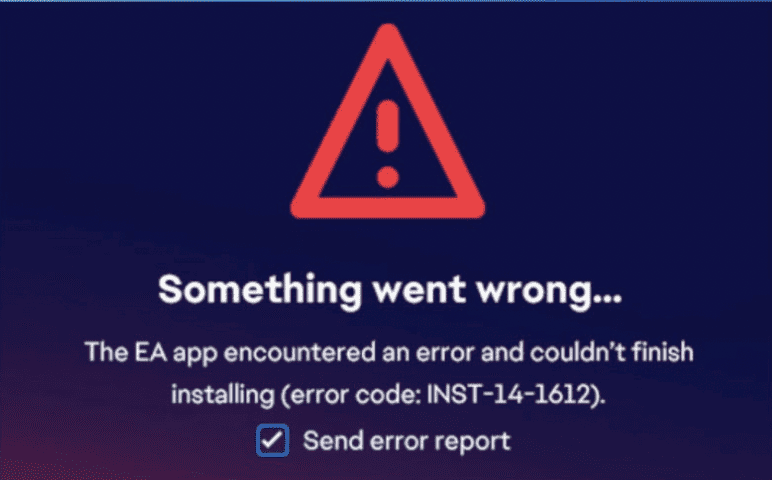
There can be a few reasons why your EA App is not getting installed properly on your device and showing the error code INST-14-1612.
There is no confirmation given yet by the team of EA as to why this issue keeps happening.
However, there can be a technical issue in the system of the EA App due to which you are unable to install it on your device.
If you don’t have the .NET program installed on your device or your Microsoft Visuals C++ Redistributable 2013 isn’t repaired in your device then that can also hinder EA App from getting installed in your Computer.
Whatever the reason is you will be able to fix it by following our fixes section below.
How To Fix “Error Code: INST-14-1612” On EA App
In this section, we will be looking at the fixes that you can use when you are facing the error code INST-14-1612 on EA App.
1. Install .NET On Your Device
The first fix that you can try is to install the .NET software on your device.
After you have installed .NET in your device try to open EA App and see whether you are able to open it without having the error code INST-14-1612.
2. Run EA App As Administrator
For the next fix, you can try to run EA App as an administrator.
- Go to the EA App by searching for it in the Windows search bar.
- Then right-click on it and choose the option, Run as Administrator.
After this wait for some time until EA Apps finishes launching on your PC and then see whether you are able to play without getting any errors.
3. Repair Microsoft Visuals C++ Redistributable 2013
As an alternative fix, you can also repair the Microsoft Visuals C++ Redistributable 2013 on your computer and check whether that solves the issue.
- Open Settings by typing Settings in the Windows search bar.
- Go to Apps.
- Search for Microsoft Visuals C++ 2013.
- Click on Modify.
- Confirm the pop-up message.
- Select Repair.
4. Contact EA Support Team
After you have tried all these fixes you should be able to solve the issue of error code INST-14-1612 in your EA App.
However, if you are unable to solve it then you will have to contact the EA Support Team and then communicate the error to them and they will be able to help you out.
