Are you having a problem trying to open games from EA App on your PC?
Many players have reported seeing the error message, “Something went wrong, There’s a problem with your account, Error Code EC:10000 ”.
You may be feeling utterly frustrated and worried due to this issue.
It can also ruin your perfectly planned holiday that you’ve planned to spend gaming all day long.
In that case, there is no need to worry as we are here to help you!
EA App is a platform that allows players to play all the EA games on their PC.
This is hassle-free and you don’t have to install all the EA games one by one on your PC.
In this extensive guide, we will be going over the reasons why you are seeing the Error code: EC 10000 while trying to open games in EA App and how you can fix that easily.
What Causes “Error Code EC 10000” On EA App
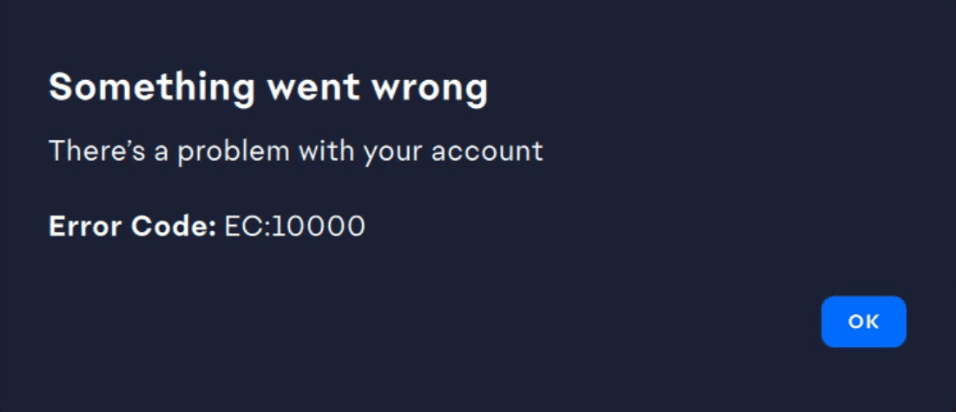
There can be a few reasons why you are seeing the error code EC 10000 in your EA App when you are trying to open it to play any game.
There is no confirmation given yet by the team of EA as to why this issue of EC 10000 is happening but we have come up with a few reasons that can be the issue why.
Below the reasons are listed for your convenience.
- There is a technical bug or a glitch in the system of the EA App.
- Your Firewall is stopping EA App from connecting to its server.,
- The DNS settings are not configured properly.
- VPN is enabled on your computer.
- EA Server is facing an outage or undergoing scheduled maintenance.
How To Fix “Error Code EC 10000” On EA App
In this section, we will be discussing the fixes that you can try to fix the issue of EA App Error code EC 10000.
Before you try any of the fixes make sure that you have a good internet connection by changing your wifi connection to ethernet.
1. Log Out And Then Log In Again
The first fix that you can try is to log out and then log in to your EA App.
It is the simplest fix that you can try when you see the error code EC 10000 in your EA App.
Many players have reported that finding this simple fix has solved the issue in their devices.
You could also try it and see if that helps.
2 Check EA Server Status
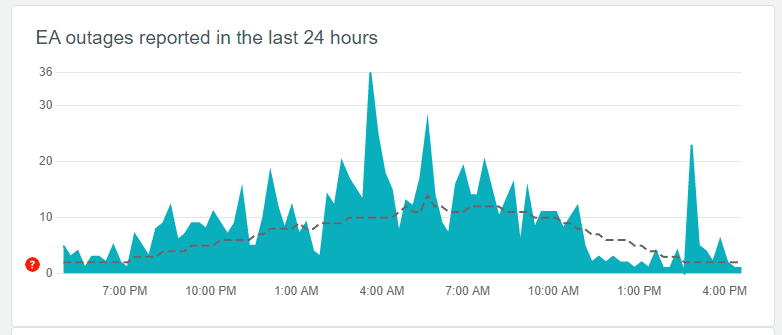
Make sure to check the server status of the EA system before you try to open EA Apps.
If the server is facing an outage or any scheduled maintenance is going on then you will have to wait for some time till the technical team fixes it and then only you will be able to open EA App.
Some players have suggested that the error code EC 10000 could be due to some sort of issue with the server of the EA App.
If you wait for some time then it should get solved by itself.
3. Disable Your Firewall
The next fix that you can try is to disable the Firewall of your device and see if that helps EA App from showing you the error code EC 10000.
Firewalls may at times block service requests or server connections due to which you might not be able to open EA App.
Follow the steps below to disable your Firewall.
- Go to Control Panel from the Windows search bar.
- Open Systems and Security.
- Select Windows Defender Firewall.
- Turn on the Windows Defender Firewall option.
- Click on the Turn off Windows Defender Firewall (not recommended) button under the Private network settings and Public network settings.
- Click on OK and close the window.
4. Disable VPN From Device
The next solution you could try is to turn off your VPN on your computer.
VPNs may be one of the primary causes of the error code EC 10000 in your EA App.
The app might stop functioning as a result of VPNs as they are notorious for interfering with service requests and confusing servers.
You may easily solve this issue by turning off your VPN. Ask your VPN provider to add EA App to its whitelist if you are unable to disable it.
You can also uninstall your VPN from your computer.
5. Change DNS Settings
The next fix that you can try is to change the DNS Settings of your Computer.
If the error code EC 10000 in EA App is happening due to some kind of problem with your network settings then changing DNS settings would help.
- Open Settings by typing Settings in the search bar.
- Go to Network and Internet from the left side of the window.
- Now, select Advanced Network Settings.
- Navigate to More network adapter options.
- Right-click on the network adapter that you are using and select Properties.
- Navigate to Internet Protocol Version 4 (TCP/IPv4) and open it.
- Click on Use the following DNS server addresses.
- Put the 8.8.8.8 and 8.8.4.4 addresses one after another in the two options.
- Click on OK and Apply the changes.
6. Contact EA Support Team
After you have tried all the fixes above you should be able to fix the issue of error code EC 10000 in your EA App.
However, if you are still having issues then we highly recommend that you contact the EA Support Team.
Their team of trained professionals will be able to help you out after you communicate the issue to them.
