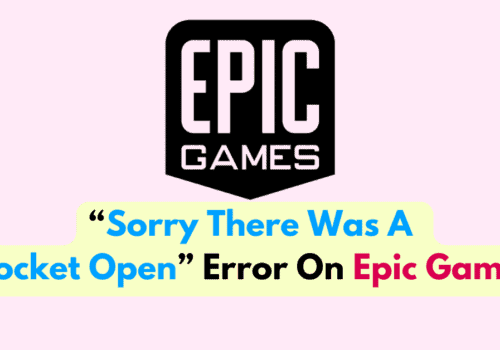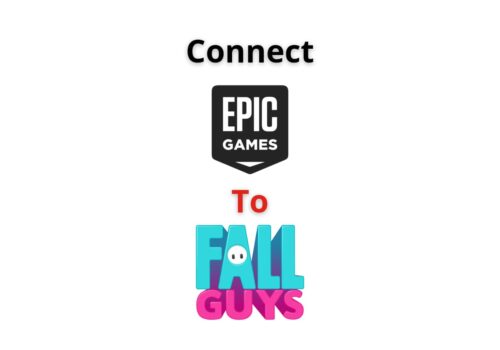Are you having problems trying to play games in Epic Games Launcher?
Maybe you are seeing the error code Ii-E1003 whenever you try to launch a game.
In that case, you can easily solve this issue with our help!
Many players have reported seeing the “Install failed, Error Code Ii-E1003” when they have tried to launch a game in Epic Games.
This can be frustrating when you are trying to play the latest game that you have purchased from Epic Games.
Though Epic Games are one of the biggest Platforms for online PC games, it can also have errors and issues of its own.
In this extensive guide, we will be discussing the fixes that you can try to fix the error code Ii-E1003 in your Epic Games Launcher.
What Are The Reasons For Epic Games Error Code Ii-E1003?
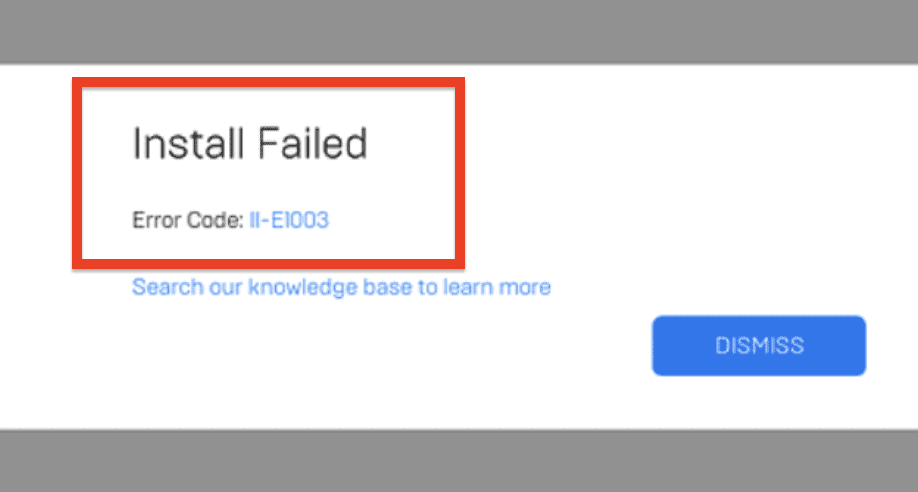
When you are seeing the error code Ii-E1003 in your Epic Game Launcher then that means the game that you have tried to download has not been downloaded correctly.
The team Epic Games states that to fix this issue you will have to verify the game files so that Epic Games Launcher can download the files again.
However, if you are still seeing this error even after verifying the files then your antivirus or firewall might be blocking you from downloading the game files correctly.
Another reason could be that there is a technical glitch or bug in Epic Gmases Launcher which is not letting you download the files.
Whatever the reason is you can always fix this error code Ii-E1003 by following our guide.
How To Fix Epic Games Error Code Ii-E1003?
In this section, we will be taking a thorough look at the fixes as now we have grasped what the reason could be for the error code Ii-E1003 in Epic Games.
1. Verify Game Files
The technical team of Epic Games themself said that there was a problem downloading the game files due to which the error is showing.
The easiest solution that can solve the issue fast would be to verify the game files.
You can do that easily by following the steps below.
- Go to your library.
- Select (Game Name).
- Click on the three dots and choose Verify.
2. Check The Internet Connection
The next thing that you need to check is the internet connection.
As this error occurs when you are downloading the game files, if you are unable to connect to the internet properly then that could be the reason why you are seeing the error code.
If you are in a wifi then you can try to use a ethernet and see whether that solves the issue.
You can try performing a router reset if your WiFi is having connection problems.
- Simply turn off the router and unplug it from the power source, devices, and other connections.
- After three minutes, plug it back in.
- Wait for the signal to return before using it to connect to the internet.
Check to see if Epic Games Launcher is functioning properly now.
Contact the neighbourhood service provider to have the problem looked at if it persists.
3. Disable The Firewall
A programme may occasionally have its requests blocked by firewalls if the firewall believes it to be malicious software.
If you are seeing the error code Ii-E1003 in your Epic Games launcher, that might be the situation.
To solve that issue you can simply turn off your system’s firewall.
- Go to Control Panel from the Windows search bar.
- Open Systems and Security.
- Select Windows Defender Firewall.
- Turn on the Windows Defender Firewall option.
- Click on the Turn off Windows Defender Firewall (not recommended) button under the Private network settings and Public network settings.
- Click on OK and close the window.
4. Disable Antivirus
Disabling your antivirus is the next solution you can try.
Antivirus frequently makes it difficult for any programme to operate on your device.
The antivirus will prevent Epic Games from operating on your device if it believes Epic Games to be malware.
You can temporarily turn off your antivirus programme while opening and downloading games from Epic Games Launcher to prevent this.
Each Antivirus has a different process through which it can be disabled.
Before attempting to disable it, make sure to check the process according to the antivirus you are using.
5. Uninstall And Reinstall The Epic Game Launcher
As an alternative, you can uninstall the EPIC Game launcher and then reinstall it later.
You can uninstall EPIC Game by going to the Control Panel >> Programs >> Uninstall a Programe >> EPIC Games >> Right-click and uninstall it.
Next, go to the Official Website and download the launcher from there.
6. Contact Epic Games Support Team
After you have tried all the solutions above you should be able to download and play the games you want in Epic Games without seeing the error code Ii-E1003.
However, if you aren’t able to do so then please contact the EPIC Games Support Team and they would be able to help you out.