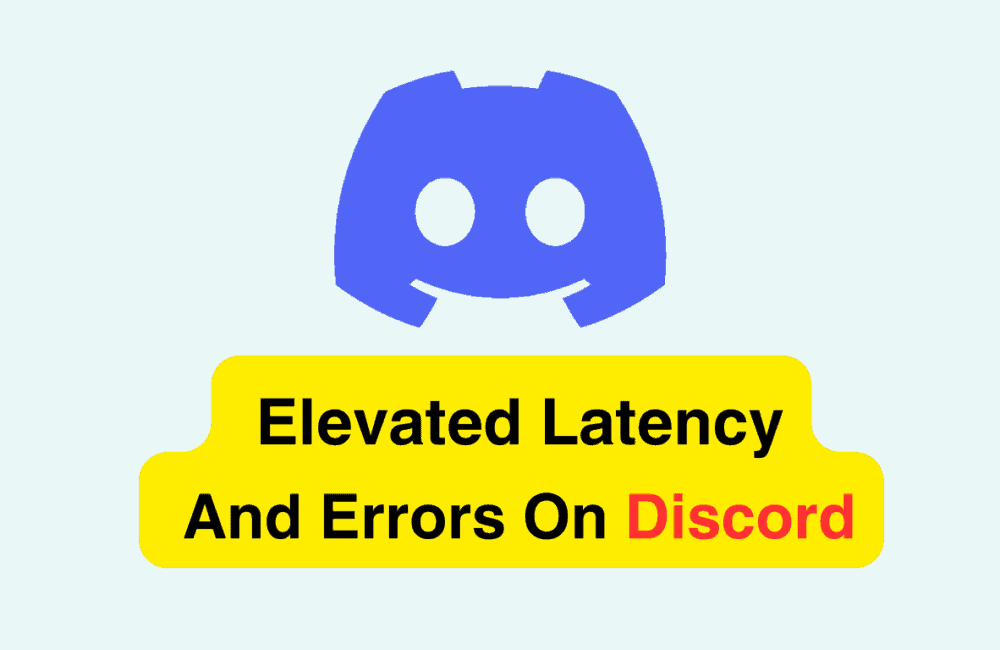Are you experiencing elevated latency and errors on Discord? This can be frustrating, especially if you rely on the platform for communication with friends, family, or colleagues.
Fortunately, there are several steps you can take to fix this issue and improve your Discord experience.
In this article, we will provide you with a comprehensive guide on how to fix elevated latency and errors on Discord.
We will cover the most common causes of latency and errors on Discord and provide you with practical solutions to resolve them.
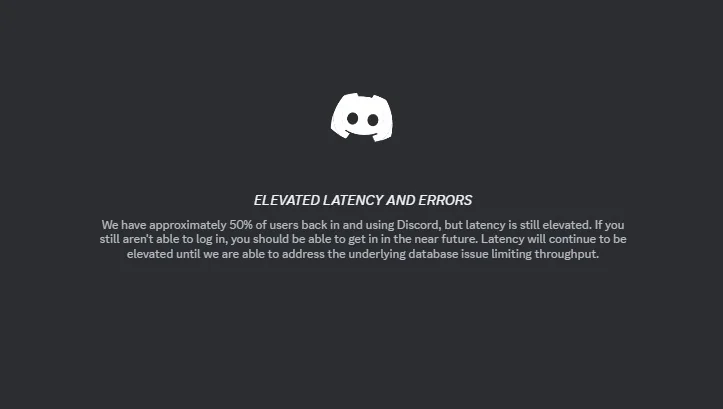
What Does Elevated Latency And Errors Mean On Discord?
“Elevated Latency and Errors” is an error message that can appear on Discord when there is a delay in the platform’s network communication.
It means that the server is experiencing a high volume of traffic, which can cause a delay in messages being sent and received. This can result in a lag in voice and video calls, as well as messages taking longer to send and receive.
Latency refers to the time it takes for data to be transmitted from one point to another. In the case of Discord, this means the time it takes for messages to be sent and received between users.
Elevated latency means that the time it takes for messages to travel between users is longer than usual, resulting in a delay.
Errors can also occur when there is a delay in network communication. This can result in messages failing to send or being sent multiple times, as well as voice and video calls dropping out.
These errors can be frustrating and can negatively impact the user experience on Discord.
How To Fix Elevated Latency And Errors On Discord?
1. Check If Discord Is Down
Elevated Latency and Error messages can appear when Discord servers are down or experiencing issues. To check if Discord is down, you can visit the Discord Status page.
The page shows the real-time status of Discord servers. If the servers are down, you can wait until they are back up and running.
2. Disable Quality Of Service (QoS)
QoS is a feature that prioritizes internet traffic for certain applications. Disabling QoS can help reduce latency and errors on Discord.
To disable QoS, go to User Settings > Voice & Video > Advanced > Disable Quality of Service High Packet Priority. This will disable QoS for Discord, which can help improve the quality of your voice chat.
3. Enable Hardware Acceleration
Discord uses hardware acceleration to improve performance. Enabling hardware acceleration can help reduce latency and errors on Discord.
To enable hardware acceleration, go to User Settings > Appearance > Advanced > Hardware Acceleration. This will use your computer’s graphics card to help render Discord, which can help improve performance.
4. Close Unnecessary Applications And Browser Tabs
Running too many applications or browser tabs can slow down your computer and cause Elevated Latency and Errors on Discord.
Close any unnecessary applications and tabs to free up resources for Discord. This will help improve the performance of your computer and Discord.
5. Clear Discord’s Cache
Sometimes, corrupted cache files can cause Elevated Latency and Errors on Discord. To clear Discord’s cache, go to User Settings > Appearance > Advanced > Clear Cache.
This will clear all the cache files stored by Discord, which can help fix any corrupted files that may be causing issues.
If nothing works then you may try contacting Discord customer support by clicking here. They will guide you with better options.