Are you experiencing issues with Nvidia Reflex being greyed out in Apex Legends?
This can be a frustrating problem for players who want to optimize their gaming experience. Luckily, there are several solutions available to fix this issue.
In this blog post, we will guide you through the steps to fix the Nvidia Reflex greyed-out problem in Apex Legends.
Keep reading to learn how to enable Nvidia Reflex and get back to playing your favorite game at its best!
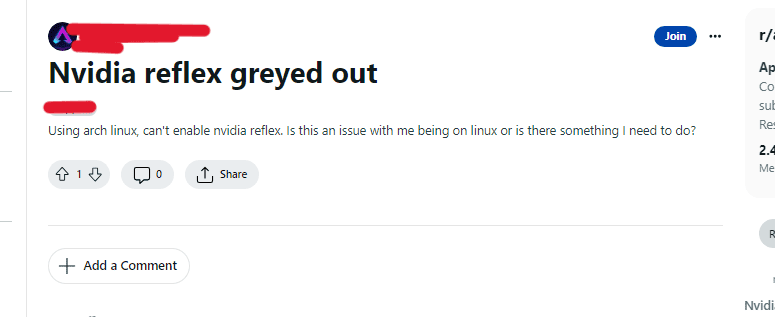
How To Fix Nvidia Reflex Greyed Out In Apex Legends
1. Update Your Graphics Card Drivers
Make sure your graphics card drivers are up to date. You can download the latest drivers from the manufacturer’s website.
- Go to the website of your graphics card manufacturer (Nvidia, AMD, etc.)
- Download the latest graphics card drivers for your specific model and operating system
- Install the drivers and restart your computer
2. Enable Nvidia Reflex In The Game Settings
- Open Apex Legends and go to the Video settings
- Scroll down to the Advanced Video Section
- Enable the Nvidia Reflex option
- Save the settings and restart the game
3. Disable DirectX 12
If you are using DirectX 12, try switching to DirectX 11. Some players have reported that Nvidia Reflex doesn’t work with DirectX 12.
- Open Apex Legends and go to the Video settings
- Scroll down to the Advanced Video Section
- Disable the DirectX 12 option
- Save the settings and restart the game
4. Add Launch Options
- Right-click on Apex Legends in your game library and select Properties
- Go to the Advanced Launch Options section
- Add the following line: “-eac_launcher_settings”
- Save the settings and launch the game
5. Verify Game Files
If none of the above solutions work, try verifying the game files. This will check for any corrupted or missing files and replace them if necessary.
- Go to your game library and right-click on Apex Legends
- Select Properties and go to the Local Files tab
- Click on Verify Integrity of Game Files
- Wait for the process to complete and restart the game

