Are you experiencing frustration with your EA Desktop downloads getting stuck on calculating time? You’re not alone.
Many users have encountered this issue, but the good news is that there are solutions available.
In this blog, we’ll explore effective methods to resolve the problem and get your downloads back on track.
How To Fix EA Desktop Downloads Stuck On Calculating Time?
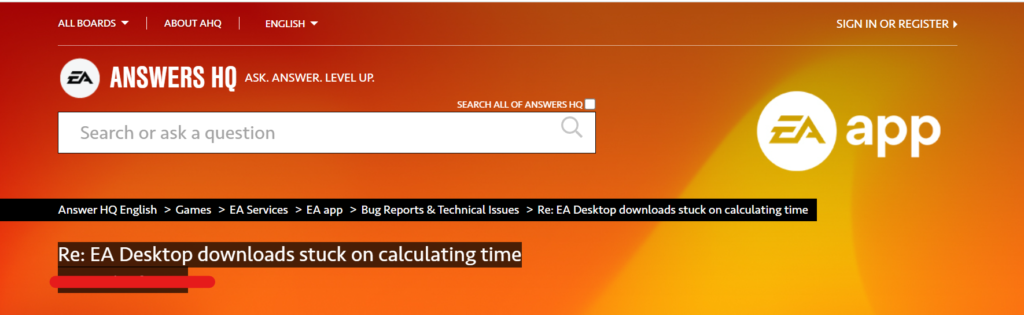
To fix EA Desktop downloads stuck on calculating time, you can use app recovery tool, clear the app cache, and adjust download settings. Additionally, you can check for windows updates.
1. Use App Recovery Tool
Using the App Recovery Tool can help fix issues with the EA Desktop app without the need to manually clear files or uninstall the program. This tool can repair the app and potentially fix the download issue.
- Navigate to the EA Desktop installation folder, typically located at C:\Program Files\Electronic Arts\EA Desktop\EA Desktop.
- Look for an executable file named AppRecovery.exe.
- Run the AppRecovery.exe program by double-clicking on it.
- Follow any on-screen instructions to repair the EA Desktop app.
- Once the process is complete, restart the EA Desktop app and attempt to download your game again.
2. Clear The Cache For The EA App
Sometimes the EA Desktop app can encounter issues with temporary files causing downloads to get stuck on “calculating time.” Clearing the cache removes these temporary files, which can resolve download issues.
- Close the EA Desktop app.
- Open the Run dialog box by pressing Win + R on your keyboard.
- Type %ProgramData% and press Enter to open the Program Data folder.
- Locate the Electronic Arts folder and delete it.
- Next, open the Run dialog again, type %AppData%, and press Enter.
- In the Roaming folder that opens, delete the Electronic Arts folder.
- If the EA folder is also present in the Local folder, delete it from there as well.
3. Adjust Download Settings
Modifying the download settings within the EA Desktop app can sometimes help resolve issues with downloads getting stuck.
- Ensure the app is running and you are logged in.
- Click on the profile icon and select ‘Settings‘ from the dropdown menu.
- Locate the ‘Download‘ section and tweak settings such as limiting download rate or enabling safe mode downloading.
- Apply any changes you’ve made and close the settings.
- Attempt to download your game again to see if the issue is resolved.
4. Check For Windows Updates
Making sure that your operating system is up to date is important, as updates can include fixes for software compatibility issues.
- Open the Settings app on your computer.
- Go to Update & Security.
- Click on Windows Update.
- Click Check for updates and install any available updates.
- Restart your computer after the updates are installed and try the download again.
5. Uninstall And Reinstall EA Desktop App
Reinstalling the EA Desktop app can fix issues caused by corrupted files or outdated software, ensuring a fresh start for your downloads.
- Go to Control Panel > Programs > Uninstall a program, select EA Desktop, and click Uninstall.
- Visit the official EA website and download the latest EA Desktop installer.
- Run the downloaded installer and follow the instructions to install the app.
- Open the EA Desktop app, log in, and try downloading your game again.
6. Contact EA Support

If you’ve tried all the above steps and still encounter issues, it may be time to reach out to EA Support directly for assistance.
The Support may guide you through additional troubleshooting steps or provide a solution specific to your situation.

