Are you unable to sign in on Pokémon GO?
This common issue can interrupt your quest to become a Pokémon Master, but there’s no need to let it halt your adventure. The full error message will read, “Failed to log in”.
In this blog, we’ll guide you through a series of troubleshooting steps to help you overcome this obstacle and get back to exploring, battling, and catching Pokémon.
How To Fix Pokemon GO Failed To Sign In?
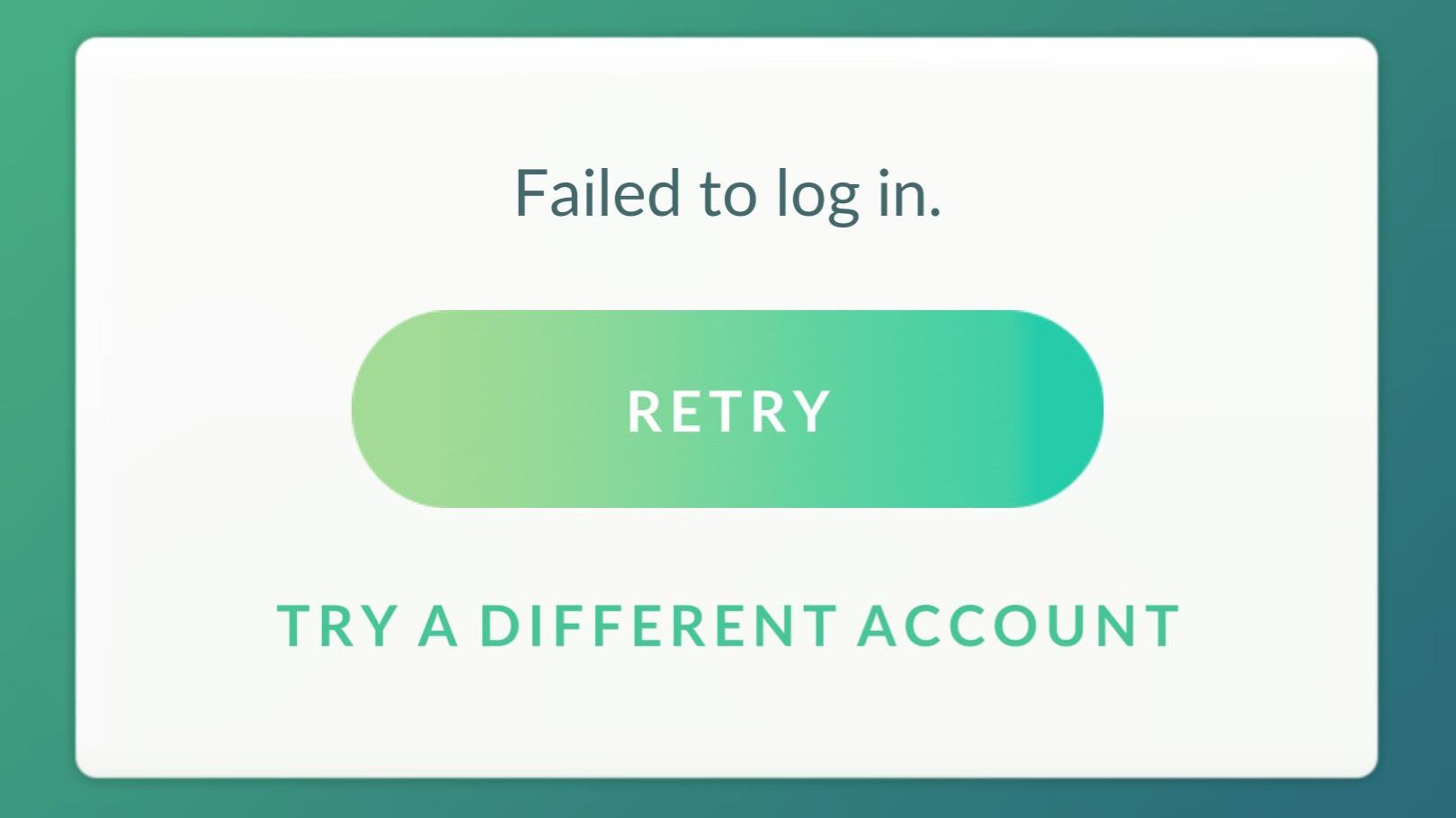
To fix Pokemon GO failed to sign in, you can check the Pokemon GO server status, check your internet connection, and restart your device. Additionally, you can clear the Pokemon GO cache and data, and update the Pokemon GO app.
1. Check The Server Status Of Pokemon GO
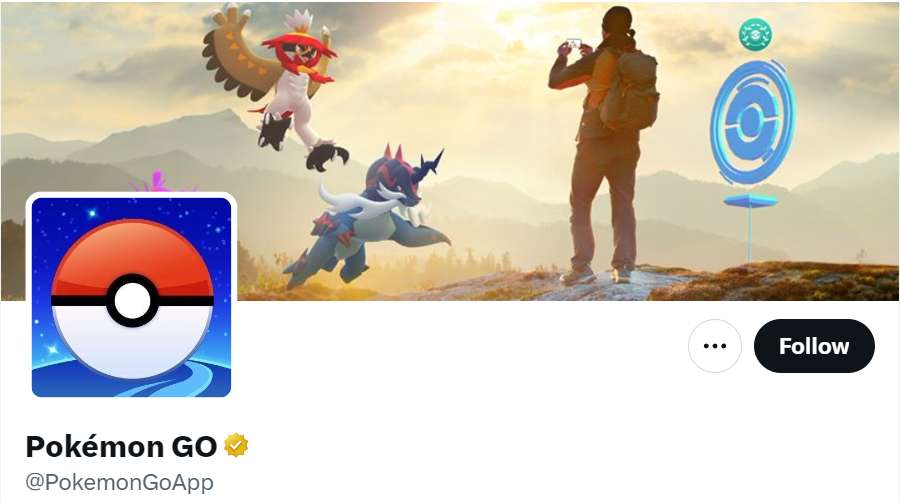
Before you try any other fixes, make sure that the Pokémon GO servers are up and running.
You can check the server status on the official Pokémon GO Twitter account.
2. Check Your Internet Connection
Ensure that your device has a stable internet connection.
Whether you’re using Wi-Fi or mobile data, a poor connection can often lead to sign-in issues.
Try switching between Wi-Fi and mobile data, or reset your router if you’re on Wi-Fi.
- Unplug the router from the power source.
- Wait about 10 seconds.
- Plug the router back in.
- Wait for the router to initialize, as indicated by stable lights.
- Reconnect your device to the Wi-Fi network.
3. Restart Your Device
Restarting your device can resolve many temporary glitches, including sign-in issues with Pokémon GO.
A restart clears the system’s RAM and provides a fresh start for apps and services.
For Android:
- Hold the Power button.
- Select “Restart” or “Power off” then turn on again.
For iOS:
- Hold the Side/Top button.
- Slide to power off.
- Hold the Side/Top button to turn back on.
4. Clear Pokemon GO App Cache And Data
Clearing cache and data can resolve issues caused by corrupted or outdated files.
For Android:
- Go to Settings > Apps or Application Manager.
- Scroll down and tap on Pokémon GO.
- Tap on Storage.
- Select “Clear Cache” and “Clear Data.”
For iOS:
- Go to iPhone settings.
- Go to General.
- Find Pokemon GO and click on that.
- Tap on the Offload App button.
- Again Reinstall the Pokemon GO app.
5. Update The Pokemon GO App
Running the latest version of the app ensures you have all the recent bug fixes and updates.
An outdated app can lead to login issues.
For Android:
- Open the Google Play Store and tap on your profile icon.
- Tap “Manage apps & device.”
- Find Pokémon GO and see if an update is available, then tap “Update.”
For iOS:
- Open the App Store.
- Tap on your profile icon.
- Scroll to see pending updates and release notes.
- Tap “Update” next to Pokémon GO if an update is available.
6. Check Login Credentials
Incorrect login credentials are a common culprit for sign-in issues.
Ensuring you enter the correct information is essential.
- Double-check your username and password for typos.
- Reset your password, if necessary, through the Pokémon Trainer Club or Google account recovery options.
7. Correct Date And Time Settings
Pokémon GO relies on accurate date and time settings to function properly.
Incorrect settings can lead to authentication problems.
- Go to your device’s Settings.
- Locate the Date & Time settings.
- Enable “Automatic date & time” or “Use network-provided time.”
8. Uninstall And Reinstall The Pokémon GO App
Uninstalling and reinstalling Pokémon GO can fix issues caused by corrupt installation files.
A fresh install ensures that you have the most recent and uncorrupted version of the app, which can eliminate sign-in problems.
For Android:
- Go to Settings > Apps or Application Manager.
- Find Pokémon GO and tap “Uninstall.”
- Open the Google Play Store, search for Pokémon GO, and select “Install.”
For iOS:
- Press and hold the Pokémon GO app icon.
- Tap “Remove App” or “Delete App.”
- Open the App Store, search for Pokémon GO, and tap “Get” or the cloud download icon.
9. Contact Niantic Support
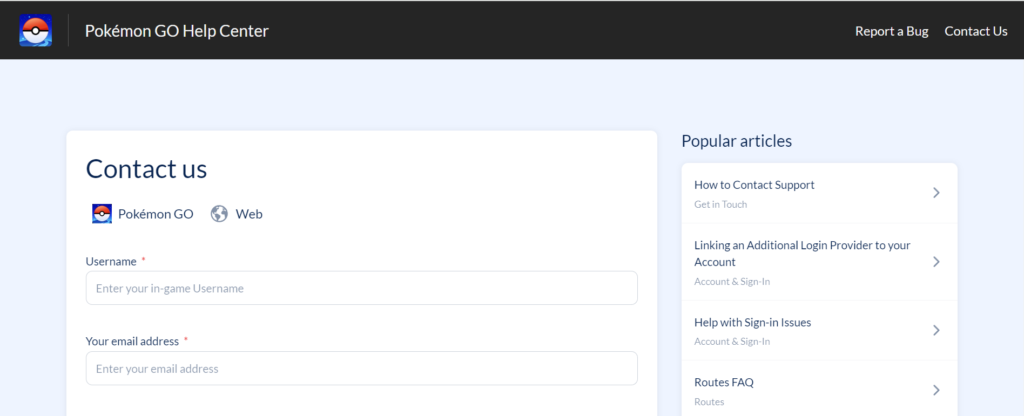
If none of the above steps work, you may need to contact Niantic Support for further assistance.
They can help troubleshoot the issue from their end.

