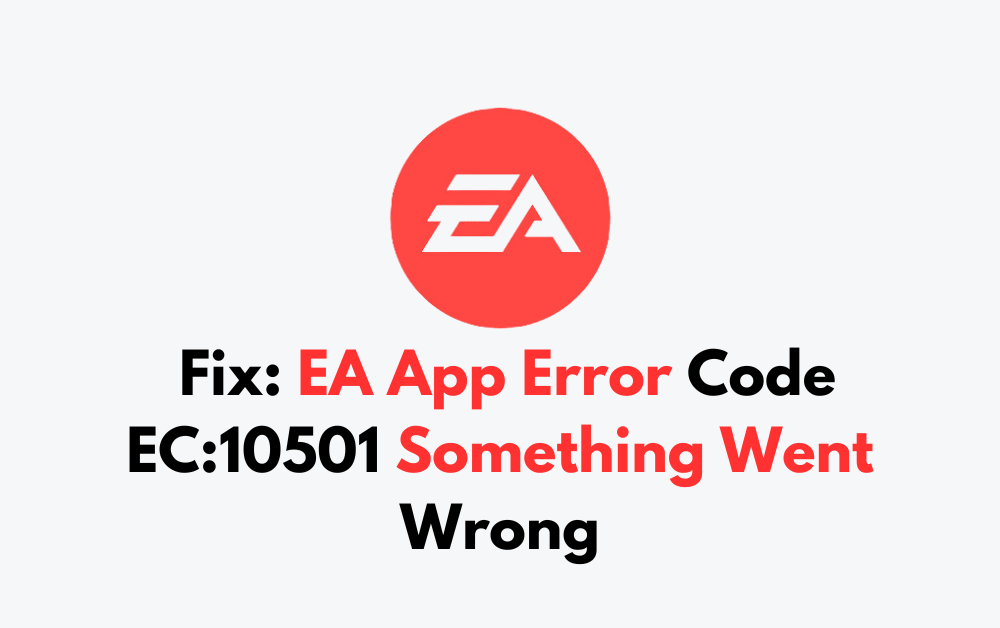Are you encountering the frustrating EA App Error Code EC:10501 “Something Went Wrong” and seeking a solution?
Many users have encountered this issue, causing frustration and hindering the gaming experience.
But fear not!
In this blog, we’ll delve into practical solutions to troubleshoot and resolve this error, ensuring that you can swiftly return to uninterrupted gaming sessions.
How To Fix EA App Error Code EC:10501 Something Went Wrong?
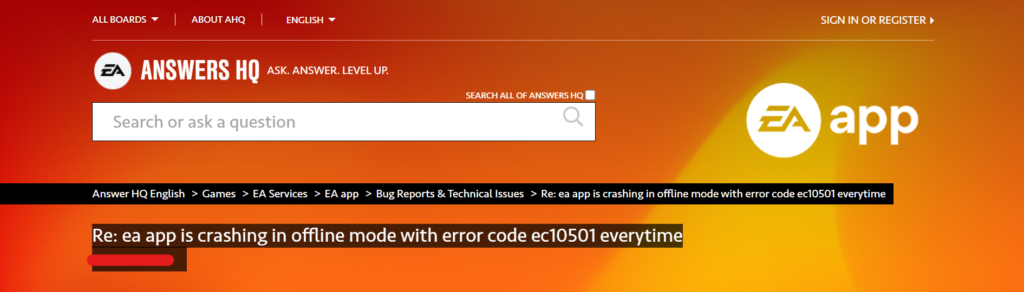
To fix EA App error code EC:10501 something went wrong, you can check server status, check internet connection, and run EA App as administrator. Additionally, you can update the EA App, and clear EA App cache.
1. Check Server Status Of EA
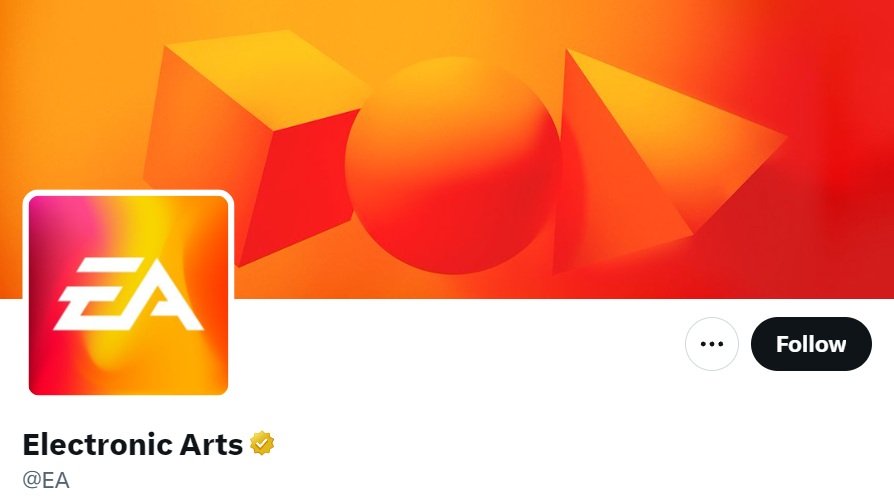
Before trying any troubleshooting on your end, ensure that the problem isn’t on EA’s side.
Check EA’s official social media channels or the EA Service Status page to see if there are any announcements regarding server issues.
2. Check Internet Connection
A stable internet connection is crucial for the EA App to function correctly.
Ensure your connection is stable. Try resetting your router or connecting via an Ethernet cable to ensure a more stable connection.
Steps to Reset Your Router:
- Unplug the power cord from your router.
- Wait for 60 seconds.
- Reconnect the power cord to the router.
- Wait for the router to fully power up and initialize, which might take a few minutes.
Steps to Connect via Ethernet:
- Locate your computer’s Ethernet port.
- Take an Ethernet cable and plug one end into this port.
- Plug the other end of the cable into one of the available LAN ports on your router.
- Check your computer’s network settings to ensure it recognizes the Ethernet connection.
3. Disable VPN
If you’re using a VPN, it might interfere with the EA App’s ability to connect to the servers.
Disabling your VPN or adjusting its settings could potentially resolve the error.
- Open the VPN application on your computer.
- Find the button or link that disconnects or turns off the VPN service and click it.
- If your VPN reconnects automatically, go into the settings or preferences and disable auto-connect.
4. Run EA App As Administrator
Sometimes, the EA App may require additional permissions to run correctly on your system.
- Find the EA App shortcut on your desktop or search for it in the Start menu.
- Right-click on the EA App shortcut.
- Choose ‘Run as administrator’ from the context menu.
- If prompted by User Account Control (UAC), click ‘Yes’ to allow the app to run with administrative privileges.
5. Update The EA App
Make sure your EA App is up to date.
Developers frequently release updates to fix bugs and improve performance.
- Open the EA App on your computer.
- Click on the ‘Help’ option in the top menu.
- Select ‘Check for Update’ from the dropdown menu.
- If an update is available, follow the prompts to download and install the latest version.
6. Clear EA App Cache
Over time, the cache can become corrupted, leading to errors.
Clearing the EA App’s cache might solve the problem.
- Close the EA App if it is currently running.
- Press Windows Key + R on your keyboard to open the Run dialog box.
- Type %ProgramData%/Electronic Arts/EA Services/License and press Enter.
- Delete all the files within the ‘License’ folder.
- Now, go back to the Run dialog box, type %AppData% and press Enter.
- Navigate to the ‘EA’ folder and then the ‘Cache’ folder.
- Delete all the files within the ‘Cache’ folder.
- Restart the EA App and check if the issue is resolved.
7. Uninstall And Reinstall EA App
If none of the above steps work, try uninstalling and then reinstalling the EA App.
Uninstalling and Reinstalling can resolve issues caused by corrupted files or incomplete installation processes.
- Press Windows Key + I to open the Settings menu.
- Go to ‘Apps’ and then ‘Apps & features’.
- Scroll down to find the EA App in the list and select it.
- Click ‘Uninstall’ and follow the prompts to remove the app from your computer.
- Restart your computer.
- Visit the official EA App download page and download the latest version of the app.
- Run the downloaded installer file and follow the instructions to install the EA App.
- Once installed, open the EA App and log in with your credentials.
8. Contact EA Support
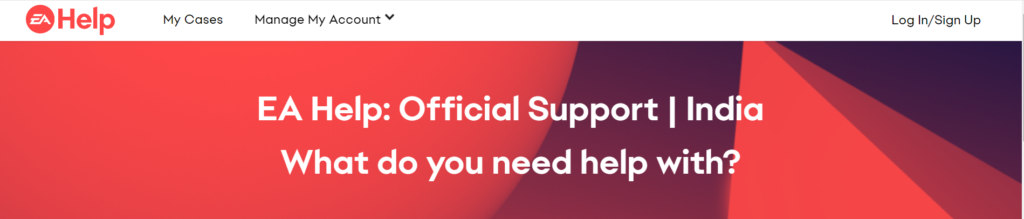
If you’ve tried all the above steps and still face the issue, it might be time to contact EA Support.
They can provide more detailed, account-specific assistance.