Are you a fan of Goat Simulator 3 but frustrated with the game not saving your progress? It can be incredibly frustrating to make significant progress in a game only to find that it hasn’t been saved.
However, fear not! There are several potential solutions to this issue that can help you get back on track with your goat adventures.
In this blog, we will explore various methods to fix Goat Simulator 3 not saving progress, ensuring that you can fully enjoy the game without the worry of lost progress.
How To Fix Goat Simulator 3 Not Saving Progress?
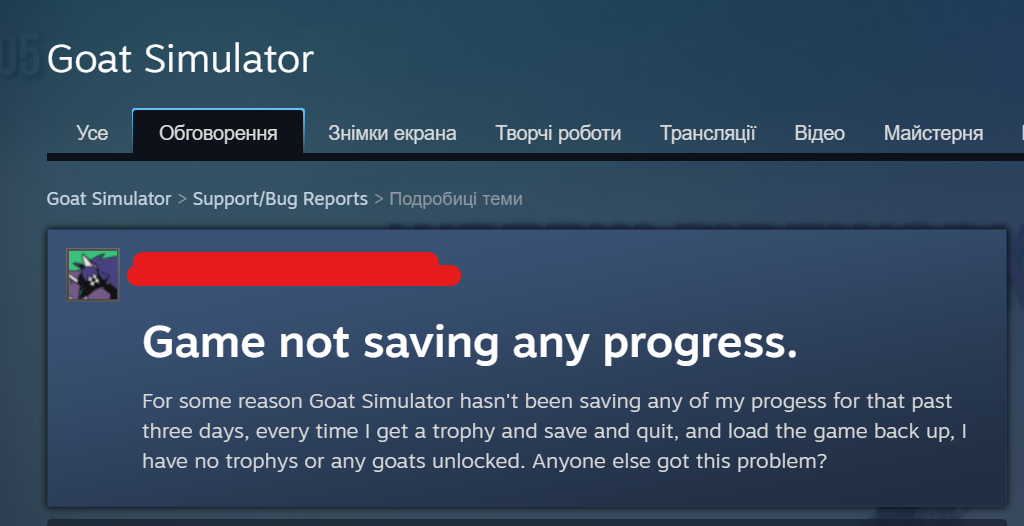
To fix Goat Simulator 3 not saving progress, you can verify game files integrity, exit to main menu before closing, restart the nap. Additionally, you can delete local save files, check for updates, and run Goat Simulator as an administrator.
1. Verify Goat Simulator 3 Game Files Integrity
Corrupted or missing game files can lead to issues such as progress not being saved in Goat Simulator 3.
Verifying the integrity of the game files can help ensure that all necessary files are in place and are not corrupted, which can resolve saving issues.
For Epic Games Launcher:
- Open the Epic Games Launcher.
- Navigate to your game library.
- Find Goat Simulator 3 and click on the three dots (‘…’ icon) next to it.
- Select “Verify” from the drop-down menu.
- Wait for the process to complete and then restart the game.
For Steam:
- Open Steam client.
- Go to Library.
- Right-click on Goat Simulator 3.
- Choose ‘Properties’ > ‘Local Files’ tab.
- Click ‘Verify Integrity of Game Files’.
- Wait for the process, then restart the game.
2. Exit To Main Menu Before Closing Goat Simulator 3
Exiting to the main menu before closing the game can ensure that any progress made is properly saved, as this action typically triggers the game’s autosave feature.
- While in-game, press the pause button.
- Select the “Exit to Main Menu” option from the pause menu.
- Wait for saving confirmation.
- Exit the game after the save completes.
3. Restart The Map
Restarting the map can sometimes trigger the save mechanism in games, which might be particularly useful if there’s a glitch preventing the game from saving.
- Pause the game and access the game’s menu.
- Look for an option that says “Restart Map,” “Restart Level,” or “Reset Environment” and select it.
- Confirm that you want to restart the map if prompted.
- After the map has restarted, play for a short while to trigger the autosave function before exiting to the main menu again.
4. Delete Local Save Files
Deleting local save files can sometimes resolve conflicts or corruptions within the save data. This step should be done with caution as it can lead to a loss of progress.
- Go to the Goat Simulator 3 save folder (typically in ‘Documents‘ or ‘AppData‘).
- Copy the save files (.sav) to a backup location.
- Remove the save files from the original directory.
- Open Goat Simulator 3 to sync or create new saves.
5. Check For Goat Simulator 3 Updates
Outdated game versions might contain bugs that affect the save system. Ensuring that you are running the latest version of Goat Simulator 3 can fix these bugs and restore the game’s ability to save progress properly.
- Open the Epic Games Launcher.
- Go to the ‘Library‘ section.
- Click on Goat Simulator 3.
- If there is an update available, an “Update” button should be visible.
- Click on “Update” and wait for the process to finish before relaunching the game.
6. Run Goat Simulator 3 Game As An Administrator
Running Goat Simulator 3 with administrative privileges can help bypass restrictions that might prevent the game from saving progress correctly.
- Locate the Goat Simulator 3 executable file on your computer.
- Right-click on the executable file and select “Properties.“
- Navigate to the “Compatibility” tab.
- Check the box next to “Run this program as an administrator.“
- Click “Apply” and then “OK.“
- Run the game again to see if the issue is resolved.
7. Disable Cloud Saves
Sometimes, cloud saving features can conflict with local saves. Disabling cloud saves temporarily can help determine if this is the cause of the problem and potentially fix it.
- Open the Epic Games Launcher.
- Click on ‘Settings.‘
- Scroll down to the ‘Manage Games‘ section and expand it.
- Find Goat Simulator 3 and click on the arrow next to it.
- Uncheck the box next to “Enable Cloud Saves.“
- Launch the game and check if progress is now being saved.
8. Uninstall And Reinstall Goat Simulator 3
If all else fails, reinstalling Goat Simulator 3 can help eliminate any persistent issues by providing a fresh install of the game files.
- Open the Epic Games Launcher.
- Go to the ‘Library‘ section.
- Click on the three dots under Goat Simulator 3 and select “Uninstall.“
- After the uninstallation is complete, download and install the game again from the store.
9. Contact Goat Simulator 3 Support
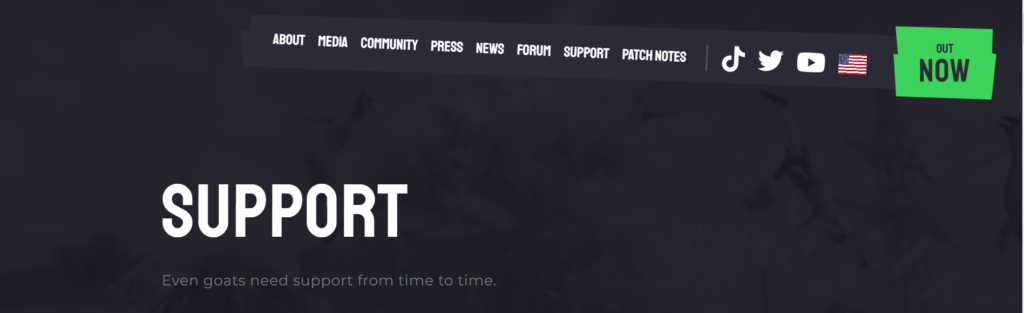
If you’ve tried all of the above steps and still have issues, it might be time to contact the official support for Goat Simulator 3 for further assistance.
They might have additional solutions or be able to provide a patch if this is a known issue.

