Discord has introduced a new feature called Soundboard, an excellent and User-friendly feature included in the Discord voice channel.
Playback of Soundboard is only possible on the desktop application. Users of mobile apps will be able to listen to sounds played using Soundboard but not play any sounds.
Users can add previously recorded audio files to a list of sounds and play them with a single key press or button click.
However, many Discord users are experiencing “Discord Soundboard Not Showing Up In Server” problems.
Since it is a new update, it is common to face such issues at first.
This article will show the fix and causes for Discord Soundboard Not Showing up On the Server.
What Causes “Discord Soundboard Not Showing Up In Server”?
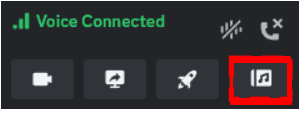
Soundboard Not Showing Up On Server or Not working in Discord means there is a problem with your audio setting in Discord Software and you cannot access the Soundboard feature in Discord.
The Soundboard feature is available only for small community servers right now.
Let’s see the possible reasons that stop you from accessing the Soundboard.
- Issue with the new feature update.
- You are not allowed to use the Soundboard in your Discord server by Admin.
- There might be mis-configuration with your discord or the System’s audio setting.
- Make sure your device audio is not in mute
- Audio driver issue with your PC
- Problem with Discord Application
- You may not be granted proper permission to access the Audio.
- Not having a Stable Internet connection.
How To Fix The “Discord Soundboard Not Showing Up In Server” Problem?
Before getting into the troubleshooting steps, check your system audio and Internet connection.
- Is the Audio working fine and not in mute? You can check it by opening some videos or other applications.
- Ensure you have enabled the microphone option on your PC, which works fine.
- Also, check if there is any hardware defect in the Audio connectors.
Check your Internet connection is stable and that you can stream a video without buffering.
Restart your router or switch to your mobile data if you find any issues.
1. Check Your Community Member Count
According to the community forums, the feature works only in the small community servers.
If you have people more than 50 members, you cannot see the Soundboard feature.
Don’t worry.
The update is in progress, and the feature will soon be available to all community servers.
2. Soundboard May Be Disabled In Your Discord Server
You are in the Group of a small community and still unable to see the Soundboard.
Then soundboard feature may be disabled by your Admin.
Reach out to your Server Admin and ask to enable it.
To Enable the Soundboard in a Server,
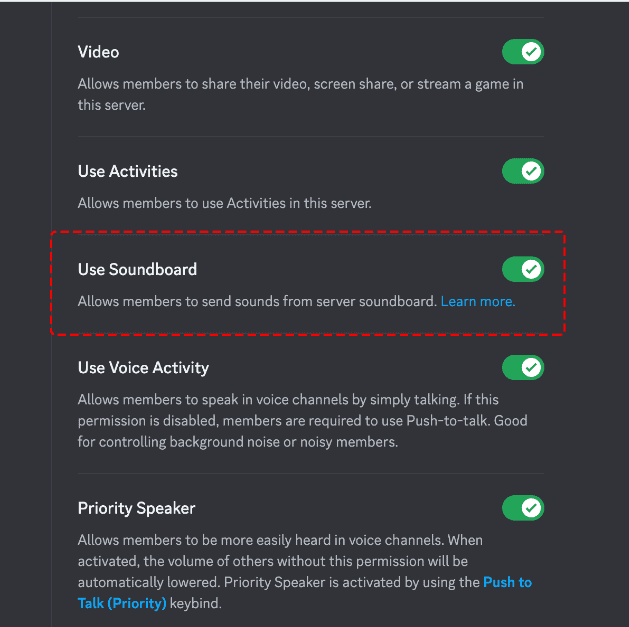
- Go to Server Settings >> Select Roles Tab >> Toggle ON the user Soundboard Permission.
To manage Soundboard for the individual user inside Server
- Select Edit Channel from your voice channel >> Go to Permission Section >> Select a Desired role or user >> Toggle on Use Soundboard.
Now the Soundboard is enabled. Refresh or relaunch your application to enjoy the Soundboard feature.
3. Reinstall The Discord Application
If none of the above methods works, remove Discorded from your System and reinstall it.
- Type Add or Remove the program from the Search bar
- Search the Discord app and Uninstall it from the opened window.
- Press Windows+R and type %appdata% and %Localappdata%
- Find and delete the discord folder from both the folder
- Restart your System and Reinstall the Discord app.
Now your app is up to date, and you can access the Soundboard on Discord.
You can see the Soundboard option but unable to hear the sound.
Follow the troubleshoot below.
4. Check The Audio Setting In Discord
Yep! Knowingly or unknowingly, you might not select the right output device in the System.
So check you have set up the right device in Discord Audio Settings and your device.
- For Discord: Go to User Settings >> Click on Voice and Videos >> Click on Soundboard >> Click on Volume bar to change the Volume on Discord.
- Make sure the Volume is not set to 0.
Now go to your Discord voice channel and check if you able to access the Soundboard.
5. Verify The Permission Setting For Discord In PC
Make sure the Discord application has access to your microphone and camera by checking your app’s permissions.
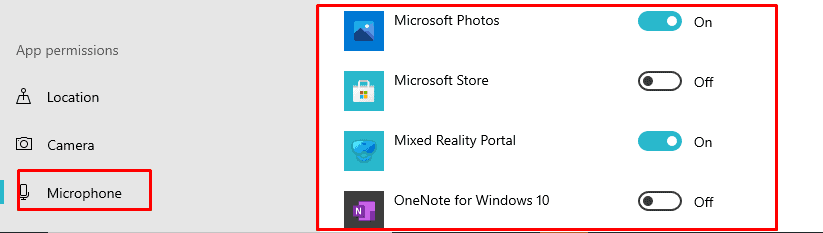
- For Windows: Type Start >> Click on Privacy >> Click On Settings >> Click On Microphone>> Toggle on for Discord app.
Now check weather you can access the Soundboard and it works fine.
6. Update The Device Driver In Windows
If you have enabled the permission and are still having the issue, try updating the Audio Driver.
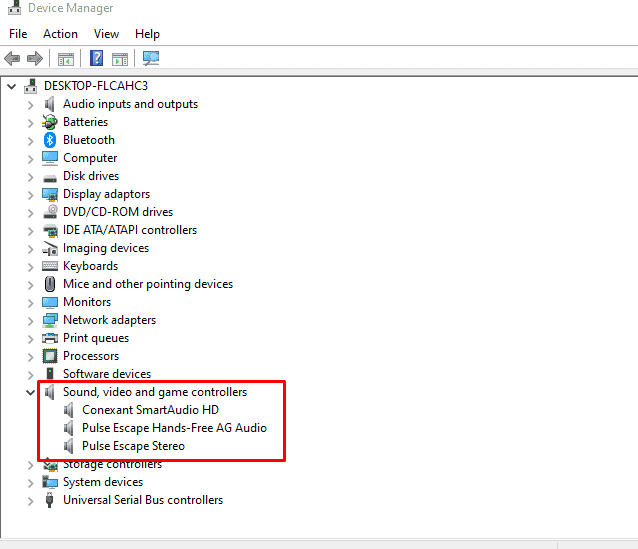
- In the search box on the taskbar, type device manager >> select Device Manager.
- Select a category to see the names of devices, then right-click (or press and hold) on Audio, video and game controllers.
- Select Search automatically for updated driver software.
- Select Update Driver.
If Windows doesn’t discover a new driver, go to the device manufacturer’s website and follow their instructions.
7. Check Audio Output In Device
If you cannot access the sound, then check your hardware unit.
Plug your headset/headphones/webcam into all other USB or Audio ports on your computer and see if there’s a difference with a new port.
8. Disable Krisp Noise Suppression In Discord
Try disabling the Krisp Noise suppression Discord.
- Go to your User Settings > Select Voice & Video and scroll down the page to the Advanced section.
- Toggle off Noise Suppression button on the right.
How To Use Soundboard On Discord?
First, you must join the voice channel to access the soundboard feature.
- Pull up the channel when you’re in the voice channel to see everyone’s avatars.
- If Soundboard is turned on, you can see the music icon in the bottom left corner.
- Click on the Icon to launch the Soundboard.
- You can hover over any currently available sound and then press Play to play the sound.
Remember that pressing Play will play the sound for everyone in the voice channel to hear.
To Upload new sound, follow the steps below
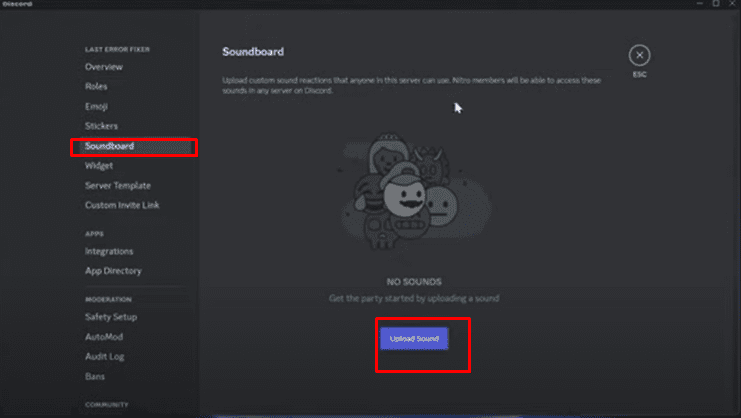
- Right-click on Soundboard and Select Server Settings
- Find and Locate the Soundboard button on the left sidebar.
- Press the Upload Button in the right soundboard panel.
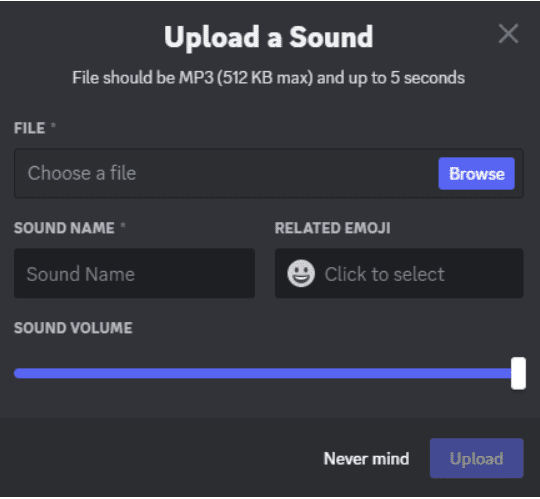
- Click on the Browse button to upload any file.
- Name the file under the source Name Input box, and You can also select any related emoji images.
- Adjust the Volume by moving the little bar.
- Select Upload to complete uploading your sound file Discord.
- Now go to your Voice channel and Click on the Soundboard icon.
- You can see the uploaded file and click on it to play the sound.
FAQ:
1. What Is The Keybind Ctrl+ In Soundboard?
The Soundboard key bind for Windows is CTRL + ‘, which makes it simple to use Soundboard from the game overlay.
2. Can The Soundboard Noises From One Server Be Used In Another?
You require an active Nitro subscription to use Soundboard sounds between servers. The Soundboard within the Server itself can be used without Nitro.
If you cannot find the Soundboard icon in your Voice channel with a small group of users, verify with your server admin that the Soundboard option is enabled in your Group.
By following the above troubleshooting methods, you can easily fix the issue.
I hope you found this article helpful, and with this knowledge, you can now play around with the new cool feature called Soundboard on Discord.




