Discord is a diverse gaming application that allows you to play games with friends and exchange various knowledge among them.
Discord Channels are the essential features and have two types of channels. One is a text channel, and the other one is Voice Channel.
Day by Day, Discord continues growing its platform and introducing new features called Forum in text Discord.
However, users are facing issues accessing the Discord channel and cannot view the Discord Forum.
In this article, we will see Why the Discord Forum Channel is Not showing and how to fix it.
Why Is Discord Forum Channel Not Showing?
The Discord Forum Channel may not be showing up for several reasons, including:
- Community server option not enabled: You may not have turned on the community server option in Discord, which could be the reason why you cannot see the Discord Forum channel in your account.
- Outdated Discord version: If you are using an outdated version of the Discord application, you may not be able to access the Discord Forum channel.
- Discord server down: The Discord server may be down, which could cause issues with accessing the Discord Forum channel.
How To Fix Discord Forum Channel Not Showing
Here are the step by Step fix to access Discord Forum.
1. Update Your Discord Application
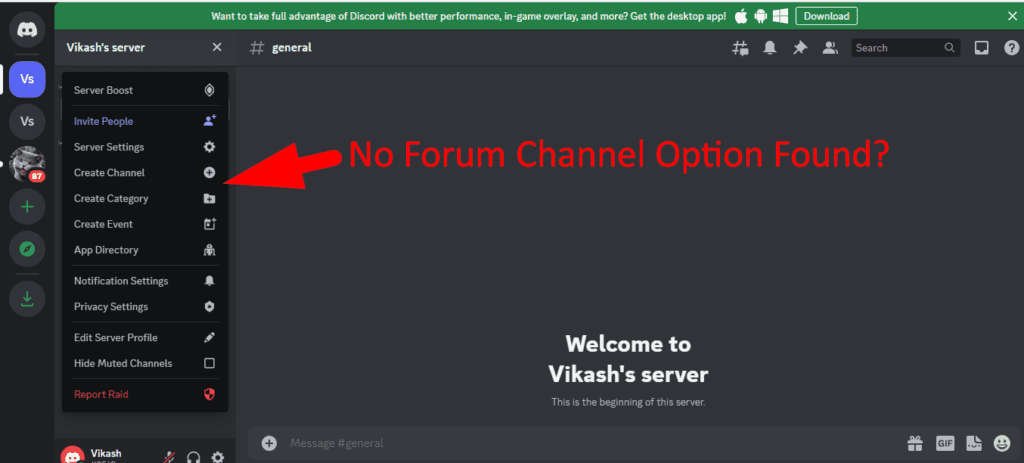
You may be using an outdated version of the Discord Application, which is why you cannot access the Discord Forum channel.
- Go to Discord’s official website and download the latest version of Discord.
- Run the Discord Extension file as administrator.
- It will ask for an Update and Install it.
Restart your application and check if the issue is resolved. Else Enable the community server option in Discord.
2. Enable Community Server Option
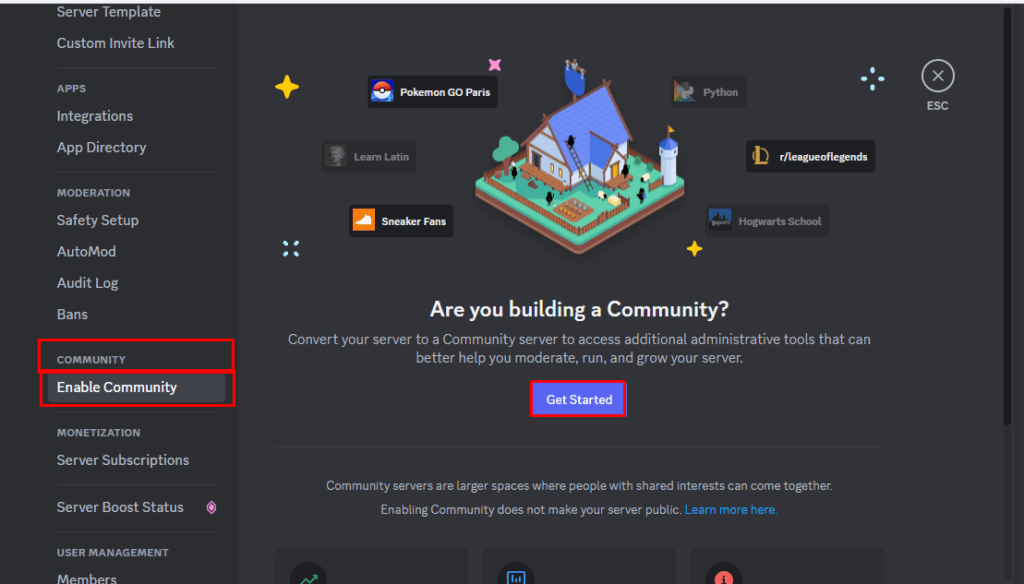
Also, If the community server option is not enabled, you may not be able to access the Discord Forum channel.
- Go to Your Discord Account
- Visit any of the Discord servers from your account
- Click on the Below Arrow Icon at the top right of the Discord server box
- Click on the Server Settings Option from the menu
- Enable the Community server under the community section from the server Setting
- Click on Get Started from the opened window.
- Check mark the “Verified Email Required” and “Scan media content” from all members and Click On Next
- Click on Next in setting up basics
- Click on finish setup and Relaunch your Discord account.
- Press Ctr+R to refresh the Discord server.
- Now check whether you can see the forum channel.
- You can create a forum channel by clicking the + symbol near the text channel in the community server,
If the issue is not fixed, then update your Discord Application.
3. Issue With Discord Server
Sometimes the Discord server may have issues, causing the Discord Forum channel not to show up. Follow these steps to determine if this is the issue:
- Check with other forums and communities to see if they have the same problem.
- Wait for a few days and try again. The problem will be fixed.
FAQ:
1. Is Forum Channel available to all community servers?
No, the Forum channel is available only for the Community servers. To Access the Forum channel, you need to convert your server into a community server.
2. What’s the difference between Forums and Text channels?
While text channels are helpful for quick conversations, forum channels allow for more in-depth discussions about specific themes.
Discussions are linked to individual posts, making it easier for members of your community to catch up and join in the conversation.
3. What are the features available in Forum?
- You can Add a thumbnail to the post
- You can pin the critical post. But only one post can be pinned for now.
- You close and lock a particular discussion in a forum.
- You can set the Auto mode to remove violated comments automatically from the Forum
- You can Set Slow Mode to place limits on the post.
I hope you have enabled Forum in your community server by following the above method. If not, Enable the community server now to access the Forum.




