Are you frustrated with the Death Stranding Error 50002 code? Then you have landed on the right page!
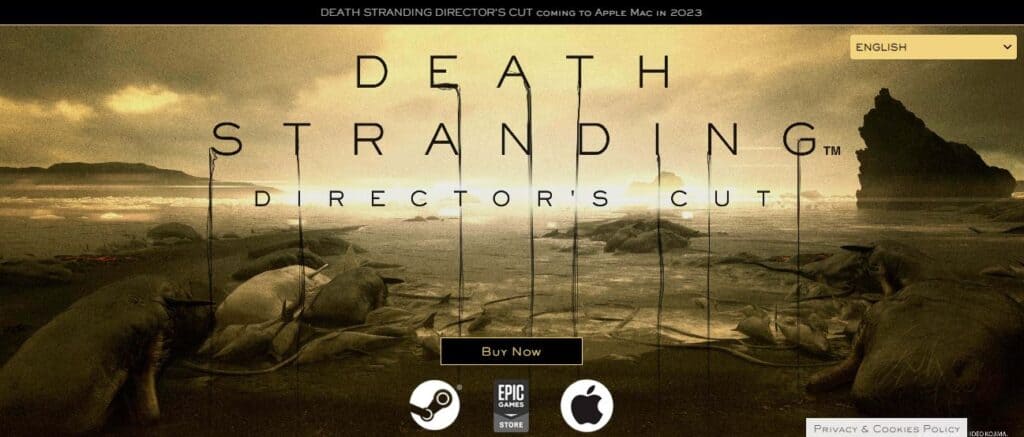
Death Stranding is a multiplayer video game developed by Kojima Productions and published by Sony Interactive Entertainment.
This game has garnered a lot of attention, especially after the Epic Games Giveaway Announcement. But like any other complex game, Death Stranding is also not free from error codes.
Many players have reported seeing the 50002 error code flash on their screens while playing. Few players have reported losing server connection every few minutes!
If you are someone facing this error, then Don’t worry. We have got you covered!
In this guide, we’ll cover the reasons causing this error and provide fixes to solve it.
What Causes Death Stranding Error 510002?
Although the game is appreciated well for its mechanics and graphics, there are instances where players commonly face error codes. One of them being Error 50002.
Before understanding the reasons, it is essential to have a clear understanding of what this error code signifies.
Death Stranding Error 50002 is associated with network issues. It indicates that you are offline. Whenever there is a breakdown in the communication between your gaming console or PC and the servers, this error appears. The biggest downside of this error is that it switches the game to offline mode without informing the users.
Gamers around the world have been frustrated with error code 50002 on the Death Stranding game. Both PC as well as PlayStation players are facing this error while playing.
The following are the potential reasons for this error:
1. Network Issues
One of the primary reasons behind death Stranding error 50002 is network-related issues. Unstable or poor internet connection can cause this error.
2. Server Overload
Another important reason for this error is server overload. Owing to the game’s immense popularity, a high influx of players around the world can lead to the game’s server getting overloaded.
This can cause temporary connectivity issues and the appearance of error code 50002 in the game.
3. Issues With DNS Configuration
Incorrect Domain Name System (DNS) settings can also contribute to this error. If your gaming device is unable to resolve the game server’s address, you may encounter error 50002 on Death Stranding.
4. Technical Issues
In some cases, Error Code 510002 may be the result of bugs or glitches within the game itself. Developers often release patches and updates to address such issues.
How To Fix Death Stranding Error 50002?
To fix Death Stranding Error 50002 you should check the internet connection, check the server status of the game and try automatic login settings. Additionally, you can play during non-peak hours, change your DNS settings, disable the firewall, and disable overlays and background apps.
1. Check The Internet Connection
If your Internet connection is not stable, you may have trouble connecting to Death Stranding’s servers. To make sure that your internet connection works well, follow these few fixes:
Run Speed Tests – Run speed tests to ensure that your network is proper or not. Follow these simple steps:-
- There are several websites like Ookla, CloudFlare, etc. You can opt for Ookla (the world’s most authentic platform for internet speed tests).
- Ensure you’re connected to the network you want to test (Wi-Fi or Ethernet).
- Open the chosen website or app.
- Allow your location access to the website and click on GO to speed test.
In less than a minute, you will get the results. If you have network issues follow the fixes below.
Rebooting – Try rebooting your network connection, as it can sometimes solve any stability issues with the internet servers.
Switching – Try switching your Wi-Fi connection to a wired one (like a LAN cable) or have a word with your ISP for internet issues.
Unplugging – To unplug your router follow the steps mentioned below:
- Unplug your router and keep it turned off for one minute to clear any residual power.
- Now, plug your router in and wait until it fully restarts and connects to the network.
- Try logging into Death Stranding to see if the network issue gets solved.
2. Check The Server Status Of Death Stranding
Death Stranding does not have a dedicated website to see the server status updates. So, an alternative to this is the Down Detector website.
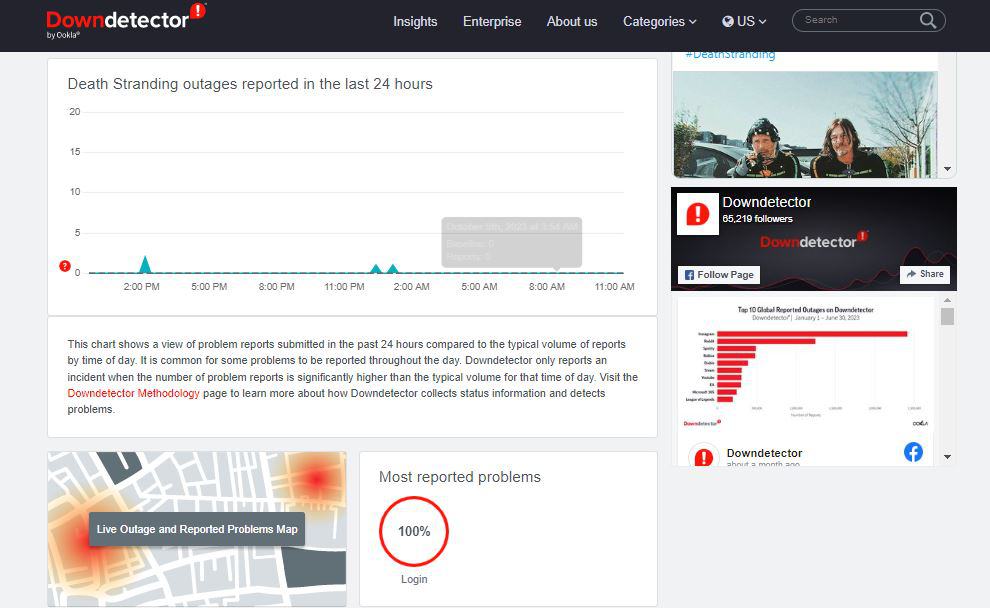
Visit the Down Detector and check the server status of the last 24 hours. Also, see if there are recent complaints from other players. If there are, it could suggest the server is getting overloaded. You can do nothing in this case as it is an external issue from the game’s end. The developers might be working on resolving the issue. So, patiently wait for a few minutes and try again later.
3. Try Automatic Login
- Launch Death Stranding on your device.
- Once in the main menu, navigate to the “System” menu.
- From the System menu, select Options > Game Settings.
- Look for the “ Login Upon Launch” option. It allows you to enable automatic login.
- Click on this option.
Follow these above steps to ensure that the game automatically logs you into its online services when you start it.
4. Do Port Forwarding
Port forwarding is a network configuration that allows data to flow easily through a specific network port to your game. This technique is often used to improve online gaming and network performance. So, to fix the 50002 error code on Death Stranding, we can try port forwarding.
To port forward for Death Stranding:
- Access your router settings.
- Find the port forwarding section.
- Create a new port forward rule.
- Enter the necessary details, like the port range and your device IP address. Put the TCP and UDP ports for your game in the matching boxes in your router.
- Save the settings.
- Restart your router and launch Death Stranding.
Additionally, consult your router’s manual or website for specific steps, as the process varies by router model.
Here are the Death Stranding game’s TCP AND UDP details for your reference.
For Steam:
TCP: 27015, 27036
UDP: 27015, 27031-27036
For PlayStation 4:
TCP: 3478-3480
UDP: 3074, 3478-3479
For PlayStation 5:
TCP: 3478-3480
UDP: 3074, 3478-3479
5. Change DNS Server Settings
Changing your primary and secondary DNS settings on your PlayStation console can help you fix Death Stranding Error 50002.
Follow these steps to reset your DNS settings:
- Press the Windows key and type Control Panel. Click on it.
- In the control panel, go to “Network and Internet”.
- Click on the “Network and Sharing Centre” option.
- Right-click on the Network Name that you are connected to i.e. Wi-Fi or Ethernet.
- Select “Properties.”
- Now, Click on Internet Protocol Version 4. Tick the option to “Use the following DNS server addresses.”
- Now, enter 8.8.8.8 as your primary DNS and enter 8.8.4.4 as your secondary DNS
- Click “OK” to save the changes.
After fixing the DNS settings, you will be able to play the Death Stranding game without any error codes.
6. Play During Non-Peak Hours
Playing during non-peak hours can help alleviate network congestion, reducing the chances of encountering error code 50002. Usually, the best time is early morning or late at night.
7. Disable Firewall
Many times, firewall software prevents network access to certain games for security reasons. This can also lead to network errors. So temporarily disable firewall settings while you play Death Stranding. To disable the firewall for Death Stranding, follow these steps:
- Click on the Windows key on the bottom left of your PC. Type “Control Panel,” and hit Enter.
- Click on “System and Security.”
- You will find the Windows Firewall Defender section. Under that, you’ll see an option to “Turn Windows Defender Firewall on or off.” Click on it.
- Click on the “Turn off Windows Defender Firewall (not recommended)” option. Select for both “Private network settings” and “Public network settings.”
- Windows will ask for confirmation. Click “Yes” to disable the firewall.
8. Disable Overlays And Background Apps
Before launching the game, ensure that no other applications are running in the background that consume excessive bandwidth. Close any unnecessary apps, especially those using the internet.
Here are simplified steps for both PC and PlayStation:
For PC:
1. Press Ctrl + Shift + Esc or Ctrl + Alt + Delete to open the Task Manager.
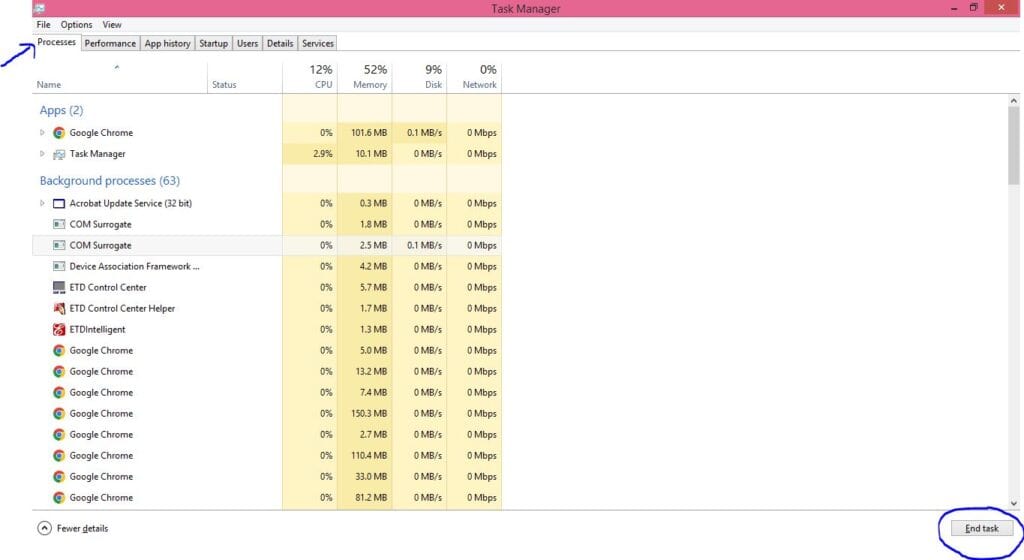
2. Go to the “Processes” tab.
3. Click on the applications or processes you want to stop.
4. Click the “End Task” button to close them.
For PlayStation:
1. Go to the PlayStation home screen.
2. Find the background apps that you want to close.
3. Highlight it.
4. Now, Press the Options button on your controller.
5. Select “Close Application.”
Following these steps will help you to easily close unnecessary background applications and processes on both platforms.
9. Contact The Kojima Support Team
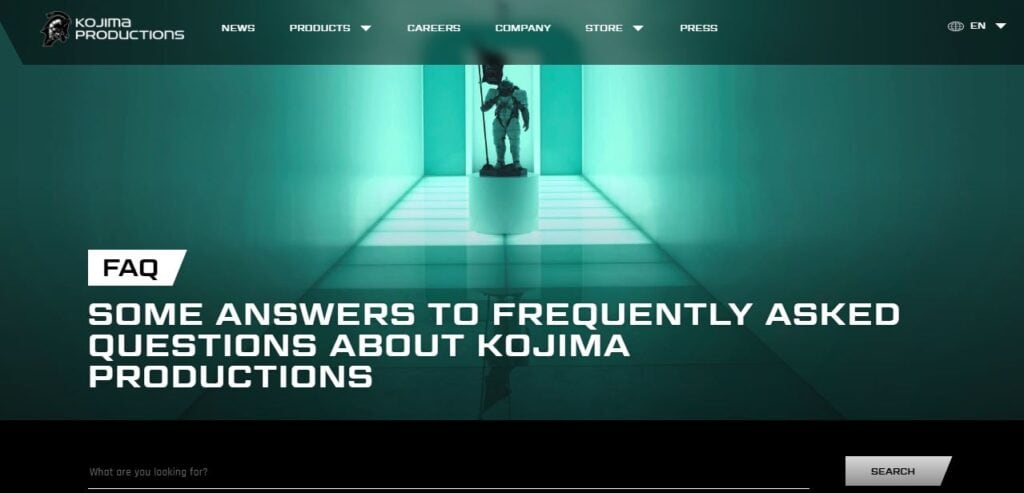
After following up with all the fixes mentioned above, if the issue still pertains, as a last resort, contact the support team of the Death Stranding game. They have an expert team to handle all the complaints and questions related to the game.
You can email them directly at [email protected]
You can also head over to Death Stranding’s official Twitter account and check for news and updates on this network error.

