Are you too facing Death Stranding Error Code 50005? Then don’t worry! You are not alone in this.
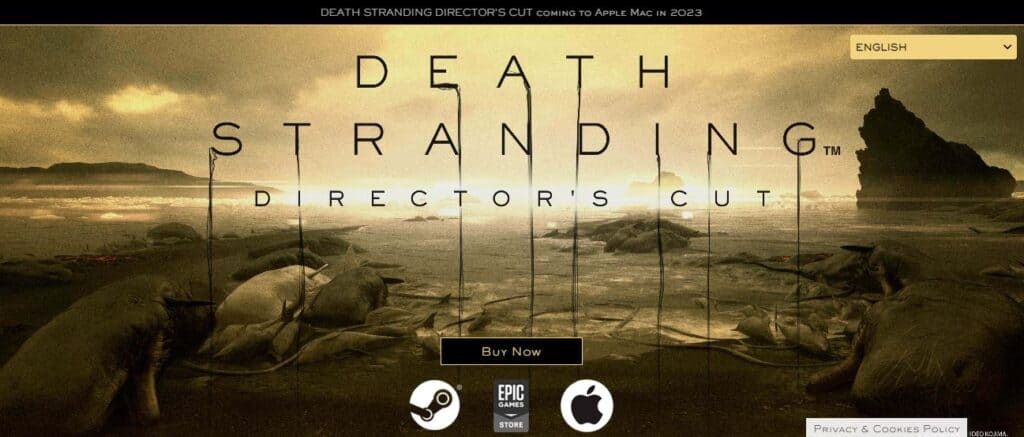
Death Stranding is a multiplayer video game developed by Kojima Productions and published by Sony Interactive Entertainment.
This game has garnered a lot of attention, especially after the Epic Games Giveaway Announcement. But like any other complex game, Death Stranding is also not free from error codes.
Many players have reported running into Error 50005 in the middle of their game.
Dealing with Death Stranding Error Code 50005 can be exasperating, but fear not! We’ve compiled some tried-and-true troubleshooting steps to help you get back on track in your gaming journey.
What Causes Death Stranding Error Code 50005?
A lot of players including PC and console users are experiencing Error code 50005 while trying to log in to the game. It is frustrating for a user as it blocks the overall gaming experience of the players midway.
The detailed version of Death Stranding Error Code 50005 is as follows:
“Unable to log in to the game server. Launching in Offline mode…
Error Code: 50005“.
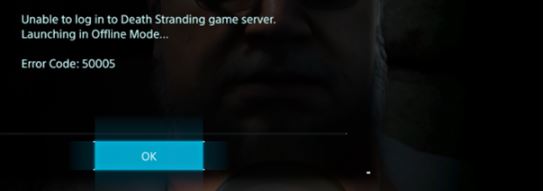
This is the message that sometimes pops up on the screen. Let’s understand what Error 50005 signifies.
When you encounter Error Code 50005 in Death Stranding, it typically indicates a connectivity issue between your gaming platform and the game’s servers.
Death Stranding Error Code 50005 automatically switches the game to offline mode. This means that you can still play the game solo but not with other players online. It can be a significant hindrance to those looking to enjoy the multiplayer aspect of the game.
Understanding the root causes of Error Code 50005 is essential in finding a solution. Several factors can trigger this frustrating error. They are:
1. Network Issues
A common culprit for Error Code 50005 is network-related problems. If your internet connection is unstable or experience frequent dropouts, it can lead to the game being forced into offline mode.
2. Server Problems
Sometimes, the issue might not be on your end at all. Death Stranding’s servers can occasionally experience downtime or technical difficulties, resulting in Error Code 50005.
3. Corrupt Death Stranding Game Files
Corrupt game files can lead to various errors and issues within a game. When critical game data files become corrupted, the game may not be able to load properly or function as intended. This can result in crashes, freezes, or other error messages, including ones like “50005 error” if the game uses a unique error code system.
4. Issues With The DNS Configuration
Incorrect Domain Name System (DNS) settings can also contribute to this error. If you are unable to resolve the game server’s address, you may encounter error 50005 on Death Stranding.
Now that we’ve identified the potential causes, let’s discuss how to resolve Error Code 50005 and get back to enjoying the game with others. The fixes are mentioned below.
How To Fix Death Stranding Error Code 50005?
To fix Death Stranding Error 50005, check your internet connection and the server status of the game. Additionally, you can try to verify the game files, disable the firewall, launch the game as administrator and restart the game to resolve Error 50005 on the Death Stranding.
1. Check Internet Connection
The first step in addressing Error Code 50005 is to ensure that your internet connection is stable.
Restart Router – One of the most common solutions to internet connection problems is power cycling your router or modem. Here’s how to do it:
- Turn off your router or modem.
- Wait for about 30 seconds to 1 minute.
- Turn it back on.
This simple action can often resolve minor connectivity issues by resetting your network connection.
Run speed tests – Run speed tests to ensure your internet connection is stable and fast enough to load media. To run speed tests on your browser, follow these steps:
- Open your browser and search for a speed test website.
- Click on any one of them like Ookla.
- Allow your location access to the website and click on GO to speed test.
Switch The Network – Try connecting your device to a different Wi-Fi network. If you are using a Wi-Fi data network, switch to a wired one or vice versa. If your device connects successfully to the new network, the problem may be with your previous network.
Test with Another Device – To rule out device-specific issues, try connecting to the internet using a different device, such as a smartphone or tablet. Follow these steps:
- Connect the alternative device to your Wi-Fi network.
- Open a web browser or use an app to test your internet connection on it.
If the second device can access the internet without issues, the problem may be with your original device.
By following the steps outlined in this guide, you can quickly identify and resolve common connectivity issues.
2. Check The Server Status of Death Stranding
It is equally important to verify the status of the Death Stranding servers. Sometimes, the issue may not be on your end but rather a temporary problem with the game’s servers.
However, Death Stranding does not provide a specific webpage or platform for real-time server status updates. But you can check Kojima Productions’ official website for maintenance schedules.
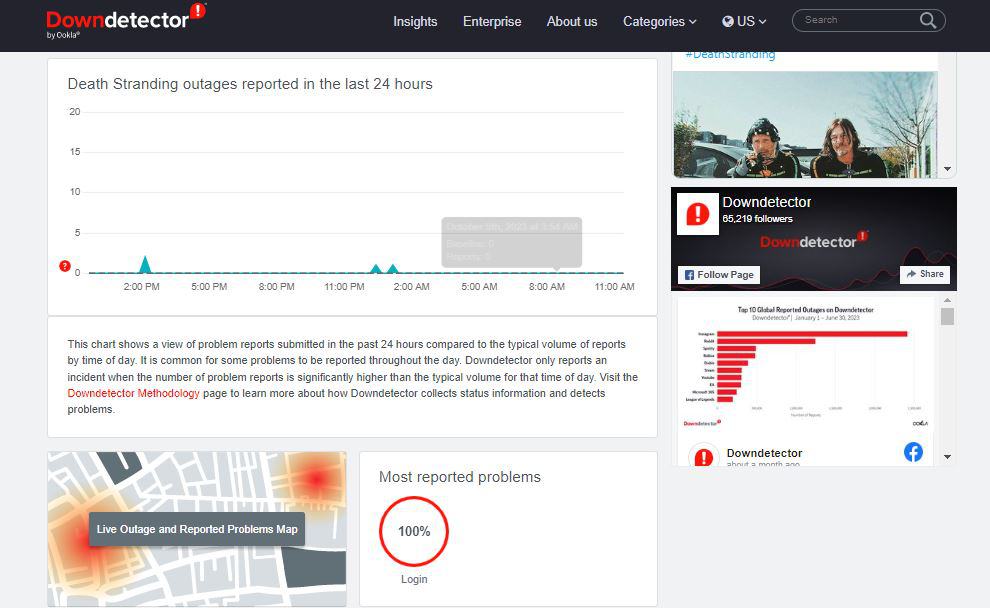
Additionally, for server-related updates and the ability to report network issues, you can check the “Down Detector” website. This website also offers a platform to register complaints and track the status of “Death Stranding” servers.
3. Verify The Game Files
Verifying the integrity of game files is a useful troubleshooting step. It looks out for corrupted and missing files and also ensures that all necessary game files are in good condition. Here are the steps to verify the game files for Death Stranding
On Steam:
Launch the Steam client on your computer.
- In the Steam client, navigate to your game library. This is where you’ll find a list of all the games you own.
- Locate “Death Stranding” in your game library and right-click on it. A context menu will appear. Select “Properties“.
- Now, in the LOCAL FILES tab, select the Verify Integrity of Game Files option.
Steam will now start verifying the game files for Death Stranding.
For Epic Launcher Users:
- Open the Epic Games Launcher.
- In the Epic Games Launcher, go to the “Library” tab.
- Scroll through your library or use the search bar if necessary to locate the “Death Stranding” game.
- Click on the three dots next to the title of Death Stranding.
- From the drop-down menu, select “Verify.” This action will initiate the process of verifying the game’s files.
For PlayStation:
For PlayStation users, to verify the game files and repair them, they need check for Corrupt Data and remove it using the “Rebuild Database” option. This process can help resolve various issues, including corrupt data files. Here’s how to do it:
- Firstly, you need to enter Safe Mode on your PlayStation. For that, Turn off your console by holding the power button for three seconds.
- Once the console is off, press and hold the power button again.
Release it after you hear the second beep. - Now, connect the controller with the USB cable and press the PS button on the controller. Now, you have the Safe Mode enabled.
- A screen will appear. From that, select Rebuild Database option and wait patiently until the process is completed.
- Now, turn on your PlayStation.
This fix ensures that your corrupted data files get removed and fixed.
4. Load Previous Save
One of the reasons that you face error 50005 on Death stranding may be related to a specific game save or progression issue. So, one of the ways to potentially resolve this error is to load a previous save file.
For PlayStation:
- Launch Death Stranding on your PlayStation console.
- From the game’s main menu or in-game pause menu, look for the “Load Game” option.
- Select this option to access your list of saved games.
- Browse through your saved games and select a save file from a point in the game before you encountered error code 50005.
- Confirm your selection and load that previous save file.
- Play the game from this earlier save point and see if the error code 50005 is resolved.
For Steam:
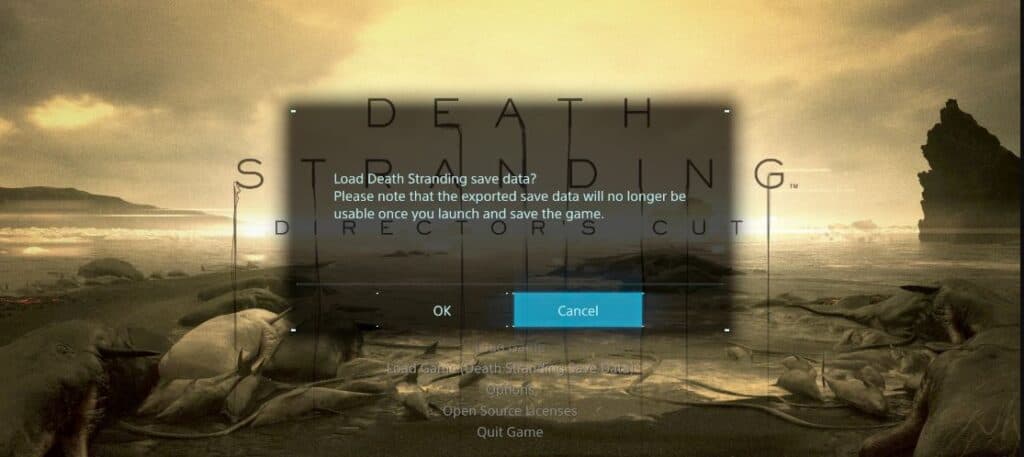
- Launch Death Stranding in your Steam library.
- Now, Go to main menu > Load Game option.
- You will be presented with a list of your saved game slots. Choose the save slot that contains the saved game you want to load. Confirm your selection to load the chosen save file.
5. Launch The Game As Administrator
Running a game as an administrator is sometimes necessary to ensure it has the necessary permissions to access system resources or modify files. It also helps in resolving compatibility or access issues. To run the Death Stranding game as an administrator, follow these steps:
- Go to the directory where Death Stranding is installed on your computer. Typically, this will be in the “Program Files” or “Program Files (x86)” folder on your system drive (usually C:).
- Look for the executable file – DeathStranding.exe
- Right-click on the Game executable file and from the dropdown menu, select ‘Properties‘.
- In the Properties window, switch to the ‘Compatibility‘ tab.
- Now, tick the box that says ‘Run this program as an administrator‘.
- Click “Yes” to confirm.
6. Disable Firewall
Firewall software can, at times, inadvertently obstruct the necessary communication with game servers. To alleviate this, ensure that Death Stranding is permitted through your firewall settings. If issues persist, you must consider temporarily disabling the Firewall to assess the game and see whether it resolves the Error Code 50005 issue.
Follow these steps to disable the firewall:
- Click on the Windows key on the bottom left of your PC. Type Control Panel and hit Enter.
- Now, Click on “System and Security.”
- You will find the Windows Firewall Defender section. Under that, you’ll see an option “Turn Windows Defender Firewall on or off.” Click on it.
- Click on the “Turn off Windows Defender Firewall (not recommended)” option. Select both “Private network settings” and “Public network settings.”
- Windows will ask for confirmation. Click “Yes” to disable the firewall.
7. Restart Death Stranding
Sometimes, a quick fix can do the trick. To restart the game on your device or console, follow these simple steps:
- First, exit “Death Stranding” if it’s currently running.
- Completely power off your gaming console or shut down your PC. Give it a moment (about 10 seconds) to ensure it’s fully powered down.
- Turn your gaming console back on or boot up your PC. Once it’s up and running, restart “Death Stranding.”
Now, check whether the issue of error code 50005 in the Death Stranding game persists or not.
8. Configure DNS Settings
Configuring DNS settings can sometimes help resolve connectivity issues and error code 50005 in Death Stranding, especially if the issue is related to network problems. Follow these steps:
- Open “Network Status” in Windows settings.
- Identify your network connection, right-click it, and select “Properties.”
- Click on “Internet Protocol Version 4 (TCP/IPv4)” option.
- Now, Select “Use the following DNS server addresses.”
- Enter custom DNS server addresses e.g., (Google DNS: Preferred 8.8.8.8, Alternate 8.8.4.4) For Cloud flare DNS: Preferred DNS server: 1.1.1.1 and Alternate DNS server: 1.0.0.1
- Save changes and close the windows.
- Restart your PC.
9. Contact Support Team
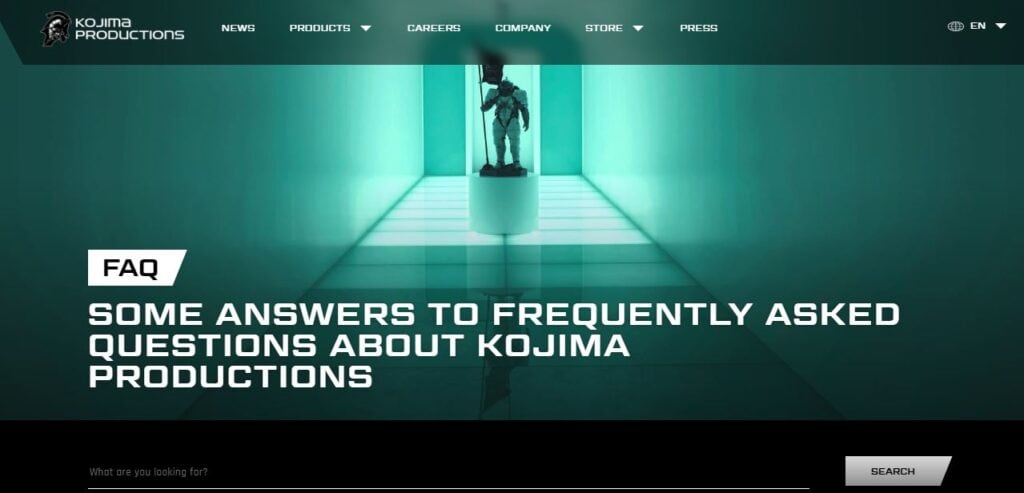
If you have tried all the troubleshooting steps and continue to encounter Error Code 50005, it is advisable to reach out to the Death Stranding support team or the platform you’re playing on i.e. Steam, Xbox Epic Launcher. They can provide specific guidance and assistance that can prove invaluable in resolving this persistent issue.
You can email them directly at [email protected]
You can also head over to Death Stranding game’s official Twitter account and check for news and updates on this error.

