Are you facing an issue related to the Crunchyroll payment method? Crunchyroll has proven to be the best streaming service for watching anime, and it’s even bigger and better after merging with Funimation.
The streaming service has four plans each with different perks. The paid subscription tiers offer features like downloads of shows to mobile devices.
However, Crunchyroll users have been facing a lot of issues in changing the payment method while purchasing subscriptions to Crunchyroll.
The issue is creating a lot of frustration in the minds of the subscribers. Because they are not able to have access to the premium services as they cannot change the payment method and purchase a subscription plan.
If you are facing the same issue. Then don’t go anywhere because in this guide we will discuss why Crunchyroll won’t let you change the payment method and how to fix the same.
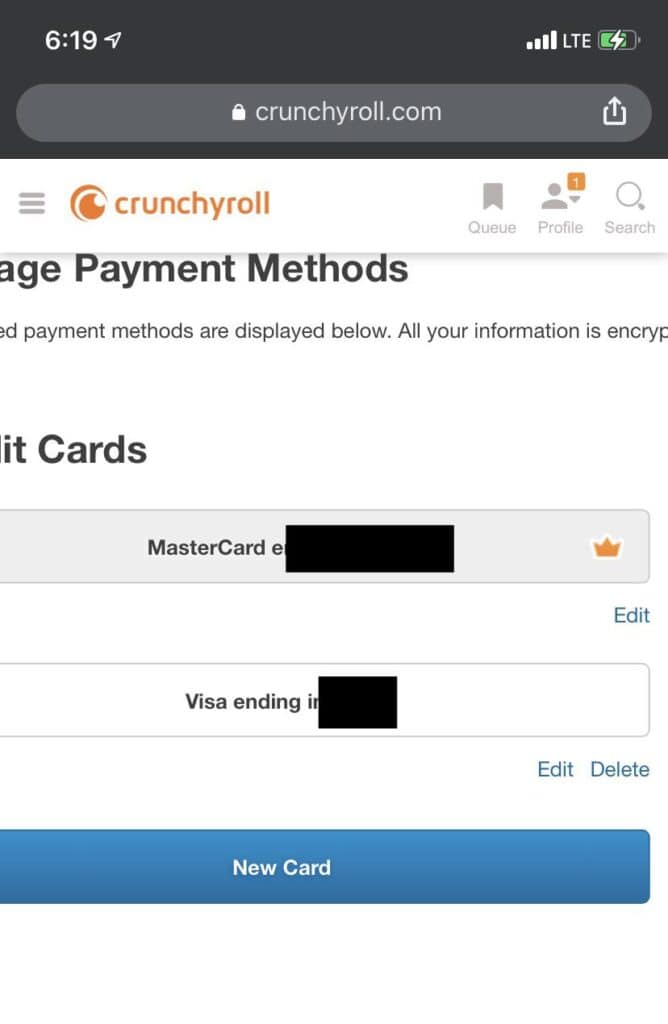
Why Is Crunchyroll Not Letting You Change The Payment Method?
There could have been several reasons that are not letting you change the payment method in Crunchyroll. The reasons could be technical glitches, account restrictions, or subscription-specific limitations preventing you from changing the payment method.
Below we have mentioned some of the major reasons that can help you identify which one is causing trouble for you. These are as follows:
- If you are not using the correct way to change your payment method in Crunchyroll then you surely may face trouble with the same.
- If the payment information you entered is incorrect or outdated, Crunchyroll won’t be able to proceed to change your payment method.
- Crunchyroll accepts various payment methods, such as credit/debit cards and digital wallets like PayPal and Apple Pay. Make sure you’re using a payment method that’s supported by the platform.
- If you’re experiencing poor internet connectivity, it might lead to failure during the process of changing payment in Crunchyroll.
- Occasionally, technical issues on Crunchyroll’s platform or with their changing payment processing system can result in the same.
- If you are using an old or outdated version of the Crunchyroll application then there may be the possibility that you will have trouble changing the payment method.
These could be the major reasons behind the issue. To resolve this you need to find the right cause of it and fix the same. Below here we have mentioned some of the major fixes that can help you in resolving the issue. So have a look at them.
How To Fix Crunchyroll Won’t Let You Change Payment Method?
1. Follow The Necessary Steps
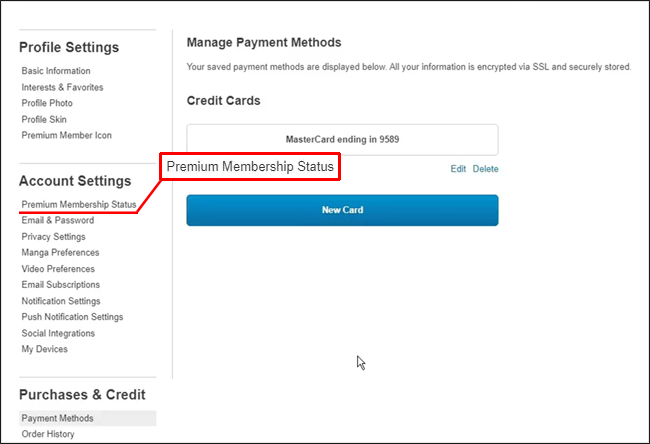
If you are not following the correct way or all the steps to change the payment method in Crunchyroll then you surely face some issues with the same.
You need to wisely follow all the steps regarding the same. Below we have mentioned the steps that you must follow to change the payment method in Crunchyroll.
The steps are as follows:
- Launch “Crunchyroll”.
- Log in. with your credentials.
- Look for your profile icon in the upper right corner of the screen.
- From the drop-down menu, select “Settings.”
- Next, head to “Premium Membership Status.”
- Search for “Change Card.” Click on it.
- Then, enter the information for the credit card you want to start using.
- Finally, go to account/membership to finalize the change.
These are the steps that you need to follow to use the payment method in Crunchyroll.
2. Check Your Payment Credentials
Sometimes it happens that you have entered payment credentials wrong. If you have done the same, then there are possibilities that you will face issues while changing your payment method in Crunchyroll.
Checking your payment credentials has multiple benefits. It ensures that the transaction is legitimate, prevents fraud, ensures accuracy, and most importantly provides a confirmation.
You can check your payment credentials by reviewing the payment information you’ve entered before completing the transaction. Make sure the credit/debit card number, expiration date, CVV, and billing address are accurate.
Many websites or apps also provide an option to save payment information for future use, which you can manage in your account settings. Always ensure you’re on a secure and trusted website or app before entering your payment details.
3. Try A Different Payment Method
Many times it happens that there is an issue raised with a certain method of payment that you have been trying to change in Crunchyroll.
In this case, you need to make sure that the method of payment you are trying to change is supported by the Crunchyroll app because some apps may have restrictions on certain methods of payment or cards.
Like, some apps may support only a master card but not a visa card.
With this, you also need to ensure that the billing address you’re entering matches the address associated with your payment method.
To complete your purchase of the premium plan in Crunchyroll, add a different payment method that is supported by the app, then remove the old one.
4. Ensure Good Internet Connection

You may be unable to continue through the payment-changing process in the app if you do not have an internet connection.
Try switching off mobile data and switching to a Wi-Fi network instead. It is also needed that the Wi-Fi is placed near the device for better signal strength.
While experiencing a slow or no internet connection, it is suggested to reboot the Wi-Fi router. It depends on the internet usage and how often it is needed to reboot our Wi-Fi router. These are the steps to follow in restarting the Wi-Fi router:
- Simply switch off the router and unplug it from all the devices and power supply.
- Wait for 3 minutes and then plug it in again.
- Now wait for the signal to come back and connect to the internet through it.
Ensure that you have a stable and strong internet connection and adequate speed. If you have a strong internet connection then it’ll boost the performance of the app and help in removing the glitches.
You can check your internet speed by clicking here.
5. Restart The Crunchyroll App And The Device
Sometimes the issue might be temporary. And you can fix the error issue just by closing and reopening the app.
Closing and reopening the app completely may fix temporary bugs and glitches that are arising and causing the malfunction.
Not only this a simple restart of your device may help resolve temporary issues as well.
6. Wait And Retry
There might be cases where the problem lies with the Crunchyroll servers or infrastructure, and refreshing alone might not be sufficient to solve the problem.
And when the error is temporary due to server issues. Wait for a while and then try again. Also, it may be possible that heavy traffic on the Crunchyroll app or some technical glitch has arisen leading to trouble while processing.
It may be possible that the server is under maintenance or is facing unexpected failures. When many users are on the app at the same time the app may not fetch data and this may cause server downtime.
In this case, you have to wait for some time and try again later. You can check the server status of Crunchyroll by clicking here.
7. Clear Crunchyroll App Cache
A mobile app’s performance diminishes or degrades when its available storage space is exhausted.
It is thus important to do regular checks on all hardware and software to determine whether or not there is an excess of extra storage space.
Below are the steps to delete the Crunchyroll app history and cache:
Clearing the Cache on Android:
- Go to “Settings” on your Android device.
- Scroll down and select “Apps”.
- Find and tap on the “Crunchyroll” app.
- Then you will see options like “Storage” or “Storage & cache.” Tap on it.
- Look for the “Clear cache” button and tap on it to clear the app’s cache.
Clearing the Cache on iOS (iPhone/iPad):
- Go to the home screen of your iOS device.
- Find and tap on the “Settings” app.
- Scroll down and select “General.”
- Next, tap on “iPhone Storage”.
- Locate and tap on the “Crunchyroll” app from the list of installed apps.
- On the app’s storage screen, you should see an option to “Offload App”.
- Click on it. And then by following the above steps, it will clear the cache from the Crunchyroll app.
8. Update The Crunchyroll App To The Latest Version
If there is an update already available and you have not updated. Using an old or outdated version of the Crunchyroll application will cause the same issue.
Also using the old or outdated version of the app leads to slow functioning which hints at pending updates of your application.
Therefore it becomes very important to check for any recent changes to ensure the apps’ smooth functioning.
You can download the most current version of the Crunchyroll app from the Google Play Store on Android or the App Store on iPhone.
9. Contact Crunchyroll Customer Support
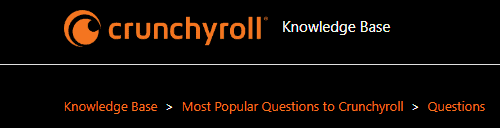
After trying the above-mentioned fixes if you are still facing any difficulty in resolving the issue then you may contact The Crunchyroll Support Team for the same by clicking here.
