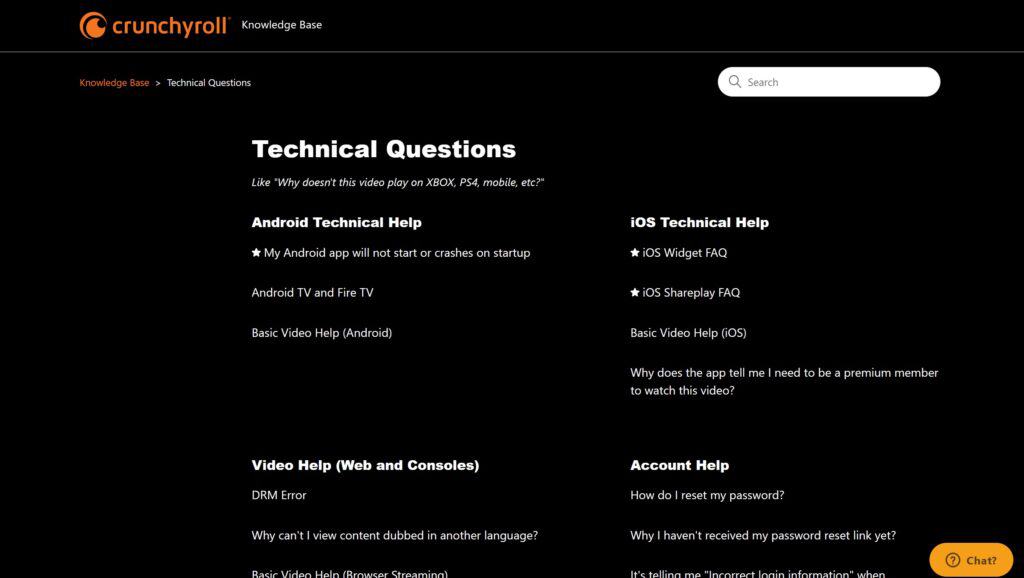Are you an anime enthusiast who can’t live without its daily dose of Crunchyroll?
Are you facing the issue of Crunchyroll Error Code p-dash-27?
Crunchyroll, the beloved haven for anime and manga fans, offers an incredible array of shows and content.
However, even the best platforms can have their hiccups, and one of the most frustrating ones is encountering error code p-dash-27.
This error code is typically associated with playback issues related to your internet connection, device, or browser.
It may manifest as a blank screen, a freezing video, or an Error message of Error Code p-dash-27 on the screen.
Worry not, dear anime lovers, you are at the right place to resolve your problem.
In this guide, we’ll understand what is Crunchyroll Error Code p-dash-27, why it happens, and most importantly, how to fix it.
What Are The Reasons For Occurring Of Crunchyroll Error Code P-Dash-27
The Crunchyroll’s error code p-dash-27 indicates a video player or playback problem with the DASH(Dynamic Adaptive Streaming over HTTP ) protocol.
It is a random error and can be due to many different reasons.
Some of the major reasons for the occurrence of Crunchyroll error code p-dash-27 are:
1. Poor Internet Connection
The foremost suspect is often your internet connection. Slow or unstable connections can undoubtedly disrupt smooth streaming experiences.
If your internet is acting up, it might be causing the problem of Crunchyroll Error Code p-dash-27 on Crunchyroll While streaming.
2. Crunchyroll’s Server Issue
The Error Code p-dash-27 can occur when there is an error with the streaming server.
Crunchyroll’s servers might experience temporary downtime or issues, leading to the Error Code P-DASH-27.
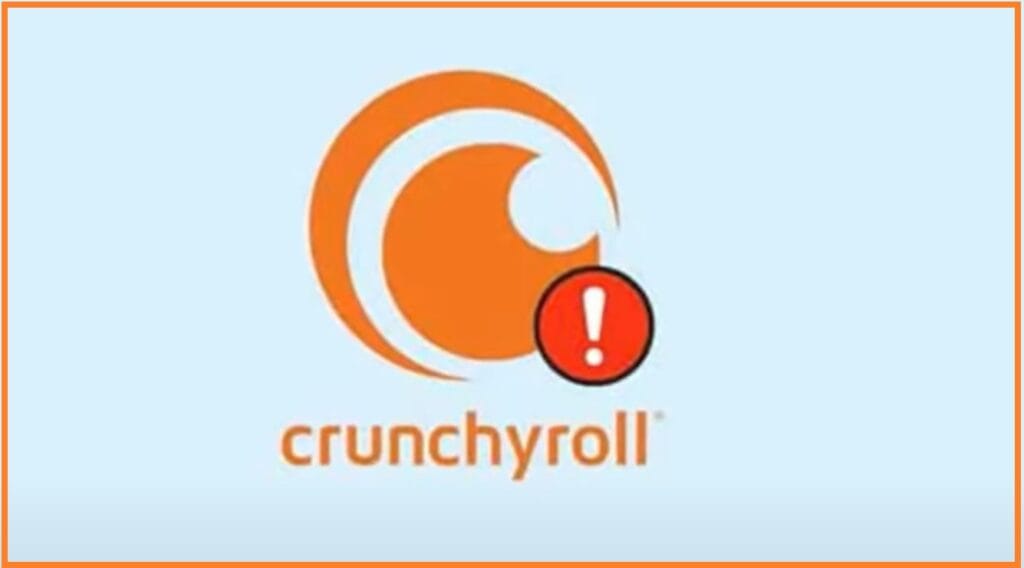
Crunchyroll serves a massive user base, especially during peak hours when many users are trying to stream their favorite anime simultaneously.
This heavy traffic can overload Crunchyroll’s servers which can cause problems with the video player and further lead to Crunchyroll Error Code p-dash-27.
3. Corrupted Video File
In some cases, the video you are trying to watch may be corrupted or incomplete.
A corrupted video file can create a problem with the video player or playback system. This can lead to Crunchyroll Error Code p-dash-27.
4. Corrupted Web Browser Extensions
Outdated or corrupted browser extensions or app files can play a significant role in triggering the Crunchyroll Error Code p-dash-27.
A corrupted web browser extension can hinder the working of the Crunchyroll video player and therefore lead to such errors.
Identifying and rectifying these problems can be crucial.
5. Outdated Web Browser
There are chances the web browser that you are using to stream anime series on Crunchyroll is Outdated due to which you are facing the Crunchyroll Error Code p-dash-27.
Outdated Web Browsers can have compatibility issues with Crunchyroll’s Video player leading to Crunchyroll Error Code p-dash-27.
6. Outdated Crunchyroll App
If your Crunchyroll App is not Updated timely then it can also be a reason behind you facing Crunchyroll Error Code p-dash-27.
Outdated apps can have compatibility issues while playing videos that require a new technology video player.
7. Accumulated Unnecessary Cache
Sometimes, the labyrinth of accumulated cache and cookies data in your browser or the Crunchyroll app can interfere with the streaming process.
It’s crucial to clear this digital clutter periodically.
How To Fix Crunchyroll Error Code P-Dash-27
To fix Crunchyroll Error Code p-dash-27, try refreshing the page, ensuring a good internet connection, re-logging into your Crunchyroll account, Checking Crunchyroll server status, Updating your Crunchyroll app, clearing the web browser’s cache, and clearing the Crunchyroll app’s cache.
Below are the elaborated fixes for Crunchyroll Error Code p-dash-27:
1. Ensure Good Internet Connection
Your streaming woes may have a simple root cause: an unstable internet connection. Before embarking on further troubleshooting, ensure your internet is reliable.
Test your connection by visiting other websites or streaming platforms to gauge its performance.
If you encounter slow or intermittent connectivity, consider contacting your internet service provider for assistance.
2. Try Refreshing The Page
Sometimes, the error is ephemeral and basic therefore a simple refreshing the page can also cure it.
If it is a minor glitch then it would be solved when the page would reload.
Never underestimate the power of these basic troubleshooting steps in resolving minor glitches.
You can refresh the page with Ctrl+F5 (on Windows) or Shift+Cmd+R (on Mac)
3. Relog Into Your Crunchyroll Account
Sometimes, all it takes to resolve issues like Crunchyroll Error Code p-dash-27 is logging out of your account and then logging back in. It refreshes your session and can clear up minor glitches that might be hindering the working of Crunchyroll’s video player.
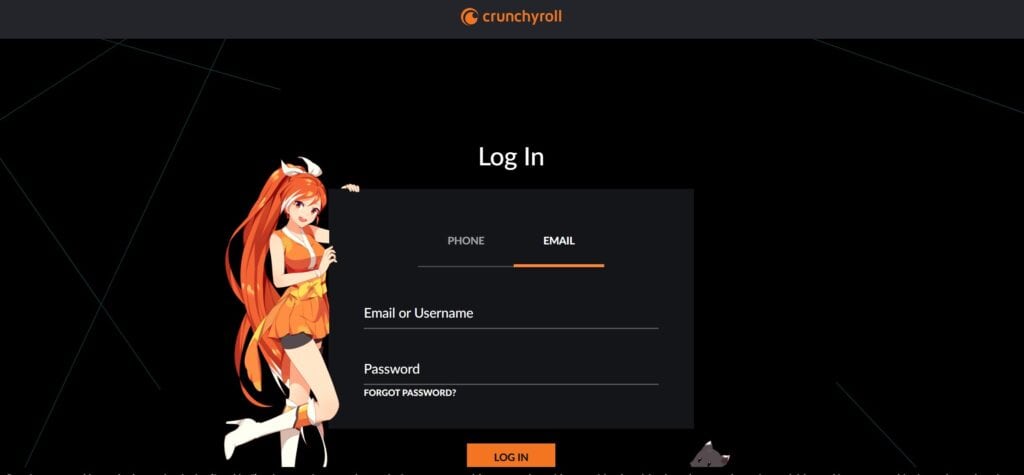
To log out and re-login to the Crunchyroll Website in your web browser you need to follow the following steps:
- Click on the “Profile icon” on the top right corner
- Scroll down to the bottom of the menu
- Tap on “Log Out”.
- To Re-login open a new tab in your browser and type “crunchyroll.com”.
- Click on the “Profile Icon” in the top right corner.
- Click on “log-in”.
- Enter your Username and password and Tap on “Log-in”.
To log out and re-login to the Crunchyroll app on your Smartphone you need to follow the following steps:
- Navigate to your Crunchyroll App and open it
- Access Account Settings.
- Scroll down and click on “Log Out” option.
- Confirm Logout by tapping “Yes”.
- Exit the Crunchyroll app.
- To relog-in open the Crunchyroll app.
- Click on “Log in” option.
- Enter your credentials.
- Click on “Login”.
To log out and re-login to the Crunchyroll app on your Smart TV you need to follow the following steps:
- Navigate to the “Main Menu” on the home screen
- Find and Click on the “Crunchyroll App” to open it.
- Access Account Settings.
- Click On “Log Out”.
- Exit the Crunchyroll app
- To Re-Login Navigate to the “Main Menu” on the home screen
- Find and Click on the “Crunchyroll App” and press “OK” to launch it.
- Select “Login”.
- Enter Your credentials.
- Click on “Login”.
- If You use a Play Station Then also follow similar steps.
4. Check Crunchyroll Server Status
Before engaging in other solutions for Crunchyroll Error Code p-dash-27, you must ensure the problem isn’t from Crunchyroll’s server.
You can check on Down Detector for Crunchyroll’s Server status.
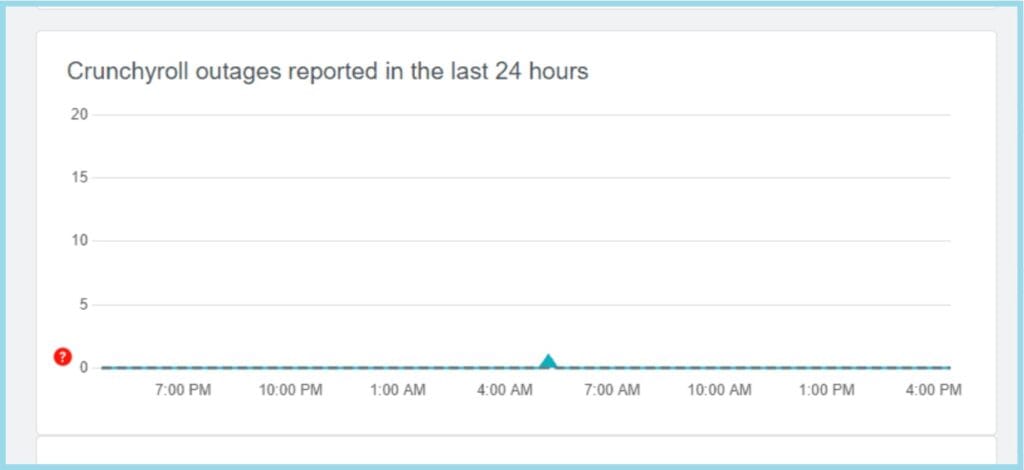
If there’s a problem with Crunchyroll’s server, you’ll be able to see a chart of recent outages and their current status.
5. Check For Crunchyroll App Updates
To check any updates available for the Crunchyroll app you need to go to the App Store depending upon your device and update the Crunchyroll App if any update is available, This can also help in resolving Crunchyroll Error Code p-dash-27.
To Update the Crunchyroll app on Android Follow the following steps:
- Open the Google Play Store app on your Android device.
- Tap on the “three horizontal lines” located at the top-left corner of the screen.
- Select “My apps & games” from the drop-down menu.
- Find Crunchyroll in the list of apps and tap on the “Update” button.
- Wait for the update to complete, and launch the app.
To Update the Crunchyroll app on IOS Follow the following steps:
- Open the App Store app on your iOS device.
- Tap on your “profile picture” located at the top-right corner of the screen.
- Scroll down and find “Crunchyroll” in the list of apps.
- Tap on the “Update” button next to the Crunchyroll app.
- Wait for the update to complete, and launch the app.
To Update the Crunchyroll app on Smart TV Follow the following steps:
- To Update the Crunchyroll app on smart TV Open The “App Store” on the smart TV.
- Search for “Crunchyroll App”.
- Click on “Crunchyroll app”.
- Click on “Update”.
- Wait for the update to complete and launch the app.
To Update the Crunchyroll app on PlayStation Follow the following steps:
- To Update Crunchyroll on PlayStation navigate to the Crunchyroll app on the Home screen.
- Press the options button on your PlayStation Remote.
- A sidebar appears, Click “Check for Updates” on the sidebar.
- Click on “Update”.
6. Clear Web Browser Cache
Sometimes Clearing cache of your web browser proves to be the best solution for unloading unnecessary data and troubleshooting errors like Crunchyroll Error Code p-dash-27.
To clear your web browser’s cache you need to follow the following steps:
For Google Chrome:
- Click on the three dots in the top right corner.
- Go to “Settings”.
- Scroll down and click on “Privacy and security”.
- Under “Privacy and security”, click on “Clear browsing data”.
- Select “Cookies and other site data” and “Cached images and files”.
- Click “Clear data”.
For Mozilla Firefox:
- Click on the three horizontal lines in the top right corner.
- Go to “Options.”
- Click on “Privacy & Security” on the left sidebar.
- Scroll down to “Cookies and Site Data” and click “Clear Data”.
- Check both options and click “Clear”.
For Microsoft Edge:
- Click on the three horizontal dots in the top right corner.
- Go to “Settings”.
- Scroll down and click on “Privacy, search, and services.”
- Under “Clear browsing data,” click on “Choose what to clear.”
- Check “Cookies and other site data” and “Cached images and files”, then click “Clear”.
7. Clear Crunchyroll App Cache
Clearing the Crunchyroll app’s cache can help in unloading unnecessary data which can help in improving the processor speed of your device that you are using to stream anime videos on Crunchyroll.
If you are using the Crunchyroll App Then Follow the following steps to clear the Crunchyroll App Cache for Android Devices:
- Open the “Settings” app on your Android device.
- Now, go to “Storage>Apps” and then search for Crunchyroll.
- Once you find it, tap on the app and select the “Clear Cache” option.
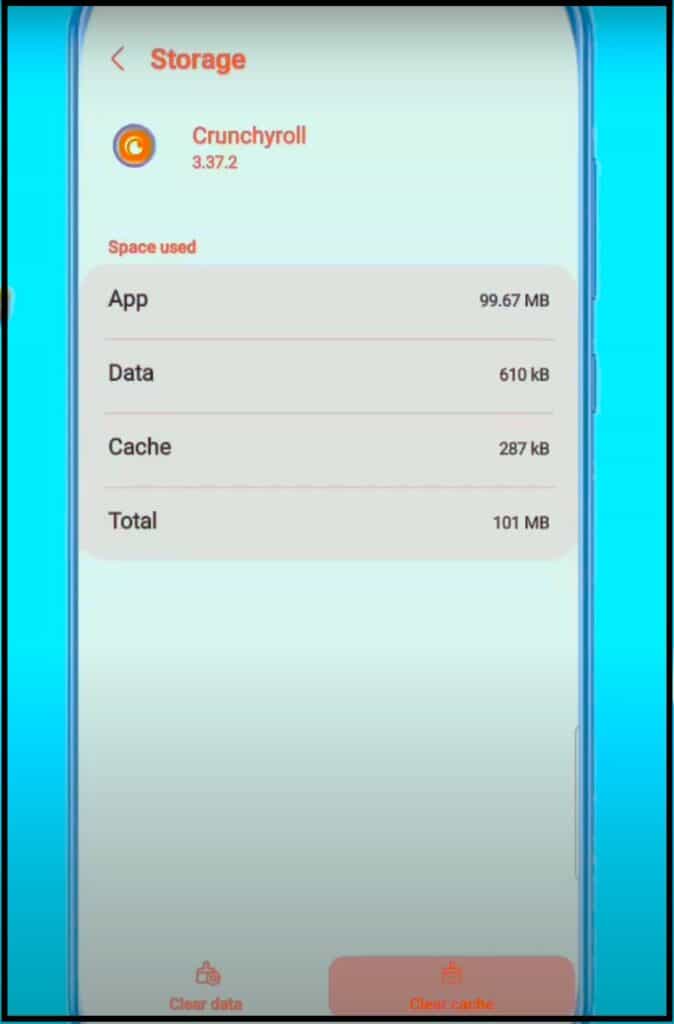
If you are using the Crunchyroll App Then Follow the following steps to clear the Crunchyroll App Cache for iOS Device:
- Open the “Settings” app on your iPhone
- Now, find the “Crunchyroll” app from the list.
- Once found, tap on it and scroll below.
- You will now see an option that says, “Clear temp data on next start”.
- Toggle it on and then open the Crunchyroll app.
To Clear the Cache of the Crunchyroll app on Smart TV Follow the following steps:
- Go to “Settings”
- Click on “TV Device Manager”.
- Click on “Clean Memory” and “Clear Running Apps”.
8. Contact Crunchyroll Help And Support
If you’ve tried all the troubleshooting steps above and still can’t resolve that Crunchyroll Error Code p-dash-27, it’s time to contact Crunchyroll’s customer support. They’re the experts when it comes to resolving platform-specific issues.