Are you also unable to use the Crunchyroll streaming service? And later on, it’s saying “Error 503 Service Unavailable”. Generally, when this error occurs, it typically displays a message indicating that the service is temporarily unavailable or that the server is unable to handle the request.
And are you also facing the same issue? Many are encountering this issue which is causing trouble in the minds of the users.
What is Error 503 on Crunchyroll? The error code 503 is related to a server-side issue which means that the server is temporarily unavailable to fulfill the user’s request to access the content on Crunchyroll.
In this guide, we will discuss what causes Error 503 on Crunchyroll and how to fix Error 503 on Crunchyroll. So, stay with us and look for the same.
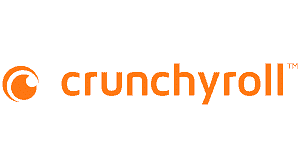
What Causes Error 503 On Crunchyroll?
Error 503 on Crunchyroll, or any website for that matter, typically indicates that the server hosting the website is temporarily unavailable or overloaded. This error is often referred to as “Service Unavailable.” There can be several reasons for this error:
- When there is high traffic on Crunchyroll servers or if servers are overloaded with user requests. This kind of situation arises during peak viewing times on the Crunchyroll app.
- If the Crunchyroll server is under maintenance or is in need of performing certain updates to improve its services or issues, then the server may be temporarily unavailable causing the error message to arise.
- If the internet connection is poor or unstable then it could also lead to Error Code 503. Because a weak internet connection may disrupt the communication between your device and the Crunchyroll servers.
- If there is some bugs or glitches arise in the Crunchyroll application or website itself, then the above error may occur because it affects the functioning of the app or website.
- If you are using the old or outdated version of the Crunchyroll application then it may cause compatibility issues causing Error 503 on Crunchyroll.
- Incorrect DNS configurations or proxy server settings may prevent your device from connecting to the Crunchyroll servers, causing the resulting error to come.
These could be the main causes of the Crunchyroll Error 503. You can fix the error easily. So stay with us because below we have mentioned some of the major fixes that can fix the issue.
How To Fix Error 503 On Crunchyroll?
1. Check The Server Status Of The Crunchyroll
The first and foremost thing you need to do is to check the server status of the Crunchyroll.
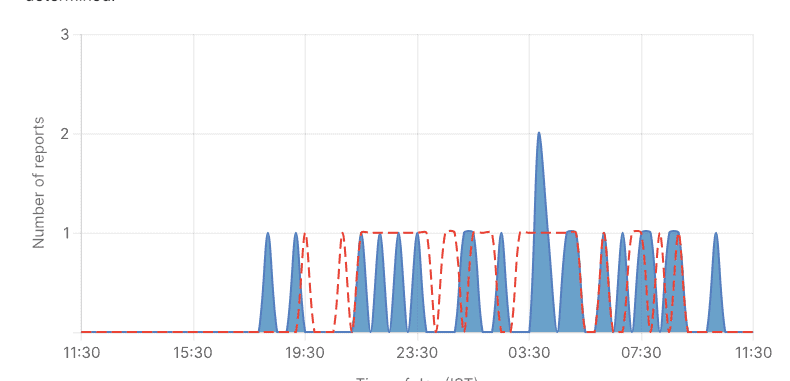
Since the error code 503 is related to a server-side issue which means that the server is temporarily unavailable to fulfill the user’s request to access the content on Crunchyroll.
In case the server is going through an outage or the server is having scheduled maintenance, the Crunchyroll app will not work properly.
You can open Crunchyroll and check whether it continues to show you the error message after you see that the server is back online.
The server should be back online shortly as the technical team will be working on it to fix it soon. You can also check the Crunchyroll server by clicking here.
Other than checking the server status, sometimes it happens a certain glitch or bug arises. And it may cause trouble in the functioning. The best way to get rid of this issue is to wait for some time.
Waiting it out is always an option. And many times it happens to be the preferred fix to solve the arising issue.
2. Check Your Internet Connection
Sometimes the error can occur due to an unstable internet connection. So if your internet connection is poor or unstable then it could lead to Error Code 503 on Crunchyroll.
Because a weak internet connection may disrupt the communication between your device and the Crunchyroll servers.
Try switching off mobile data and switching to a Wi-Fi network instead. It is also needed that the Wi-Fi is placed nearly to the device.
While experiencing a slow or no internet connection, it is suggested to reboot the Wi-Fi router. It depends on the internet usage and how often it is needed to reboot our Wi-Fi router. These are the steps to follow in restarting the Wi-Fi router:
- Simply switch off the router and unplug it from all the devices and power supply.
- Wait for 3 minutes and then plug it in again.
- Now wait for the signal to come back and connect to the internet through it.
Ensure that you have a stable and strong internet connection and adequate speed. If you have a strong internet connection then it’ll boost the performance of the app and help in removing the glitches.
You can check your internet speed by clicking here.
3. Clear DNS Settings
Incorrect DNS configurations or proxy server settings may prevent your device from connecting to the Crunchyroll servers, causing the resulting error to come.
If you suspect DNS settings are causing the problem, then you are required to make some changes to your DNS settings.
Clearing DNS settings can vary depending on your device and operating system. Here are general steps for some common platforms:
Steps to clear DNS settings on Android:
- Go to “Settings.”
- Select “Network & Internet.”
- Tap on “Wi-Fi” or your active data connection.
- Tap on the network you’re connected to.
- Tap “Advanced.”
- Select “IP settings” and choose “DHCP” or “Static,” depending on your preference.
- If using “Static,” enter the DNS server addresses you want to use.
Steps to clear DNS settings on iOS (iPhone/iPad):
- Go to “Settings.”
- Tap on “Wi-Fi.”
- Tap the “i” (info) icon next to your connected Wi-Fi network.
- Scroll down and tap on “Configure DNS.”
- If there are any DNS servers listed, tap “Delete” to remove them.
- To add new DNS servers, tap “Manual,” and enter the DNS server addresses you want to use.
Remember to save your changes and, if necessary, restart your device or network connection to apply the new DNS settings.
4. Reinstall Crunchyroll
If you have proper internet connectivity and your network is working well. Then in this case you can try one simple method which is uninstalling and reinstalling the Crunchyroll app.
Many times there is a bug arises in the application which could stop the app from connecting to the Crunchyroll servers.
Therefore, try uninstalling and reinstalling the app which will delete all corrupted files and ensure proper connectivity and smooth functioning of the application.
5. Try Using A Different Browser
If you are on a mobile device, try using the browser instead of the app. You could try using any of the following browsers:
- Opera
- Mozilla Firefox
- Microsoft Edge
- Brave
Switching the browser helps when there are misconfigured settings or a corrupt cache leading to Crunchyroll Error 503.
6. Clear Crunchyroll App Cache
A mobile app’s performance diminishes or degrades when its available storage space is exhausted.
It is thus important to do regular checks on all hardware and software to determine whether or not there is an excess of extra storage space.
Below are the steps to delete the Crunchyroll app history and cache:
Clearing the Cache on Android:
- Go to “Settings” on your Android device.
- Scroll down and select “Apps”.
- Find and tap on the “Crunchyroll” app.
- Then you will see options like “Storage” or “Storage & cache.” Tap on it.
- Look for the “Clear cache” button and tap on it to clear the app’s cache.
Clearing the Cache on iOS (iPhone/iPad):
- Go to the home screen of your iOS device.
- Find and tap on the “Settings” app.
- Scroll down and select “General.”
- Next, tap on “iPhone Storage”.
- Locate and tap on the “Crunchyroll” app from the list of installed apps.
- On the app’s storage screen, you should see an option to “Offload App”.
- Click on it. And then by following the above steps, it will clear the cache from the Crunchyroll app.
7. Update The Crunchyroll App To The Latest Version
App updates often include bug fixes and performance improvements that address issues like Error 503 Service Unavailable.
Using an old or outdated version of the Crunchyroll application will cause other related issues.
Also using the old or outdated version of the app leads to slow functioning which hints at pending updates of your application.
Therefore it becomes very important to check for any recent changes to ensure the apps’ smooth functioning.
For Android, go to “Google Play” > “My Games & Apps” > “Crunchyroll”. If you can find the “Update” button, tap it, and then, you’ll get the latest version of the app.
For iPhone, go to “App Store” > “Crunchyroll”. If you can find the Update button, tap it, and then, you’ll get the latest version of the app.
8. Contact Crunchyroll Support Through Social Media

After trying the above-mentioned fixes if you are still facing any difficulty in resolving the issue then another way to fix this error code is to call Crunchyroll support directly.
If the technical executives sitting there are well aware of this error code in a particular region, then they will inform accordingly.
If they find the problem only reported on your system, then they will diagnose it accordingly.
You can visit their social account given on the website, then you can drop your query there on the page.
