Counter-Strike is a popular gaming series where millions of players enjoy intense first-person shooter battles.
The latest instalment, Counter-Strike 2 (CS2), offers more excitement and challenges.
But like any software, CS2 can have technical problems like crashing, not starting, or showing black screens.
In this article, we’ll explain why these issues happen and offer solutions to fix them and make your CS2 run smoothly.
Why Counter-Strike 2(CS2) Crashing, Not Launching, Black Screen?
Counter-Strike 2 (CS2) can crash, not start, or show a black screen for various reasons.
These include corrupted game files causing launch problems or crashes during gameplay. Outdated graphics card drivers can lead to performance issues and instability.
Your antivirus software may also disrupt the game, or your computer might not meet CS2’s system requirements.
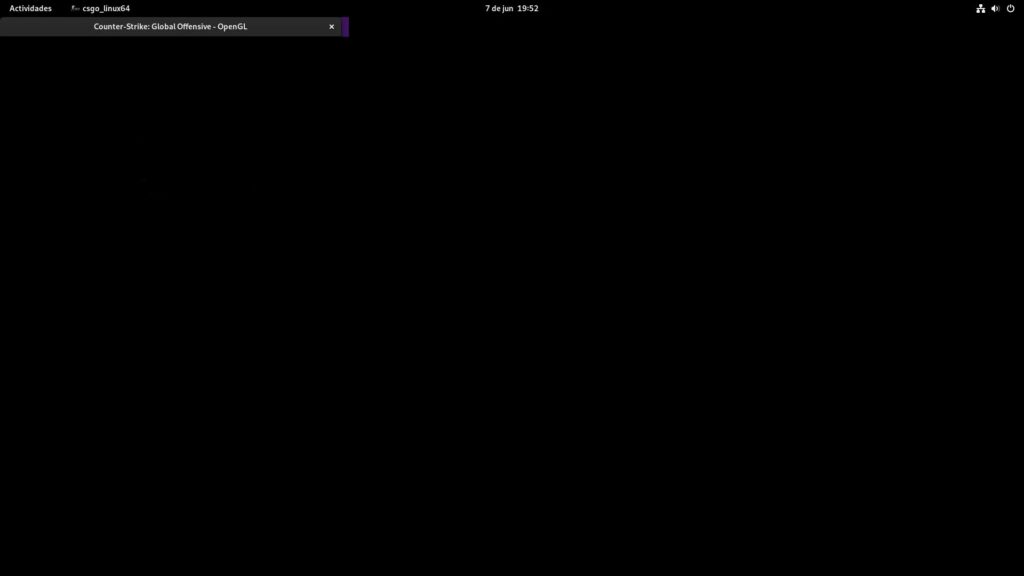
We have identified several workarounds that could potentially resolve the issue.
However, if none of these workarounds work, it is advisable to seek further assistance by reaching out to the support team.
How To Fix Counter-Strike 2(CS2) Crashing, Not Launching, Black Screen?
Below are several potential solutions to address and resolve the issue:
1. Check Your System Requirement
Make sure that your PC meets the minimum system requirements for CS2 to run on your device.
If your device doesn’t meet the minimum system requirements, you might encounter issues such as crashing, failure to launch, or a black screen.
Steps For Minimum System Requirements:
- OS: Windows 10 64-bit operation system
- Processor: Dual-core Intel or AMD processor at 2.8 GHz speed
- Memory: 4 GB of RAM
- Graphics: DirectX 11 compatible graphics card (NVIDIA GeForce 8600/9600GT, ATI/AMD Radeon HD2600/3600)
- Storage: 40-60 GB of space
Steps For Recommended System Requirements:
- OS: Windows 10 64-bit operation system
- Processor: Core i5-7500 / Ryzen 5 1600
- Memory: 12 GB RAM
- Graphics: GTX 1060 / RX 580 – 6GB VRAM
2. Update Your Graphics Card
If you are using an outdated graphics card, there is a chance that you might encounter a black screen when playing the game.
Check if updates are available for your graphics card, and if they are available, install them promptly.
Here are the steps to update your Graphics Card:
- Open the Control Panel, and select “Device Manager.”
- Expand “Display adapters,” right-click your graphics card, and choose “Update Driver Software.”
- Opt for automatic online updates or locate your model on the manufacturer’s website for manual download.
- Follow the provided instructions to install the latest driver and restart your computer.
3. Temporarily Disable Antivirus And Firewall
Try temporarily disabling the antivirus or firewall, then check if this issue is caused by this security software or not.
To temporarily disable your antivirus software, locate the antivirus program on your computer, open its settings, and disable it.
To temporarily disable your firewall, follow these steps:
- Open the Control Panel.
- Search for “Windows Defender Firewall” or “Firewall.”
- Select the appropriate network profile.
- Choose the option to turn off the firewall for the selected profile.
- Save the changes and exit the settings.
4. Verify The Game File Of CS2
Verifying game files means checking for any broken or missing parts in the game and fixing them automatically through the game launcher.
This helps make sure the game is fully installed and working correctly.
Here are the steps to verify the Game on Steam:
- Open Steam and go to your Library.
- Right-click on CS2 and select Properties.
- Click on the Local Files tab.
- Click on Verify Integrity of Game Files.
- Wait for the process to complete. This may take several minutes.
- Once the process is complete, restart Steam and try launching the game again.
5. Uninstall And Reinstall The CS2
If nothing else has fixed the issue, try uninstalling Counter-Strike 2 from your device and then reinstall it from the official website.
Here are the steps to uninstall and reinstall Counter-Strike 2:
- Open the Steam client on your computer.
- Go to your library and find Counter-Strike 2.
- Right-click on the game and select “Uninstall.”
- Follow the prompts to complete the uninstallation process.
- Open the Steam client on your computer.
- Go to your library and find Counter-Strike 2.
- Click on the “Install” button.
- Follow the prompts to complete the installation process.
6. Contact CS2 Support
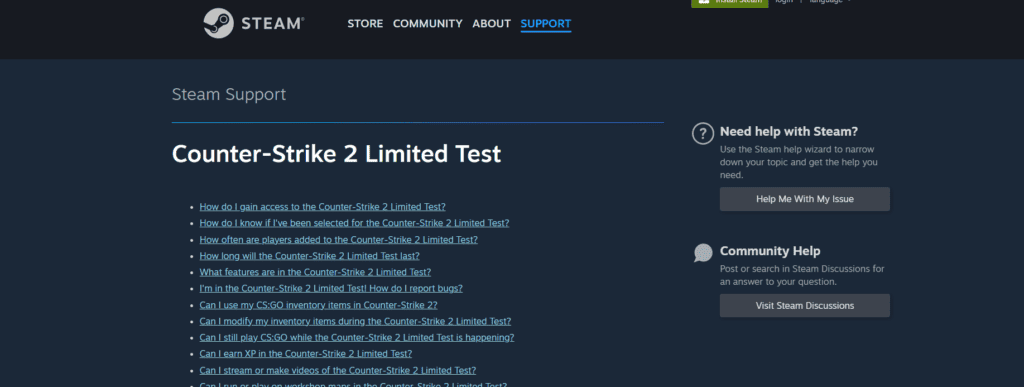
If the previous solutions didn’t work, it’s best to reach out to CS2 support for assistance.
They can give you personalized guidance and solutions that are more suitable for you.
